Axia iQx version 1.3.3 software, update instructions, and release notes
Scope
This article covers the (2001-00518-000) Axia iQx AoIP Console.
Preparation for Update
An Axia iQx has two internal memory “banks.” Each bank contains room for a complete version of operating software. This approach allows a software update download to be completed and checked without danger of making the unit inoperable if the download were to be incomplete or corrupted. It also provides an easy way to try a new software version and still return to the old version.
You can see the software version in each bank from the Setup web page. The lower half of this screen, pictured below, shows the software versions present and allows you to select the bank used at startup. To change banks, click the radio button for the desired bank and then click on Change active bank.
Upload New Software
- Click here to download the 1601-00569-004-iQx-r_1.3.3D.pkg update file to a location on your computer.
- Using a Web browser, connect to the iQx to be updated.
- Click on the Setup link under System on the left-side menu.
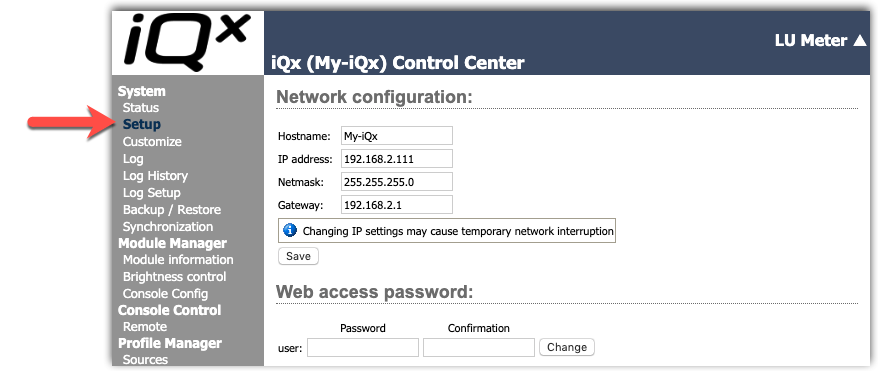
- Under the Software update heading, click on the "Choose File" button, browse for, and select the update file you downloaded in the first step.
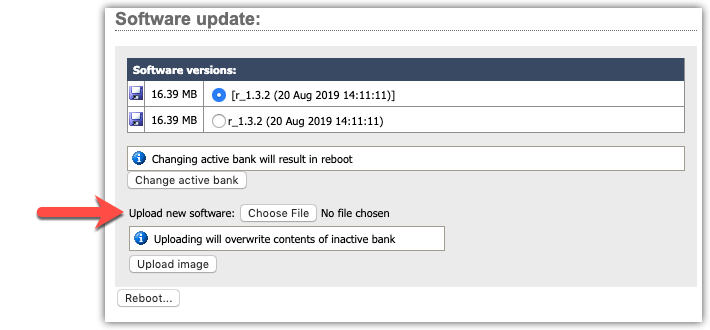
Once updated, the name of the file you have uploaded will be displayed to the right of the Choose File button, as shown.
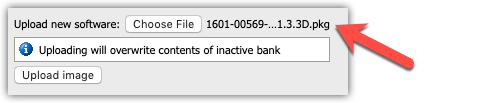
- Click the Upload image button.
The new version automatically uploads to the unused software bank. Please ensure that the new version number is displayed.
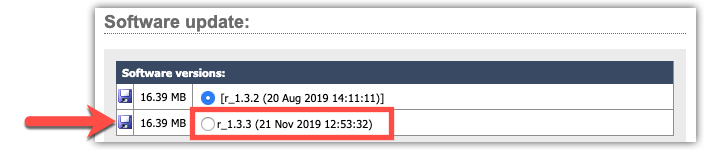
- When you are ready, select the new version by clicking the radio button next to it, then click the "Change active bank" button.
Known Issues
- Surface firmware response to soft boot (#10918)
- In some cases, the surface firmware will not respond to reset which happens during a soft boot. This results in losing communication to the surface. You may need to power cycle the iQx after updates from 1.2.2 or earlier.
NOTE: This was resolved in version 1.3.2, but when upgrading from previous versions, there may still be a need to power cycle after the reboot. - Re-sync to Arbitrary PTP clock (#11028)
- If the PTP source is an arbitrary clock (no GPS clock) and that device reboots, the drastic shift in time can lead to difficulty in the iQx to re-sync. We recommend using a PTP grandmaster, which keeps maintains current time. Alternatively, when the sync is lost, reboot the iQx.
Release Notes
Version 1.3.3 Fixes
- Fixed an issue where the DSCP tag was missing from audio outputs
Version 1.3.2 Fixes
- Fixed a memory leak when constantly polling show profiles. 84 bytes per poll, which would take about 5 million iterations before memory was depleted. If we assume polling every second, it will take 60 days to run out of memory. Not likely anyone was impacted by this, but a leak is a leak.
- Shutdown sequence of CAN ports added to soft boot sequence to mitigate observations of CAN port failure on the reboot.
Version 1.3.2 Features
- Automix Functionality.
- A new menu item is added to the Show Profiles screen, Automixer. Allows the user to enable the channel into Automix and to define the priority within the mix. Zero (0) is the lowest priority, and nine (9) is the highest priority.
Version 1.1.2 Fixes
- Audio Delay issue MIC to HP (#11970)
- AES67 offset misbehaving (#11156) (#12007)
- AES67 offset not applied to VMIX (#11646)
- MTR data in support of IP-Tablet and Pathfinder (#11237)
- LWRP LVL function is not present (#11876)
- 3dB loss coming from the system (#12084)
- Added support for non-standard RTP receive ports
- Removed debug print that was spamming the log
Version 1.1.2 Features
- Added the option to be able to sync to Livewire
- Sync page now had a drop-down to select PTP or Livewire. (PTP is the default)
- Added external indicator of SYNC Status
- The Studio OLED now has text at the bottom right, indicating SYNC status. If not OK, the text will blink.

