Adding Custom Ringtones to your VX
Scope
This document details how to upload custom ringtones to your VX, VX Prime, VX Prime+ and VX Enterprise VoIP phone systems.
This does not pertain to the Hx6, iQ6 or legacy Telos phone systems.
The Process
Ringtones need to first be uploaded on the Ringtone Configuration page of the VX Web user interface.
To upload a custom ringtone:
- Click on Tones under the Configuration Tab of your VX.
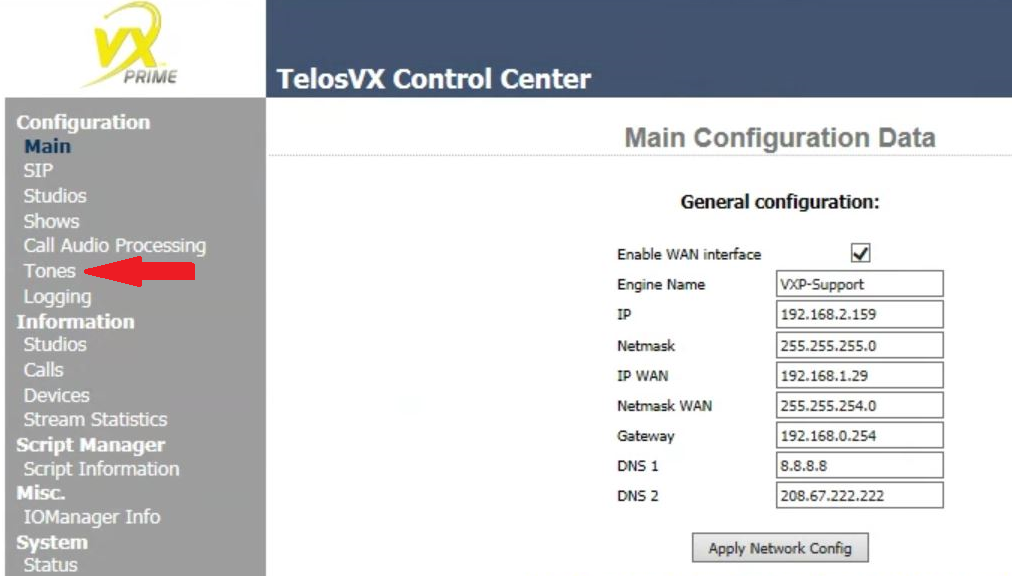
- Click Ringtones under the Tones Tab.
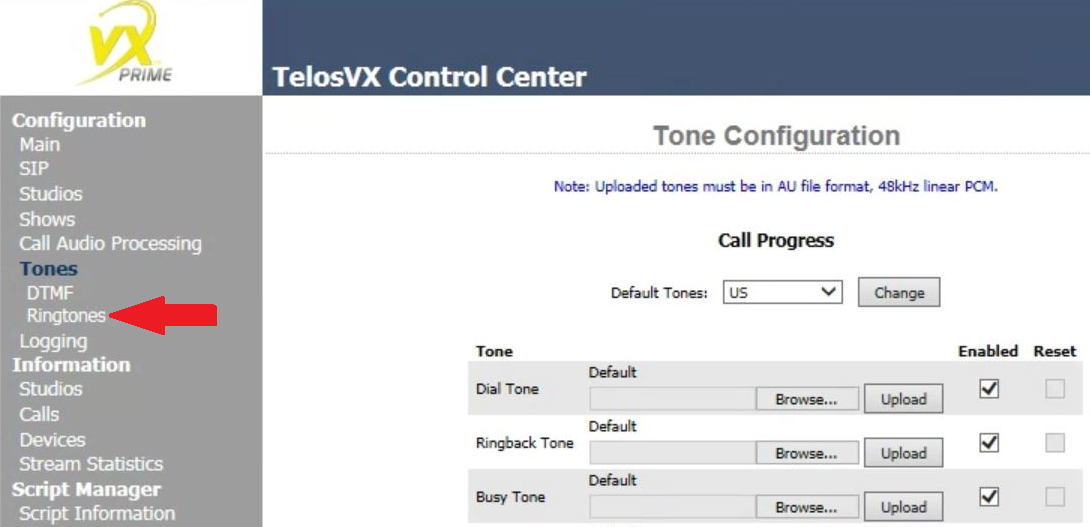
- Browse for the desired file. Upload the file. Apply the changes.
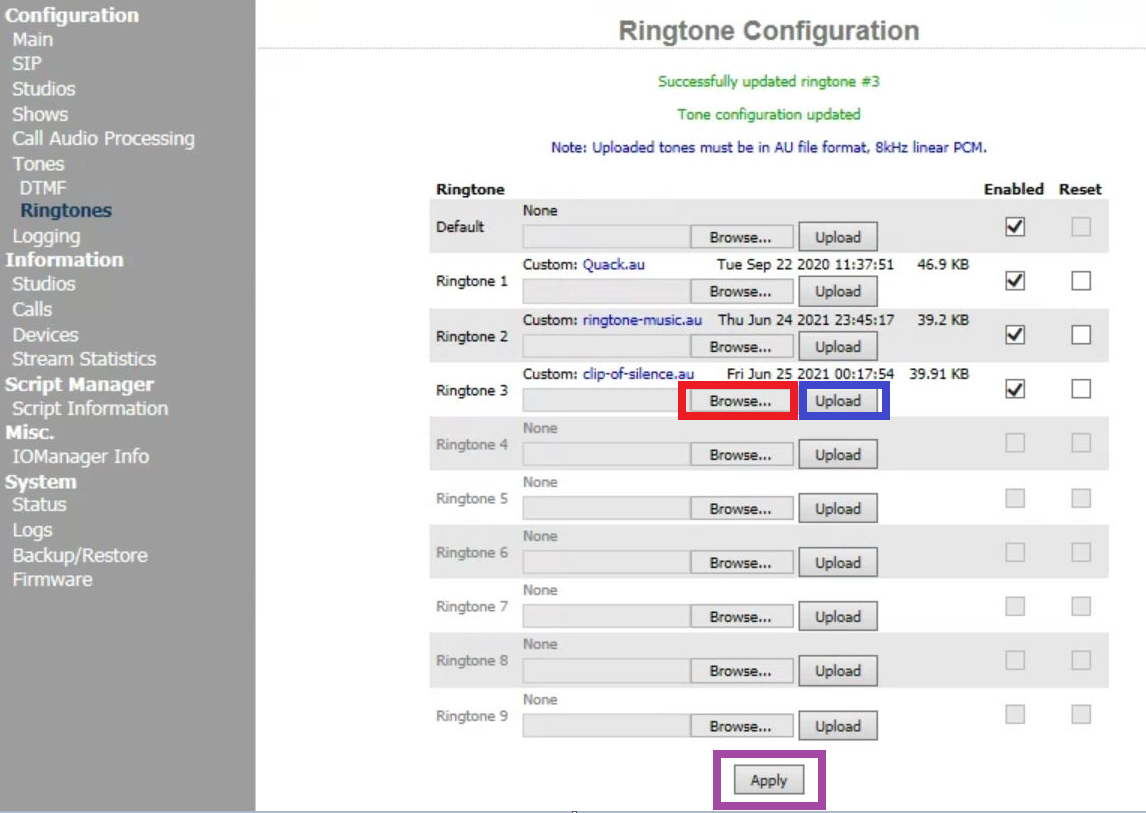
Now that ringtones are uploaded, they need to be assigned on the Show Configuration page of the VX Web user interface.
To assign a custom ringtone:
- Under the Shows Tab, click on the name of the show you wish to assign the custom ringtones.
- On the dropdown menu of the specific line position you want to assign, select the desired ringtone.
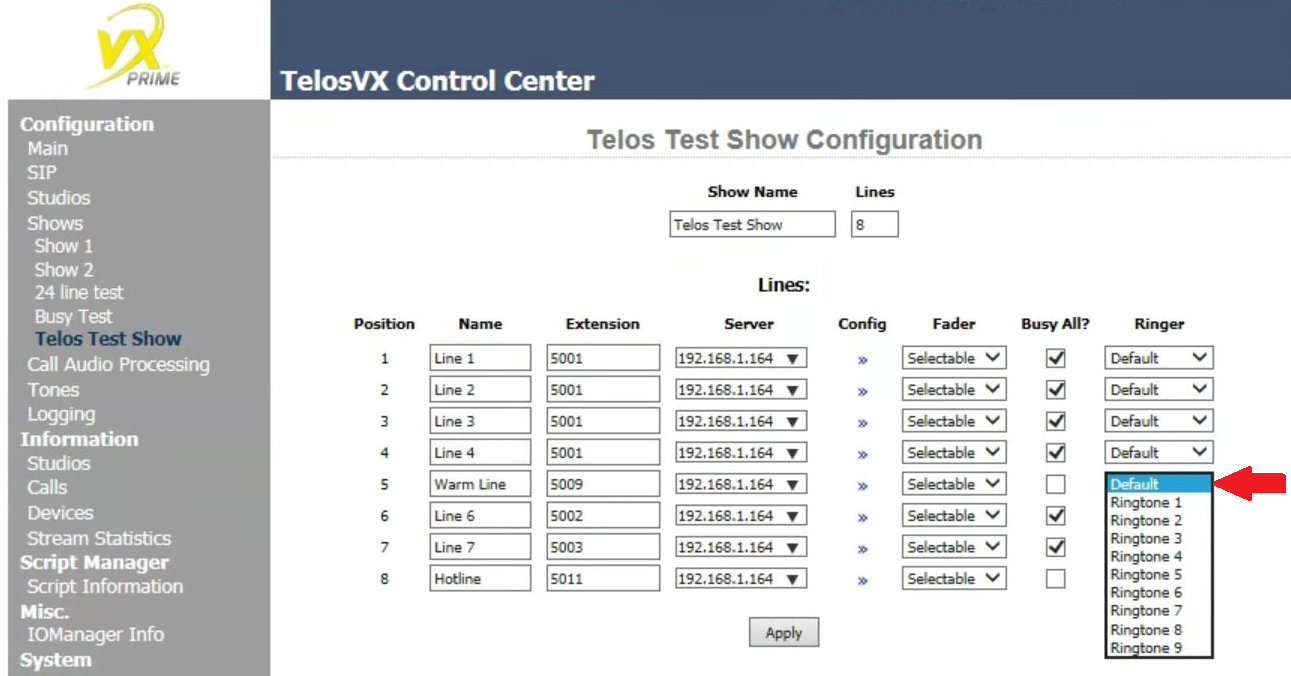
In the above example, we want to change the Warm Line to Ringtone 2.
- Hit the Apply button.
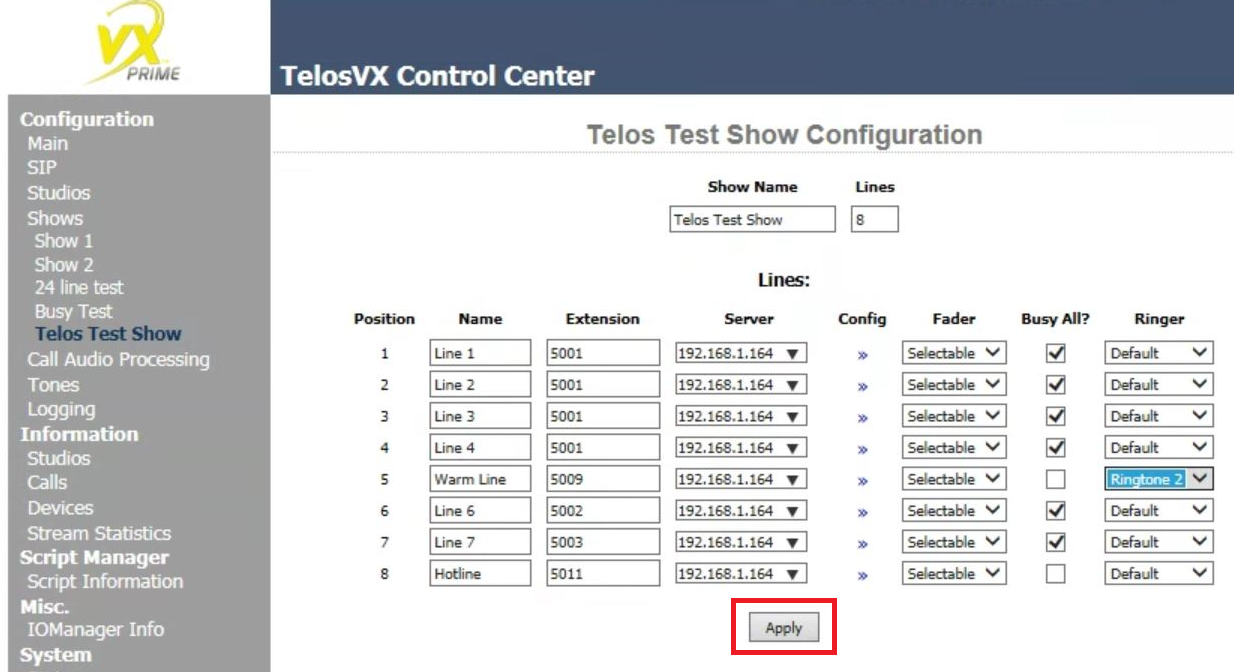
- Reboot the VX system.
Any ringtone can be assigned to any line position.
Let us know how we can help
If you have further questions on this topic or have ideas about improving this document, please contact us.

