Does the IP-Audio Driver require any other sound cards in the PC?
The Axia IP-Audio Driver lets you send and record single or multiple channels of stereo PC audio directly to and from Axia networks via Ethernet — no sound cards needed. In fact, the Axia IP-Drivers is, by all accounts, a sound card as far as the Windows Operating system is concerned.
That being said, the Axia IP-Driver can live harmoniously along side other physical sound cards that you might already have in your PC.
To check to see if your Windows Audio Service is running launch "services.msc" from the Run menu.

The Services dialog will open. Scroll down to find the service called Windows Audio. Note here that the Startup Type is set to Disabled. If your Windows Audio service shows Disabled (as shown below) perform the following steps
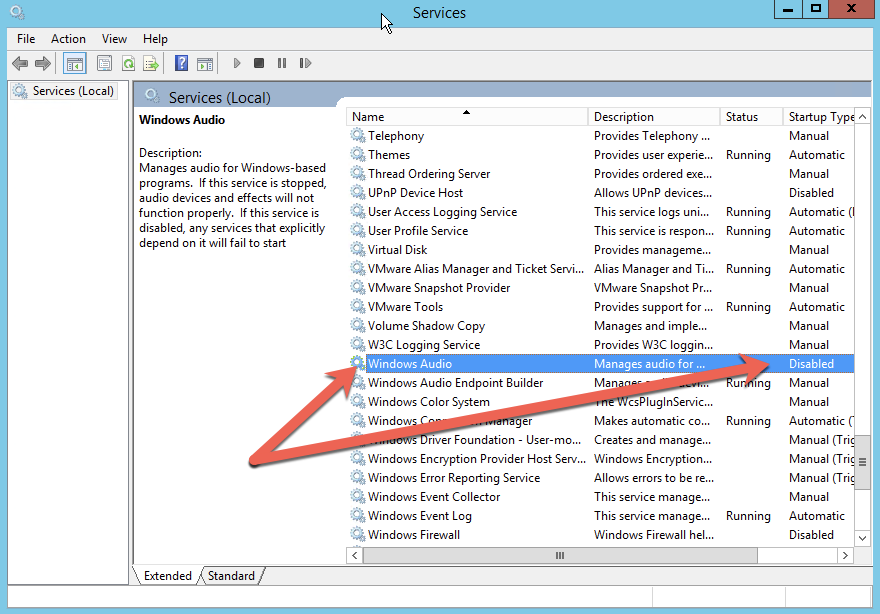
- Double-click on the Windows Audio service.
- The Windows Audio Properties (Local Computer) window will open
- On the General tab set the Startup type: to "Automatic"
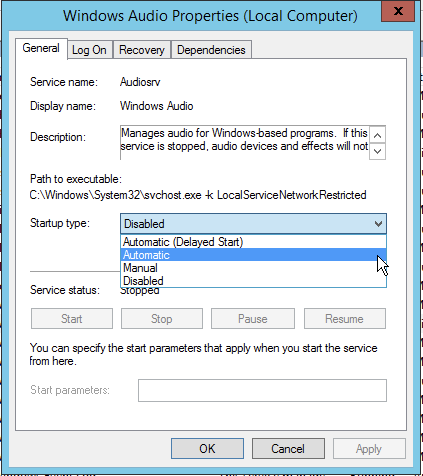
- Click OK
- Reboot your computer.
After you have rebooted, repeat the steps above and verify that where your Startup Type now shows Automatic and the Status shows Running.

If Windows Audio shows Running and Automatic you can proceed with the Axia IP-Driver installation.

