Calibrating Omnia.11 Touch Screen
Scope
This document covers how to calibrate the Omnia.11 touch screen by either using the front display panel or the Web User Interface
Front Display Method
From the home screen, touch the System icon button which takes you to the System Setup screen.
Touch the Calibrate button.
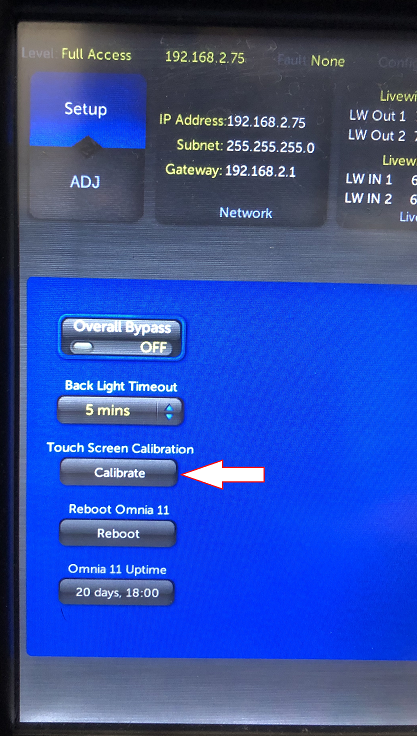
Select Calibrate and move to the Calibrating section below.
Web User Interface Method
On the Main Menu screen, select the Configuration tab:
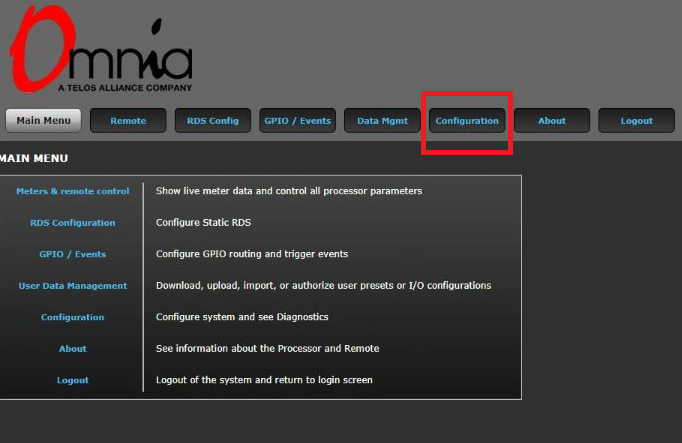
Scroll to the bottom of the Configuration page to find the Utilities menu and select Calibrate Touch Screen.
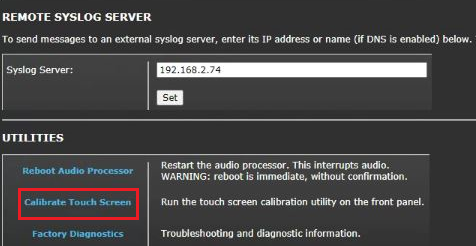
Calibrating
On the front display of the Omnia.11, you will be asked to touch the center of a target in 9 different screen positions. When done, click the Accept button in the lower-left corner of the screen.
The process is complete.
Let us know how we can help
If you have further questions on this topic or have ideas about how we can improve this document, please contact us.

