Control Room Monitor volume does not adjust
Scope
This document applies to both Fusion and Element consoles and covers cases where the Control Room Monitor volume can not be changed.
Description
There is generally one of three things that will prevent the Control Room Monitor Volume from being adjusted.
- Wrong Livewire source routed to the speakers
- The Show Profile locks the Control Room Monitor volume
- The rotary encoder (volume knob) is bad
Routing the correct Source to the monitors
Make sure that the CR Monitor channel is correct in the node that feeds your speakers. In our example here, the CR Monitor channel is 6011.
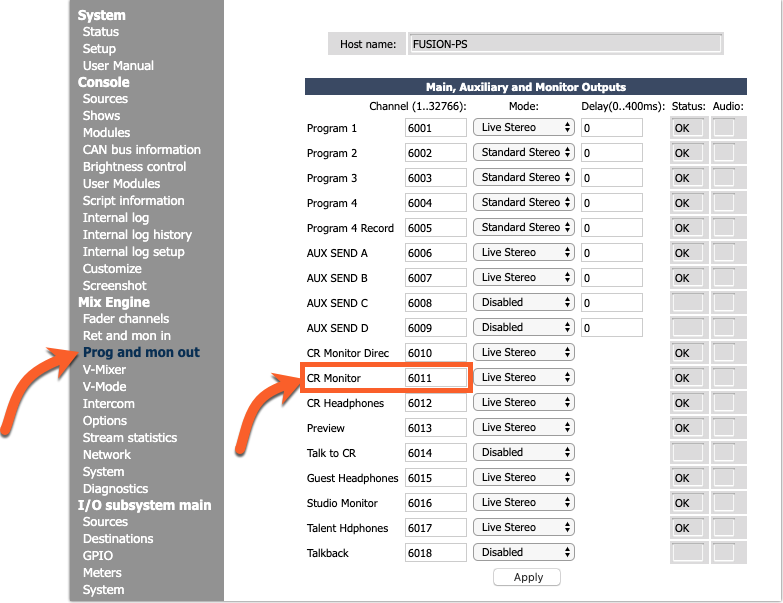
The position of the knob on the screen will change when turning the console volume knob.
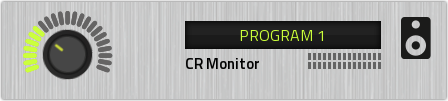
Locking the CR Monitor volume
The Show Profile can lock the CR Monitor volume.
- In the Web UI of your console, select Shows under the Console heading.
- Select the desired Show from the Profiles List.
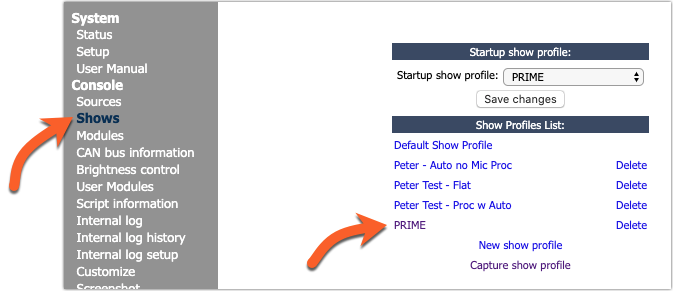
- Select the Monitor section of your Show Profile and scroll to the bottom to the Master module control lock map section.
- Under the Volume Controls heading, make sure the CR Monitor box is NOT checked.
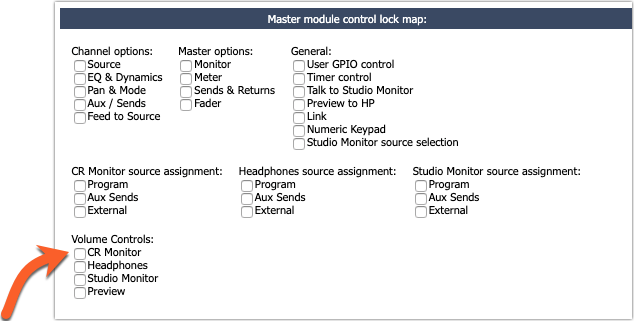
Checking for a defective rotary encoder
The simplest way to check the physical operation of the knob is to look at its numerical value on the Modules page.
- Navigate to the Modules page in the web UI of your console
- Locate the Master module, as shown here.
- Rotate the knob and refresh the page, then look for a value to change. In our example, RE02 (Rotary Encoder 02) reports a different value each time it's turned, and the page is refreshed.
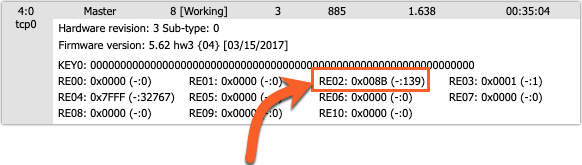
If the value changes, there is no problem with the rotary encoder.
If the value does not change, you can remove the module from the console and SWAP the CR Monitor and Headphone knobs. They are the same. Swap the two cables from their original positions, as shown here. The wires are long enough to reach both locations.

If you find that the rotary encoder is defective, you can request Telos part number 1771-00022-100. The rotary encoder can be replaced in the field by following these instructions. If your unit is under warranty, we will ship one to you free of charge.
Let us know how we can help
If you have further questions on this topic or have ideas about how we can improve this document, please contact us.

