Metadata to my Icecast server is not working on my Z/IPStream
Scope
This document covers metadata configuration for the Z/IP Stream R/1 when using an Icecast stream server.
Description
All streming servers can generally accept now-playing data. Some allow for extra data. Icecast and SHOUTcast are very common, freely available examples of server software but only have provisions for metadata formatted as "Title - Artist | some url"
Icecast is different because it requires a user/password for the audio stream and a separate user/password for metadata.
We often hear the complaint that "My audio works, but I am not getting Now Playing data"
If you are using Icecast, check your logs for your Z/IPStream. You will likely have some error message in those logs each time a piece of metadata is sent that looks like this.
(TESTING_AAC): HTTP/1.0 401 Authentication Required,
The message will be something similar to "Authentication required"
Checking your configuration when using Icecast
Z/IPStream R/1 (formerly ProStream R/1)
- On the Web Page of your R/1, click the link for your Server configuration.
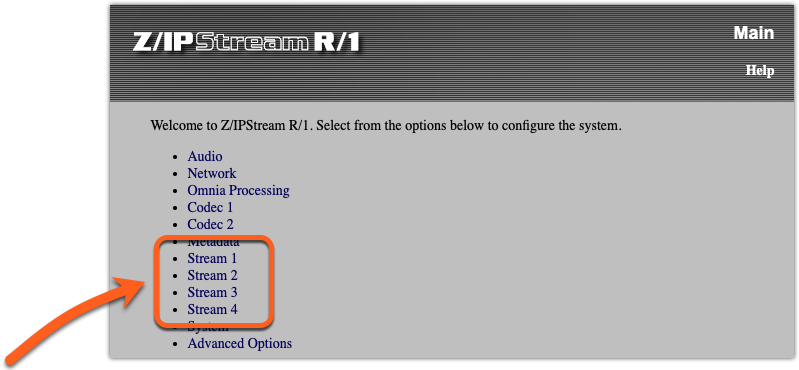
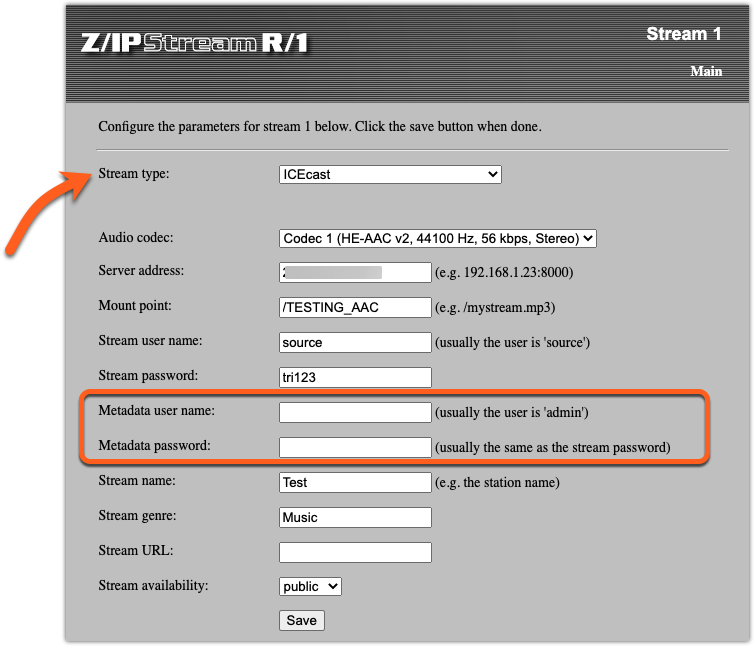
- Enter Metadata user name of admin
- Enter the Metadata password that is the same as your stream password (in this case, tri123)
- Click Save
Check to see if your Metadtat works and if the error message is gone from your log file. If you still have errors, proceed to step 5, if it's working, you are done.
- For a Metadata user name, try entering the same user you were given for the Stream (in this case source)
- Leave the Metadata password the same as the Stream password.
- Click Save and check your metadata again.
If you still have problems, you will need to contact the provider that hosts your Icecast stream and either ask them for the proper username and password.
Z/IP Stream X/2 or R/2 (with or without Omnia.9)
- On the main Web Page of your Z/IPStream, click the Pencil next to the stream you want to edit
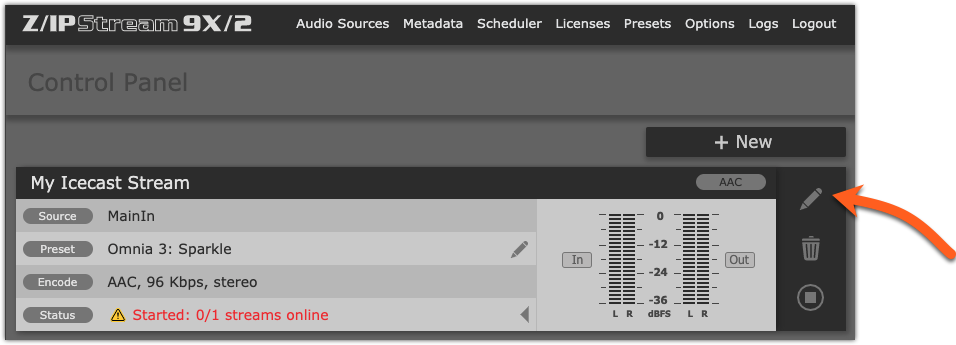
- Select the stream from the list of Streams (you may have more than one) and click Edit Stream
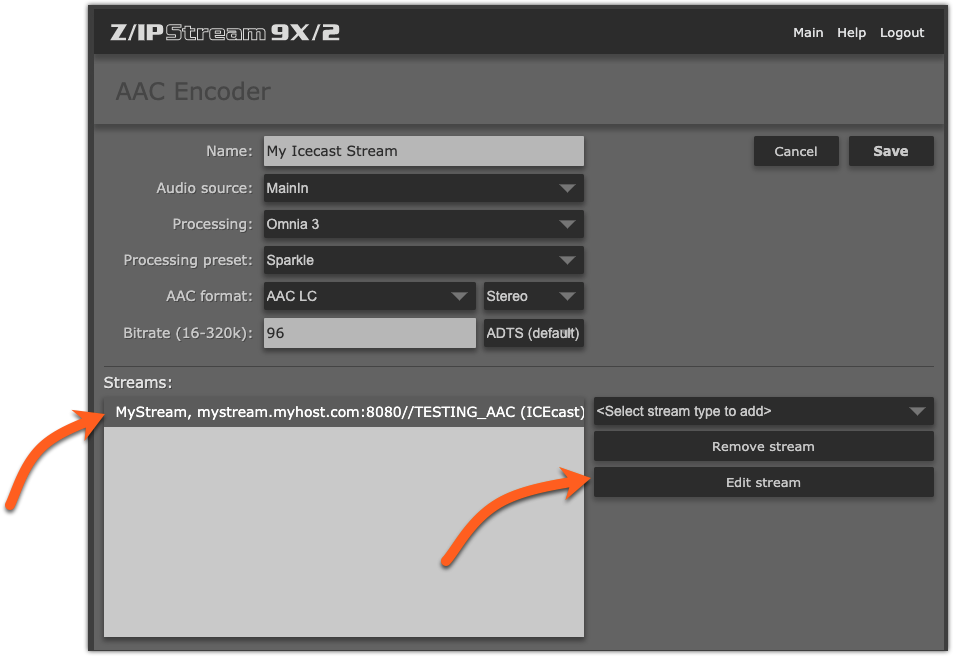
- For an Admin user: enter the name "admin"
- For the Admin password: enter the same password that you used for the stream (in this example, tri123)
- Click Save
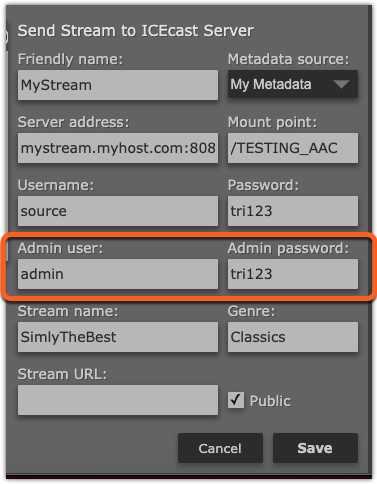
Check to see if your Metadtat works and if the error message is gone from your log file. If you still have errors, proceed to step 6, if it's working, you are done.
- For an Admin user: try entering the same username you were given for the Stream (in this case "source")
- Leave the Admin password the same as the Stream password.
- Click Save and check your metadata again.
If you still have problems, you will need to contact the provider that hosts your Icecast stream and either ask them for the proper username and password.
Checking the logs to see if it's working
While the logs for the R/1 are slighly different from the X/2 or R/2, the text in the logs will be very similar. You will normally see some kind of message saying the Title and URL were encoded correctly and the data that the message contained. You can see here that "Hello - Lionel Richie" was sent to the Icecast server.
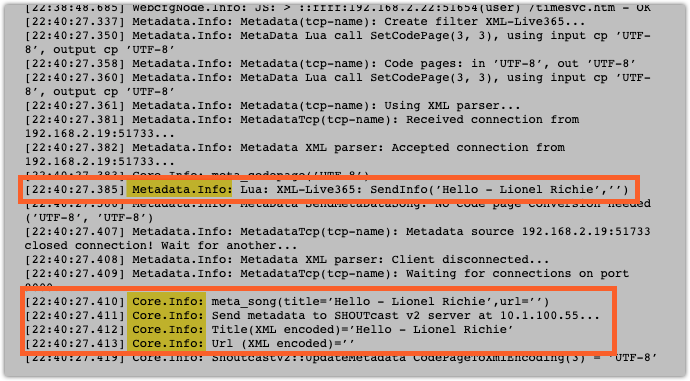
Let us know how we can help
If you have further questions on this topic or have ideas about improving this document, please contact us.

