Using the Axia Livewire+ Audio Driver with Z/IPStream X/2, 9X/2 or X/20
Scope
This document applies to the Telos Z/IPStream X/2, 9X/2 or X/20 streaming software and its use with the Axia IP-Audio driver.
Description
The Telos Z/IPStream X/2 and 9X/2 streaming software support nearly ANY Windows-compliant sound card. This list includes the built-in sound card on your computer as well as professional sound cards. To that end, it also includes many "networked" sound cards, including virtual ones like the Axia IP-Audio Driver.
The Axia IP-Audio Driver supports up to 24 channels, and each license purchased for the Z/IPStream X/2, 9X/2 or X/20 will activate four channels of the driver.
Installation and activation of the driver
Installing the driver
The Axia IP-Audio Driver must be installed first, without a license key, following the same instructions. You can obtain the latest version of the IP-Audio Driver from the Axia IP-Audio Driver product page.
- Follow the instructions for the driver installation.
During setup, you will be prompted for your Name, Organization, License Number, and License Key, as shown here.
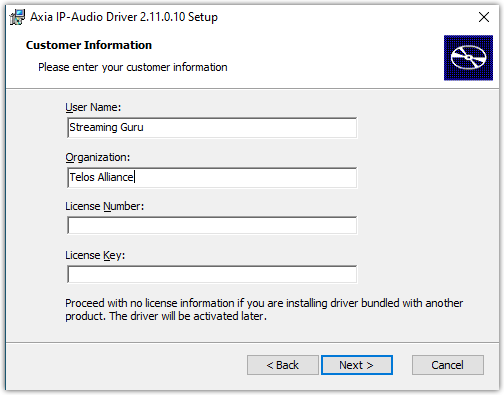
- Fill in your Name and Organization.
- Leave the License Number and License Key field blank.
- Click Next.
Proceed through the remaining steps of the installation.
The configuration screen will eventually display but will be inactive because you have not supplied a license. THIS BEHAVIOR IS NORMAL.
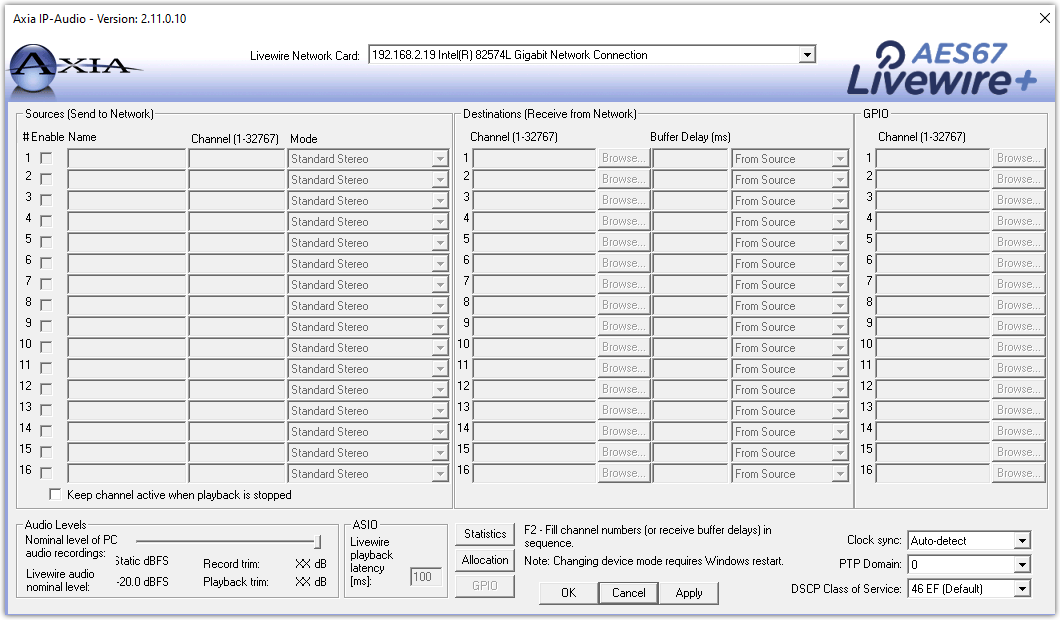
- Click OK on the configuration screen.
- Click Finish to complete the installation.
- When prompted by the installer, reboot the computer.
Installing your Z/IPStream software
Install and activate your Telos Z/IPStream software and let it complete. The process of installing and adding the license for Z/IPStream will automatically add the license for the driver.
Configuring the IP-Audio Driver
Once your computer reboots, return to the Windows Control Panel and launch the Axia IP-Audio Driver configuration utility to configure your inputs and outputs.
Let us know how we can help
If you have further questions on this topic or have ideas about how we can improve this document, please contact us.

