Axia iQx version 1.4.12 software, update instructions, and release notes
Scope
This article covers the (2001-00518-000) Axia iQx AoIP Console.
Preparation for Update
Axia iQx has two internal memory “banks.” Each bank contains room for a complete version of operating software. This approach allows a software update download to be completed and checked without the danger of making the unit inoperable if the download were to be incomplete or corrupted. It also provides an easy way to try a new software version and still return to the old version.
You can see the software version in each bank from the Setup web page. The lower half of this screen, pictured below, shows the software versions present and allows you to select the bank used at startup. To change banks, click the radio button for the desired bank and then click on Change active bank.
 . Rebooting will result in the loss of audio locally and at any unit using the local sources.
. Rebooting will result in the loss of audio locally and at any unit using the local sources.Upload New Software
- Click here to download the 1601-00569-005-iQx-1.4.12.pkg update file to a location on your computer.
- Using a Web browser, connect to the iQx to be updated.
- Click on the Setup link under System on the left-side menu.
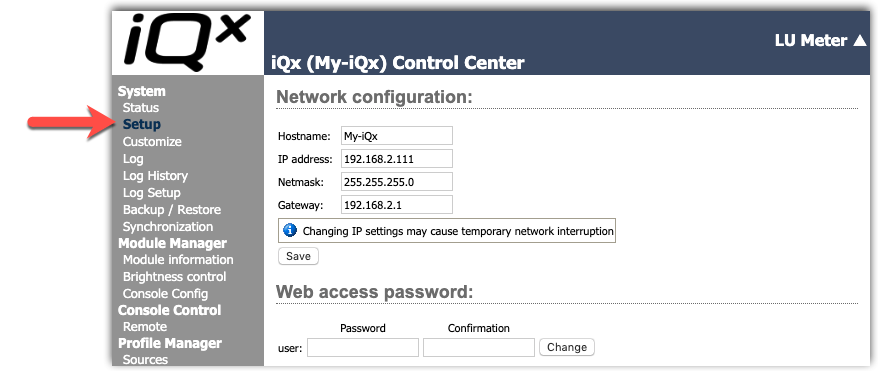
- Under the Software update heading, click on the "Choose File" button, browse for, and select the update file you downloaded in the first step.
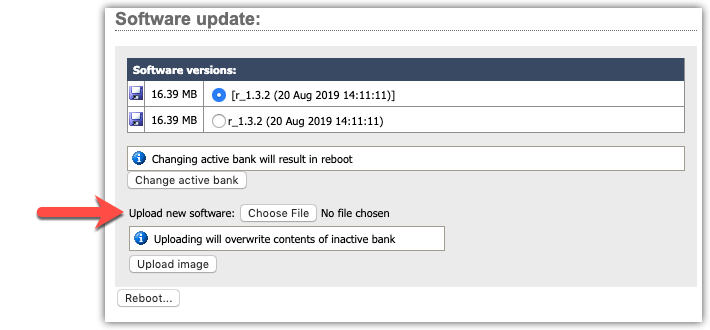
Once updated, the name of the file you have uploaded will be displayed to the right of the Choose File button, as shown.
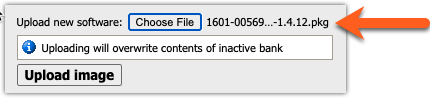
- Click the Upload image button.
The new version automatically uploads to the unused software bank.

If this is the case, verify that the DATE shown is 15 Apr 2021 and proceed.
- When you are ready, select the new version by clicking the radio button next to it, then click the
 button.
button.
Known Issues
- Surface firmware response to soft boot (#10918)
- In some cases, the surface firmware will not respond to reset which happens during a soft boot. This results in losing communication to the surface. You may need to power cycle the iQx after updates from 1.2.2 or earlier.
NOTE: This was resolved in version 1.3.2, but when upgrading from previous versions, there may still be a need to power cycle after the reboot. - Re-sync to Arbitrary PTP clock (#11028)
- If the PTP source is an arbitrary clock (no GPS clock) and that device reboots, the drastic shift in time can lead to difficulty in the iQx to re-sync. We recommend using a PTP grandmaster, which keeps maintains current time. Alternatively, when the sync is lost, reboot the iQx.
Release Notes
All fixes and features are rolled up from previous versions. You do not need to do incremental updates. For example, if you are running 1.2.2, you do not need to update to 1.3.2 first. This 1.4.12 release already includes those.
Version 1.4.2 Features and Enhancements.
- Added new HTML Surface option as licensable feature. Please contact your dealer for information on this option and ask for part number 3002-00084-000 HTML5 Remote for iQx
This feature is activated by clicking on License Management on the menu, pasting in your License Key and Clicking Add License.
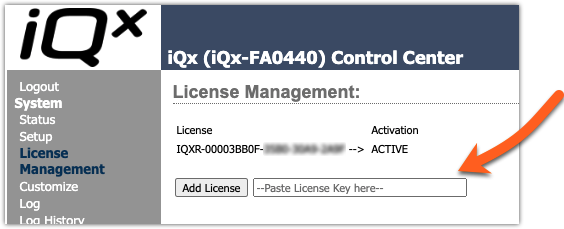
The feature is accessed by clicking Surface in the side menu. The HTML Surface is the same as found in the iQs Virtual console.
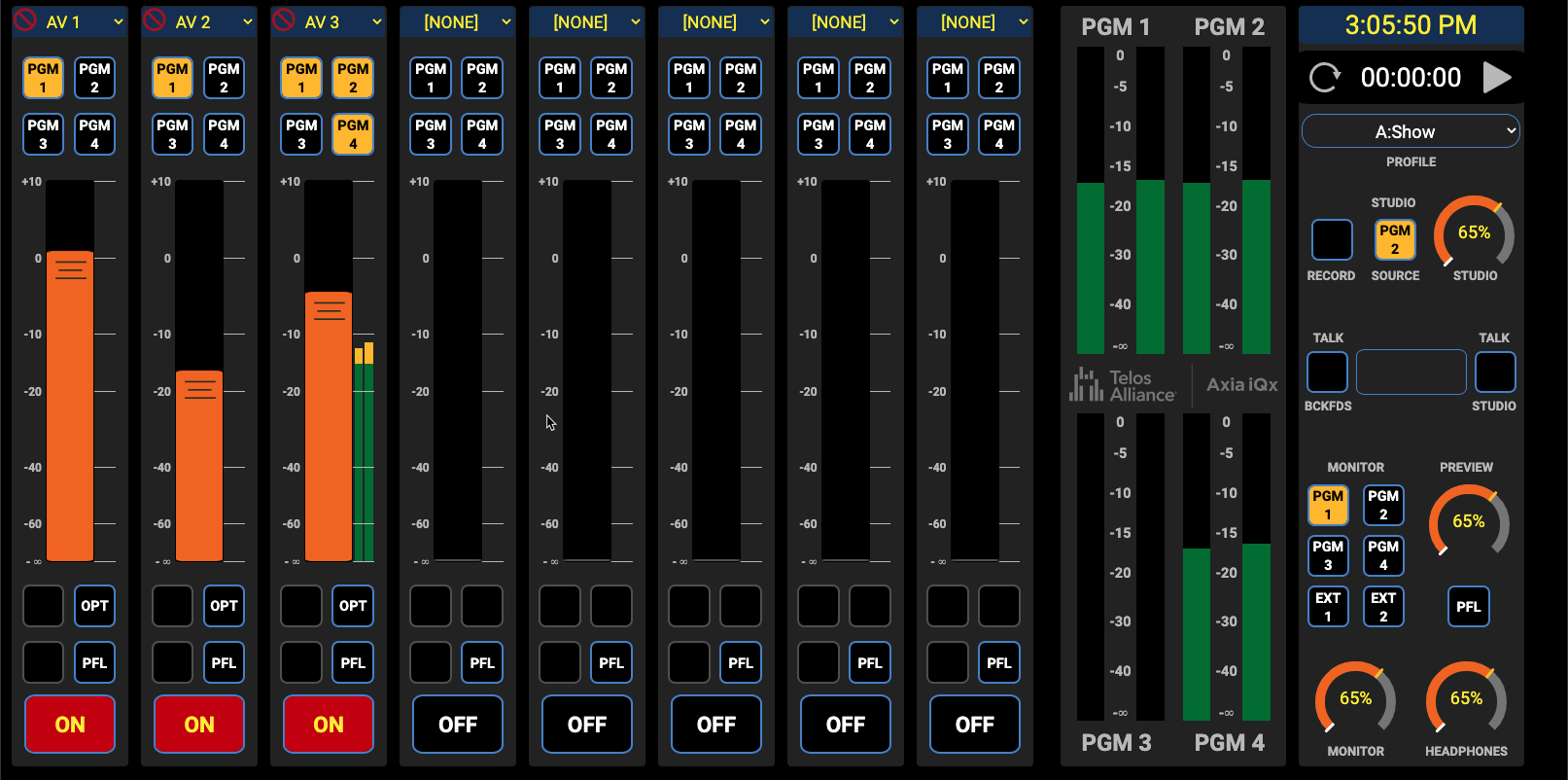
- Improved the meter decay rate to -12dB/sec
Version 1.4.12 Fixes
- (iProbe) Fixed issues where wrong software numbering shown in iProbe.
- (iProbe) Fixed issue where wrong logo shown in iProbe
- (AES 67) Fixed issue where SIP Unicast mode was not working
- Fixed rare issue where the surface locks up.
- Memory now dumped to /var/crash on abnormal program termination
Let us know how we can help
If you have further questions on this topic or have ideas about improving this document please contact us

