Activating Telos Connect (Support Link) on the Z/IPStream R/2 and R/20
Scope
This document covers the steps to enable the Telos Connect (also known as Support Link) options in the Z/IPStream R/2 or R/20.
Description
Telos Connect (if enabled by you) will allow Telos Alliance support staff to securely and remotely gather configuration and log information from your Z/IPStream. Telos Connect is helpful if you are having problems and require technical support. Also, when used in conjunction with a Telos Care Plus agreement, it allows full configuration remotely. Telos Connected is a fully encrypted, outbound-only connection from your Z/IPStream to our Telos Connect server. No special firewall rules are generally required, and no special ports need to be open from outside your network.
Enabling Telos Connect
- Using your Web Browser, navigate to the main Web Page of your Z/IPStream R2 or R/20
- Log in with your user name and password
- From the top menu select Status

- From the top menu select Support Link

- Check the "Grant full access" box
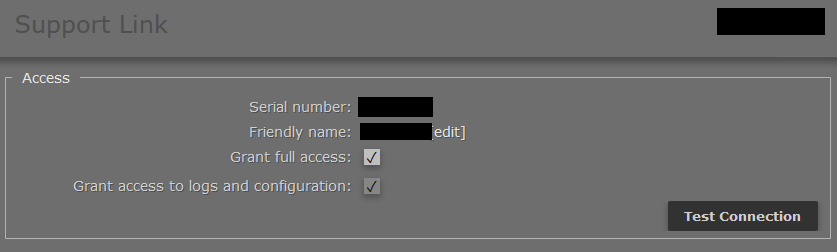
- Click the Test Connection button. You should receive a response similar to this.

- Provide the Serial Number to the Telos Support technician
Disabling Telos Connect
Telos Connect is disabled by default. If you have enabled it and want to disable it and not allow any connections from Telos Alliance support staff, follow the steps above, but UNCHECK the Grant full access and Grant access to logs and configuration boxes
Firewall considerations
There are a few firewall considerations for Telos Connect to function. For more information please review this document.
Let us know how we can help
If you have further questions on this topic or have ideas about improving this document, please contact us.

