Connecting an Expansion frame to an iQ or Radius Mainframe
Scope
This document explains how to physically attach an expansion frame or frames to an iQ or Radius mainframe console.
The expansion frames that can be added to a mainframe are:
- 2001-00283-000 iQ 8-Fader Expansion Frame
- 2001-00284-000 iQ 6-Fader Telco Expansion Frame
- 2001-00285-000 iQ 6-Fader Expansion Frame + User Buttons
The Process
- To begin, detach the side console bumpers from the sides of the frames you wish to join by removing six screws, two on the side and four on the bottom.

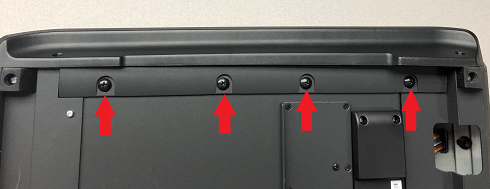
- Once the bumpers are detached, remove the rack-mount flanges from the bumpers by unscrewing the three screws holding each to the inside of the bumpers.
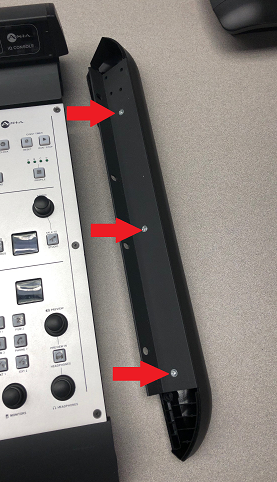
- Take both of the removed rack-mount flanges and attach them to one of the frames as shown in the second and third photos below, using three of the screws originally holding one of the flanges to the bumper.



- Carefully flip the frames over and use the eight rack-mount screws to securely attach the flanges to the underside of the frames.
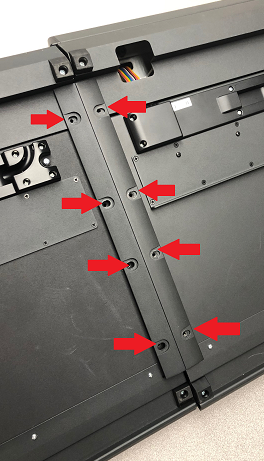
- Carefully flip the attached frames back over and connect them to your QOR engine.

Let us know how we can help
If you have further questions on this topic or have ideas about improving this document, please contact us.

