QOR Engine - Viewing and Editing IP Address
Scope
This article describes how to view and edit the IP address of a QOR.32 or QOR.16 Integrated Console Engine.
Description
When the QOR Integrated Engine is reset to factory defaults or returned from our repair center with the factory defaults loaded, it will be configured with its default IP address (192.168.2.27). This technote will tell you how to properly view and change this from the console.
Viewing IP Address
On an iQ or Radius console:
- Press and hold the Clock and Meter buttons until the System menu appears on the OLED.
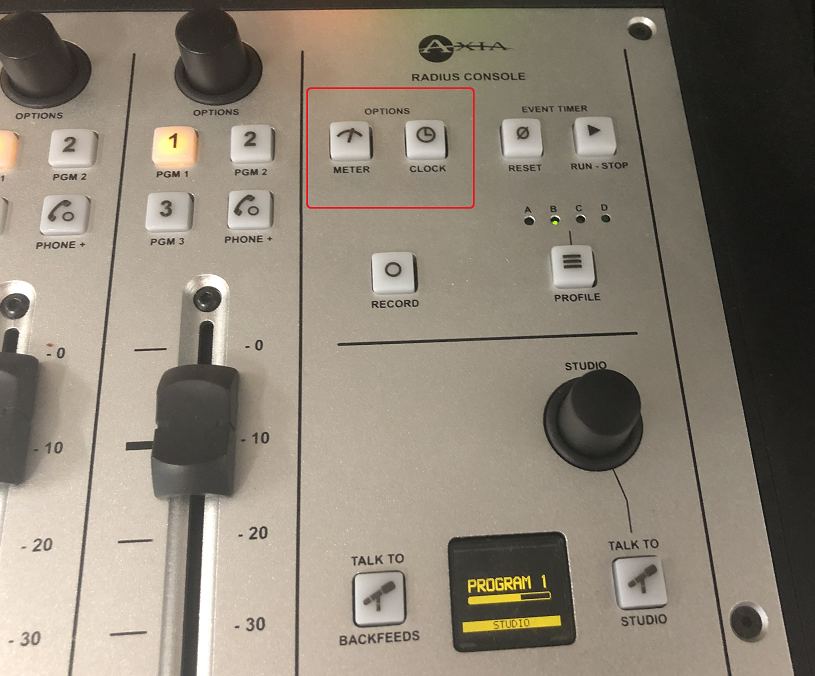
- Use the Studio volume knob and OLED display to navigate to the IP Address tab, by selecting Network and then IP Address.
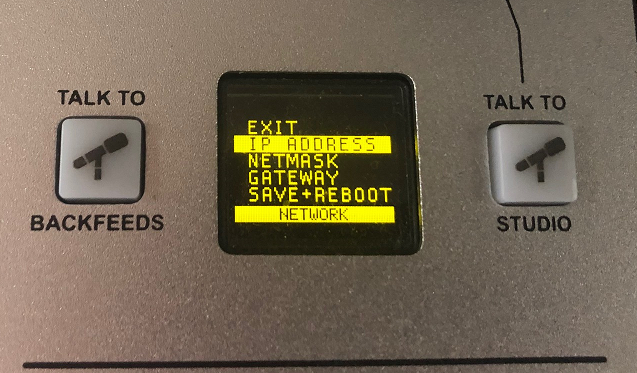
- Push the knob down to display the active IP Address.
On a RAQ or DESQ console:
- Press and hold the Meter button until the System menu appears on the OLED.

- Use the Studio volume knob and OLED display to navigate to the IP Address tab, by selecting Network and then IP Address.
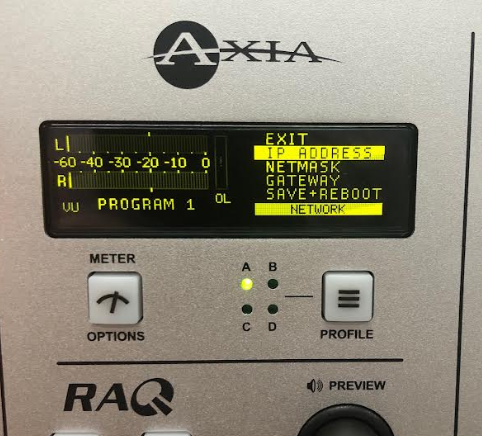
- Push the knob down to display the active IP Address.
Editing IP Address
The following process works the same on all the QOR consoles.
- Once you have the IP Address highlighted on the display, scroll to highlight the octet of the IP Address you wish to edit and press the knob.
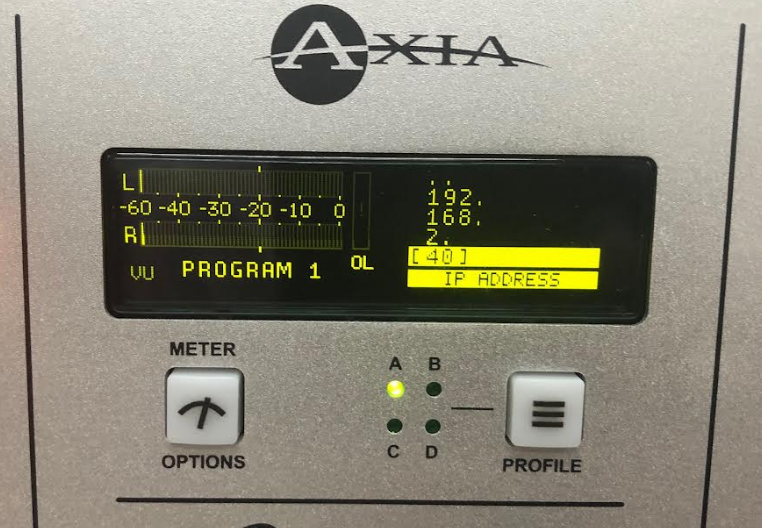
- Turn the knob to the desired number.
- When the IP Address is finished, scroll to the top line with the two dots and press the knob.
- You'll have to Save + Reboot for the changes to take effect.
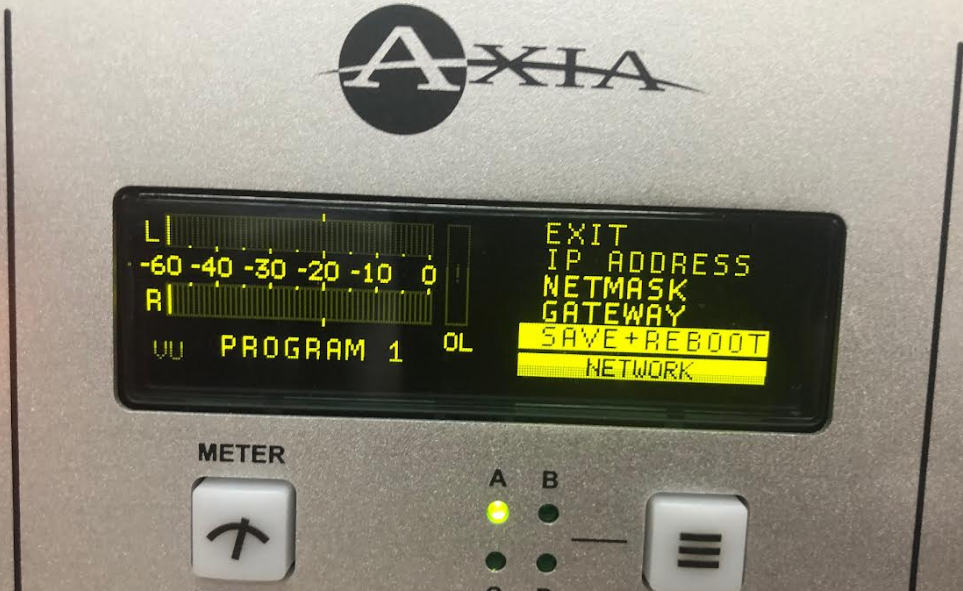
Let us know how we can help
If you have further questions on this topic or have ideas about improving this document, please contact us.
