Script to automate the Axia Advertisement Service restart
Scope
This document is a recommended guide to create an automated task to restart the Axia Advertisement service in Windows 10.
Description
We are making this guide because some customers have reported that sources coming from the IP-Driver disappeared, and the only way to get them back is to restart the advertisement service. Also, this issue pops up in a frequent matter. This script is supposed to be more of a preventative measure, and in hopes that this can be restarted before the issue appears.
Making a .bat file
- Open Notepad (or preferred text editor) and type the following 2 commands.
- net stop axiaadvd
net start axiaadvd - When saving the file make sure to save it as a .bat file. example “NAMEOFFILE.bat”
You can use this file whenever you need to restart the service manually. Just run this .bat file, as .bat files are executable.
Schedule the task using Task Scheduler
- Open Task Scheduler from the start menu.
- You can create a new folder to keep these scripts more or organize, but you can put this anywhere you like. In the example below I put it in its own folder.
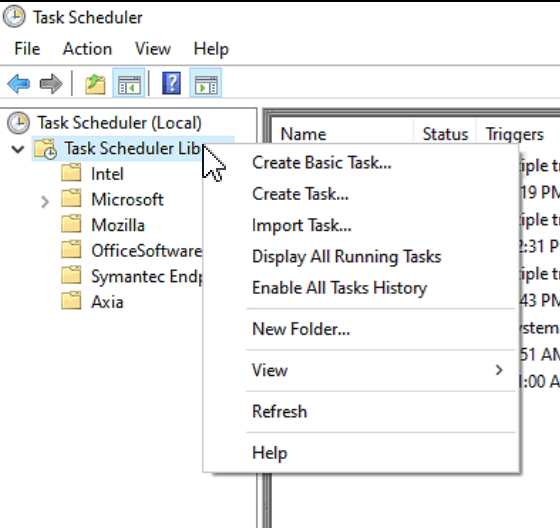
- Right-click on the folder where you want this task to be, in my case I will put it in the Axia folder.
- Click on “Create Basic Task” it easy and will guide you through the process. Create Task Option has more complexity in it, if you need more options go that route. In this guide, we will go through Basic Task.
- Name the task what you want, in my case, it's ”Axia Restart Advd Service”. You can also add the description here. Click next when done.
- This page is the frequency page, and this is where you need to select the best fit for your situation, either daily or weekly would be my suggestion. Click next when done
- Depending on your selection above, this page will be different. Weekly will have days of the week and daily will just have a time of day. Choose and apply what best fits your needs. Click next when done.
- On this page we want to select start a program, and we are going to select that .bat file we created above. Reminder please make sure this file does run as administrator or else it will not work. Click next when done.
- Finish the overview and make sure all settings are correct, and when you hit Finish the task will be created.
