Installing version 1.1.0.2 software for VX Enterprise and Prime+
Scope
Even though the process is identical, there are different installers for VX Enterprise and VX Prime+. This update procedure applies only to those two products. Do not attempt to install this update on any other products.
This update covers the following Telos part numbers.
- 2001-00245 - VX Enterprise
- 2001-00510 - VX Prime+

Download the correct software
Your Telos VX Enterprise or Prime+ should look like the image above. If it does not, STOP. This update is not for your unit.
- If you have a VX Enterprise, click HERE to download the Enterprise version update.
- If you have a VX Prime+, click HERE to download the Prime+ version update.
Installing the update
- Download the correct update for your unit and save it to a known location on your computer
- Navigate to the Web Page of the Telos VX and log in with your credentials
- Click on the Firmware option located under the System menu
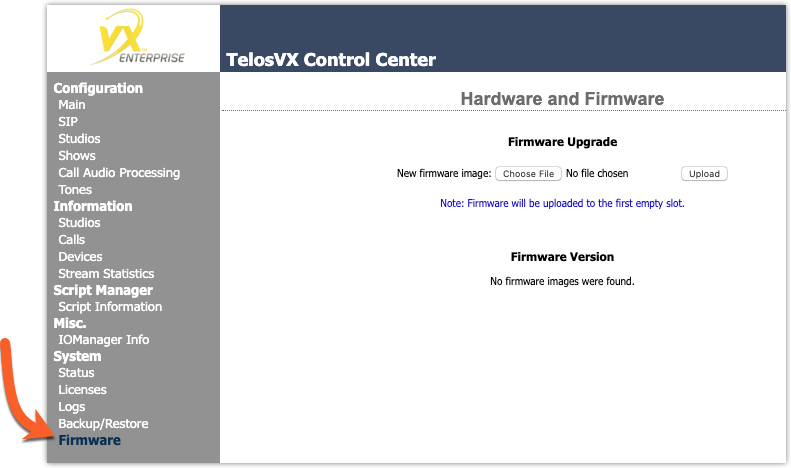
- Click on the Choose File button
- Browse to the location where you stored the update file on your computer and select it.
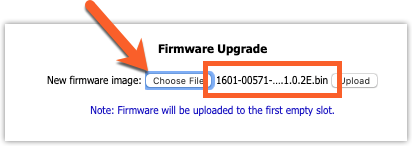
- Click the Upload button
You will receive a message that you have successfully uploaded your new firmware to an available slot.
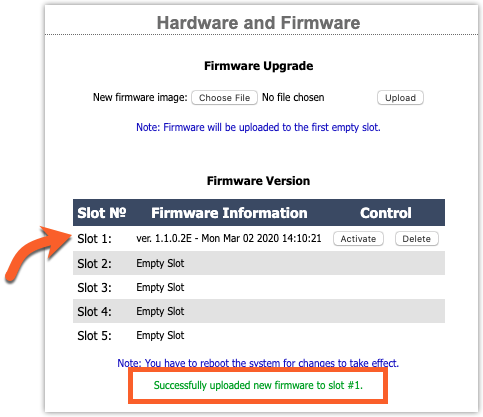
Activating the newly updated firmware
- From the list of installed firmware versions, click the Activate button to the right of the version you want to activate
- You will see a message at the top that says, "Restart is required to load newly activated firmware." Click the Reboot Now button
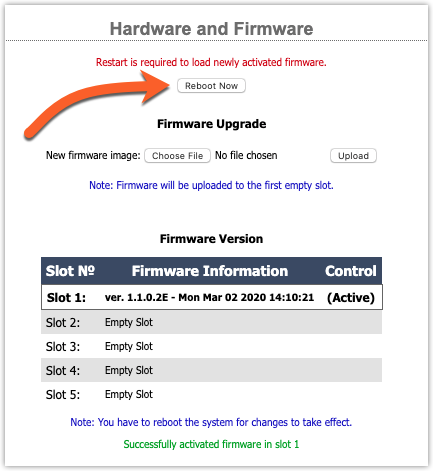
- Click OK to acknowledge the warning message.
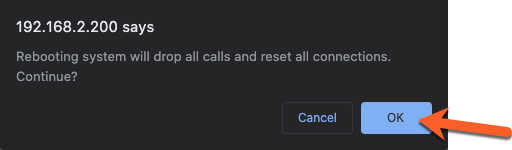
System status will show the reboot progress.
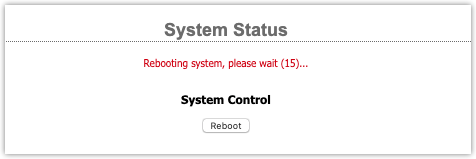
Change Log
Version 1.1.0.2 (ECO 2443 25-AUG-2020
#11710 Introduce SAP advertisement for AES67 DANTE devices
#11685 Persistent PTP configuration (when adjusted in PTP4L)
#12283 Fix crash on reboot with recent beta versions
#13062 Fix VSet / client related crashes
#12648 Fix Address book lookup issue when SIP address is a phone number
#8259 Missing Via in retransmitted 200OK responses to SIP INVITE
#11796 Fix PTP related ringer stream interruptions
#11379 Incorrect RTP timestamp after master clock re-sync
#11061 Addresses a crash on loading invalid backup config files
#11258 Addresses a memory leak in DSP when studio is reconfigured
#11257 Addresses a memory leak in DSP when studio is reconfigured
#12321 High pitched caller audio after taking caller off of hold
#11233 Add buffer for AES67 and Standard Stereo inputs
#12312 Addresses a TCP STACK panic vulnerability
Let us know how we can help
If you have further questions on this topic or have ideas about how we can improve this document, please contact us.

