Using the Count-Up Timer in Fusion and Element
Scope
This document covers the setup and use of the count-up timer in Fusion and Element consoles.
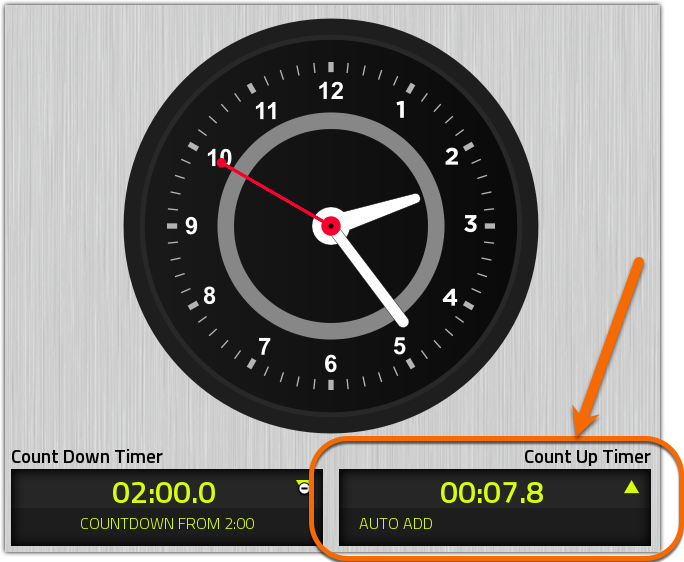
Description
Fusion and Element have two timers that are presented on the main display. This help document covers the setup and use of the count-up timer only. Generally, the count-up timer is used for timing how long something is "On the Air." For example, the count-up timer can be reset each time the microphone is turned on to time the length of a break or a live commercial.
Configuration
The count-up timer is configured either manually using the buttons on the console or from the Show and Source Profiles page of the Web Page. We will cover the Web Page setup here.
Show Profile Global Settings
- Click the Shows link on the left side menu
- Click on the name of the Show to edit.
- Click on the Monitor Section link in the Show profile
- Select the appropriate Timer mode: for your configuration
- Manual - does not reset with Fader On/Off.
- Auto Reset - Resets to zero and starts when Fader is turned On. It freezes when the Fader is turned OFF.
- Auto Add - Timer stops and starts based on the state of the Fader but does not reset. The timer must be reset Manually.
- Save your settings
Enabling Auto-start timer on Sources
- Click on the Sources link on the left side menu
- Click on the name of the Source to edit
- Locate the Auto-start timer option and check the Enabled box.
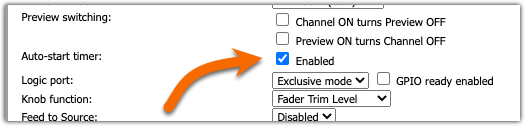
- Save your settings
Override Source settings in the Show profile
The individual channel settings in the Show profile can override the Source settings.
- From the Show profile, click on the individual fader channel of the source to configure. In our example, we're using Channel 8.
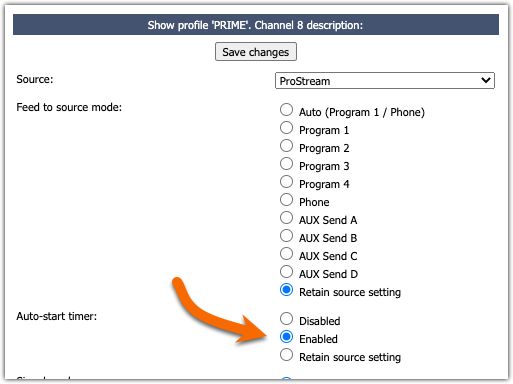
- Set the Auto-start timer setting
- Disabled - when Show is loaded, auto-start is disabled even if it's enabled in the Source profile
- Enabled - when Show is loaded, auto-start is enabled even if it's disabled in the Source profile
- Retain source setting - loading the Show has no effect. The setting in the Source profile is used.
- Save your Show profile settings
Timer considerations
For Auto Reset, the timer resets to zero when "auto reset" is enabled in the profile, and ANY Fader is turned ON. Conversely, the first Fader of all "auto reset" enabled faders to turn OFF stops the timer. Consider this carefully when deciding how many faders to enable auto-reset.
Let us know how we can help
If you have further questions on this topic or have ideas about how we can improve this document, please contact us.

