Metadata Tools - Using MetaDataSend to send sample data for streaming
Scope
This document covers the use of our Windows utility called MetadataSend for sending sample data to your Telos streaming product. Included in these products are;
- Omnia A/XE (discontinued)
- Telos Z/IP Stream R/1 (formerly the ProStream)
- Telos Z/IP Stream R/2 and 9R/2
- Telos Z/IP Stream X/2 and 9X/2
Description
All Telos streaming products allow for the sending of metadata from an automation system for purposes of updating Title and Artist information. Each product requires the use of a filter, written in the LUA programming language, to interpret the metadata for inclusion in your stream correctly.
The first step is often understanding the format of the data from the automation systems. We provide a simple tool for this. This tool is called MetadataCapture.exe, and you can view the instructions for using that tool in this document.
During configuration, it's helpful to be able to send test data in the format of the automation system. Download the MetadataSend.exe utility from here and follow these instructions.
Using MetadataSend
- Download the program and save it to a location on your computer.
- Double-click the file to run it.
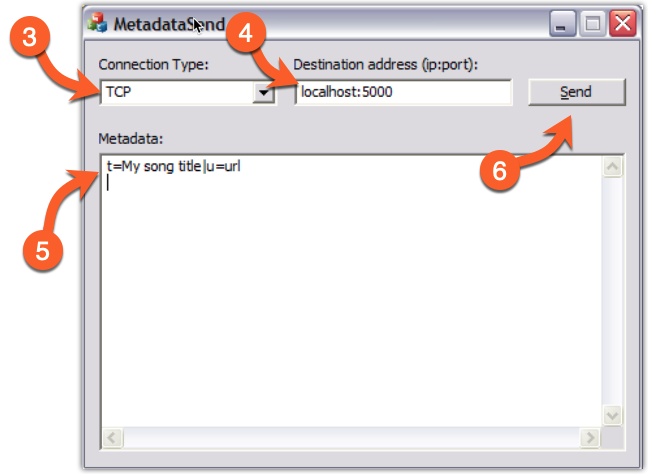
- Select the connection type you wish to use, matching the connection type chosen in your streaming software.
- Enter the destination address and port number, separated by a colon, as shown.
- In the “Metadata” field, enter the data you wish to send. Press Enter at the end of the line so that a new line character is also sent. A new line character is important, especially when using a line-at-a-time filter. It is not so important if you are using an XML parser (which ignores newline characters).
- Once you’re done entering the information, click the “Send” button.
You should see a confirmation that the data has been sent. You should also see information about the metadata being received by your streaming application in its log. If you have an active stream using this metadata source, you should be able to see the metadata in Winamp (or another player that supports metadata).
Let us know how we can help
If you have further questions on this topic or have ideas about how we can improve this document, please contact us.

