First generation PDMs and Adobe Flash
- First - Credit where credit is due
- Scope
- What are my options?
- Frequently Asked Questions
- Q: Will my older PDM continue to function without Flash?
- Q: Should I be concerned about security threats because Flash is discontinued?
- Q: Can I get to any of the PDM’s GUI pages from my browser?
- Q: Are there any items in the Configuration tab that I can’t get to from the front panel?
- Q: Are there other options for controlling my PDM over a network?
- Q: What kind of things can I do with the serial command language?
- Q: Are there any browser tricks I can try?
- Let us know how we can help
First - Credit where credit is due

Telos Alliance would like to thank transmitter manufacturer and Telos partner Nautel. They faced a similar situation where their AUI (Advanced User Interface) relied on Flash. They developed a Windows and Mac application to allow continued access to their legacy Flash AUI. This application works great controlling first-generation PDMs, and Nautel has graciously allowed us to share this solution with you.
For information about using Nautel's legacy AUI access application, visit https://support.nautel.com/aui/legacy-aui-access/.
Some important disclaimers.
Scope

This FAQ document guide is for users of the first generation 25-Seven PDM delays with module numbers B599 and below. These units—built before April of 2014—can not be software upgraded to HTML5 capable firmware (available to PDM’s with modules B600 and above) due to hardware incompatibilities.
What are my options?
Use Nautel's Legacy AUI Access application mentioned above.
Visit the Nautel FTP site and download the application
- Did we mention the disclaimers above?
- Extract and Run the application.
- In the Add Transmitter box, enter the IP Address of your PDM and click Add
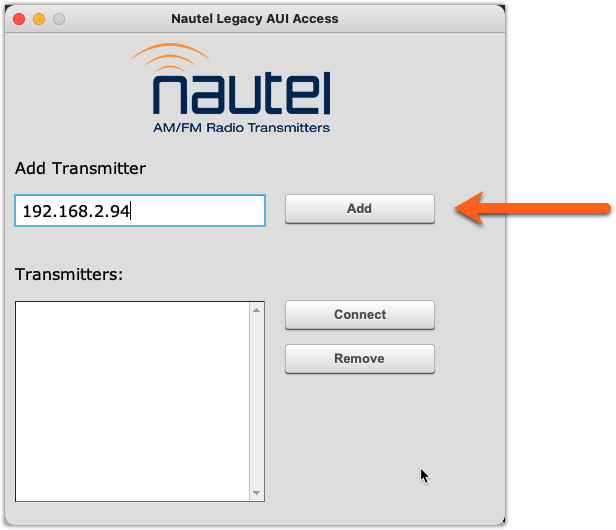
- Select the newly added PDM IP Address from the Transmitters: list and click Connect
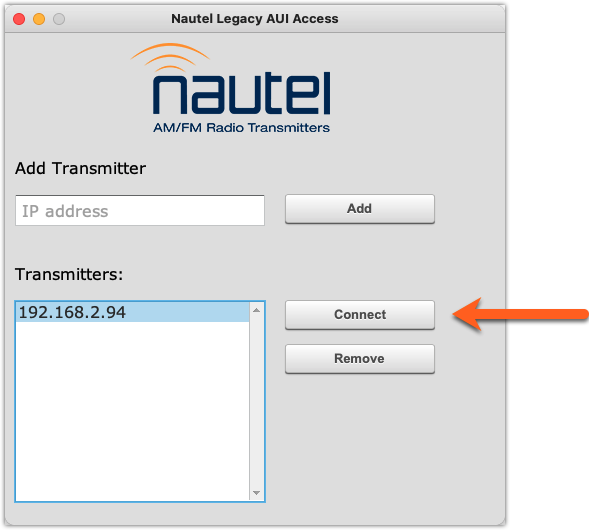
- A new window will open, prompting you for your Username and Password.
Once connected, you can control your PDM as you previously did.
Additional Options
Hardware update
Please, contact us if you are interested in a hardware upgrade for your PDM. We can replace the mainboard, boot drive, and internal memory (subject to available parts stock). Contact customer support for pricing information. Please do your own cost/benefit analysis when considering this option, given that other components (power supply, GPIO board, display) will be aging too.
Frequently Asked Questions
Q: Will my older PDM continue to function without Flash?
A: Yes, as a stand-alone unit, PDM will continue to work just fine; only certain web GUI functions are affected.
Q: Should I be concerned about security threats because Flash is discontinued?
A: The discontinuation of Flash support will not increase the security risk to PDM or PDM users. As with any equipment in your air chain, keeping your PDM behind a firewall and not addressable from the open Internet is best practice.
Q: Can I get to any of the PDM’s GUI pages from my browser?
A: Yes. While the “Front Panel” and “Configuration” tabs are no longer accessible, the “PD-Alerts,” “Dump Archive,” “Audio Files,” and “Information” are still accessible directly, as well as hidden pages such as /downloadsystemlog.html and other service-oriented pages.
Once you log in, directly enter the IP address and location of one of the non-Flash pages to bring the interface up. For example, enter 192.168.2.94/info.html (substitute your IP address) to view the information page. Once there, you can navigate to the /emails.html, /dumps.html, or /insert.html tabs.
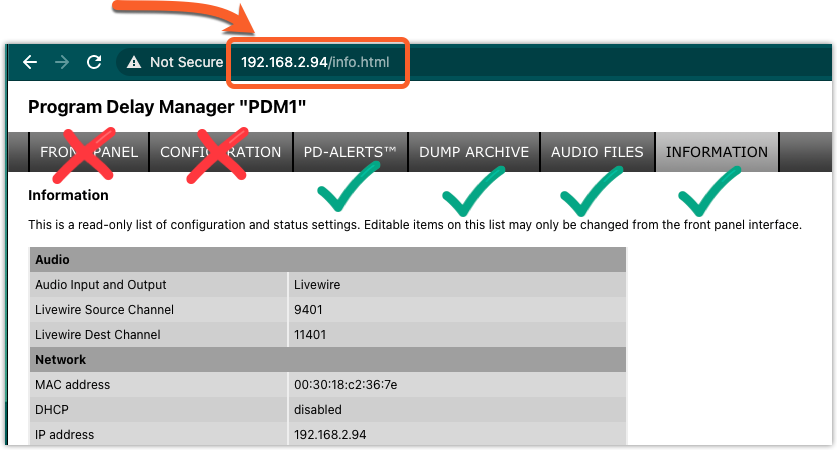
Q: Are there any items in the Configuration tab that I can’t get to from the front panel?
A: Yes. Some advanced features like setting data delay values, configuring PD-Alerts, enabling/disabling RS232/485 and remote port 5443, and setting Livewire GPIO values (Livewire units only) are settings that can only be changed from the configuration page. All other settings can be controlled from the front panel interface.
Q: Are there other options for controlling my PDM over a network?
A: Yes. PDM has a sophisticated serial command language accessible at TCP port 5443 (enabled by default.) You can use this powerful feature to build complete remote control scripts. Some of our customers use it to control PDM from their automation and playout systems.
Q: What kind of things can I do with the serial command language?
A: Basically, you can do anything you can do with a GPIO contact closure with the serial command language. You can also query for statuses such as current delay depth, internal temperature, and front panel lamp states. To get a quick sense of what you can do, use a terminal program like PuTTy, telnet to the unit’s IP address on port 5443, and type help <enter>.
% telnet 192.168.2.94 5443
Trying 192.168.2.94...
Connected to 192.168.2.94.
Escape character is '^]'.
@Welcome to PDM B1795
help
!commands are: trigger down up get enable disable help
An example of use cases is shown below. Consult the PDM manual for more information.
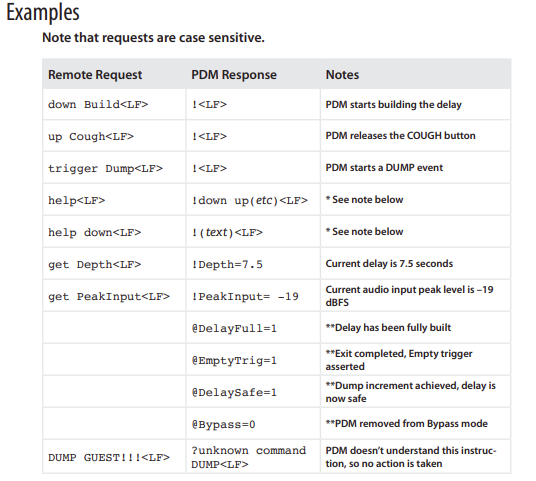
Q: Are there any browser tricks I can try?
A: We expect so but have no direct experience with any specific recipe that reverts a browser to a “pre Flash shutdown” state and disables the kill switch that renders Flash inaccessible. PDM’s web GUI is undoubtedly not the only Flash device that has been affected. If you come across a recipe that works, please let us know.
Let us know how we can help
If you have further questions on this topic or have ideas about improving this document, please contact us.

