Updating software on your iQ series console
Scope
This document describes the process of updating software on an iQ series console. The update process is the same on many of these consoles. Specifically, this applies to these consoles:
- 3002-00056 - iQs Virtual Mixing Console software for the 2001-00595 AE-1000 platform
- 2001-00518 - iQx AES67 Console
- 2001-00274 - QOR.16 Console Engine for IQ, Radius, RAQ, and DESQ consoles
- 2001-00276 - QOR.32 Console Engine for IQ, Radius, RAQ, and DESQ consoles
Description
You will complete the software update using a Web Browser connected to your Livewire network. While the process is the same for all listed products, the update for each console is specific. Before you begin, make sure you have the right update file for your console.
Update files typically follow a naming format like this, 1601-00569-001-iQx-r_1.3.3g.pkg. They will all have the file extension ".pkg." Please contact us if you need help locating the correct version for your console.
Completing the update
All Axia consoles use a two-bank system for software updates. These banks allow software updates without taking the console off the air and allow an easy way to revert to the previous version if required.
There are two steps to an update.
- Upload the software update to the unused software bank
- Activate the new software bank
Uploading the software
- Using a Web Browser, connect to your console by entering the IP address similar to this (your IP address will differ)

- Click on the Setup link
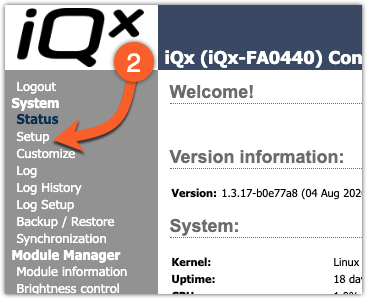
- On the Setup page, under the Software Update heading, click on the Choose File button
- Browse for and locate the software update file for your console. The software is uploaded to the inactive bank.
- Confirm that the version in the inactive bank matches the version you just uploaded.
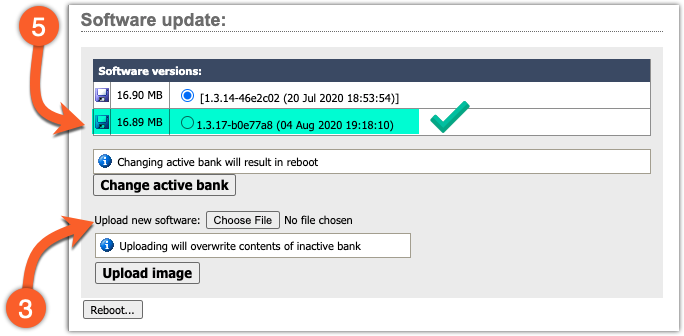
Activate the new software bank
- On the Setup page, under the Software update heading, click the small "bubble" next to the software bank to activate.
- Click the Change active bank button
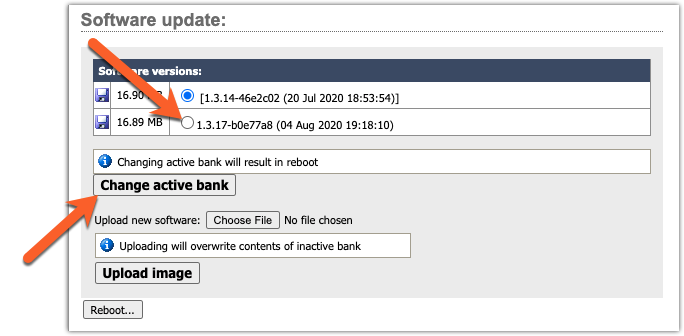
- After reboot, return to the Status page to confirm that the new version is active.
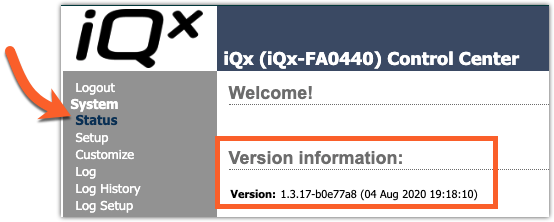
Let us know how we can help
If you have further questions on this topic or have ideas about improving this document, please contact us.

