Screening Calls for Multiple Studios Using a Single VSet
Scope
This document covers the setup of how to use a single VSet to screen calls for multiple Studios on a Telos VX. This functionality is not available to the Hx6 or iQ6 Talk Show systems.
Description
Let’s imagine a 2-studio facility with three request lines and one fixed line per studio to use as a warm line. This configuration requires a total of 8 line positions for our VSet12.
Create a Dummy Studio
- Name the Studio. In this example, we'll name it "Master Screener."
- Leave FIXED CHANNELS and SELECTABLE CHANNELS set to "0"
- Set up the PROGRAM ON HOLD.
If you would like to wire up indicators to show when any of the studio lines are ringing, you can do that here. Please refer to the VX Manual's section on GPIO for more on this.
Gather info from main shows
We'll need to plan the show for the "Master Screener" so let's take a look at the Shows that are currently in use.
Here's what our two main Shows look like:
Keep this data close by because we'll be setting up our screener show based on what we see here.
Create the screener Show
Using what we gathered in Step 2, let's create a new Show and assign these same extensions to it:
Notice how we've labeled things for clarity.
In our example, we created a show profile using ten lines instead of 8. Ten lines allow us to assign Show 1 to the top display and Show 2 to the bottom display of the VSet. This configuration is cosmetic and does not affect the operation. The arrangement will look like this on your VSet.
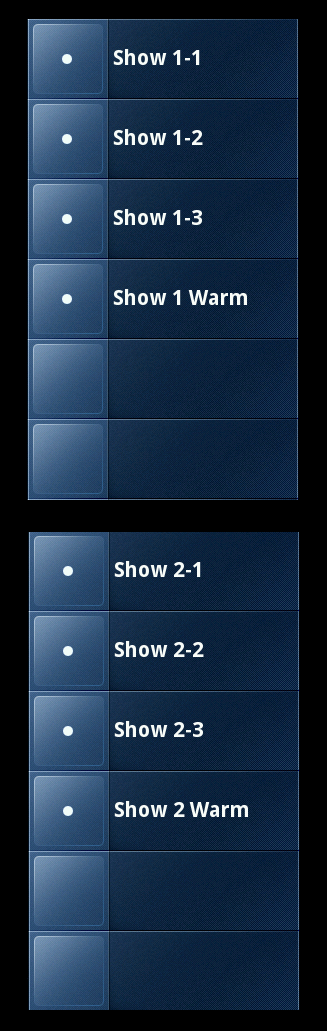
We have also set separate ringers for the line positions. Separate ringers are not required. For more information on ringers, refer to the VX Manual
Assign the Show Into the Studio
- Return to the Master Screener Studio configuration page and select your new show for CURRENT SHOW.
- Click CHANGE.
- Go into your VSet 12's ENGINE SETUP menu and select the new dummy studio under SELECT STUDIO.
Let us know how we can help
If you have further questions on this topic or have ideas about how we can improve this document, please contact us.
