Preview speaker options for iQ-Series consoles
Scope
This document applies to configuration of the preview channel for all iQ Series consoles. iQ Series consoles include;
- IQ
- iQx
- Radius
- RaQ
- DesQ
Description
There are two options for hearing Preview (also referred to as Cue, or PFL).
Option one is to use the Show Profile to automatically mix the Preview channel into the Control Room Monitor speakers. With this configuration, you will still use the Preview and Control Room Monitor volumes separately; however, the audio will use the same output. Adjusting the CR Monitor volume does not affect Preview volume
The second option is to assign the Preview channel to a separate audio output.
Choose from ONE of the following configurations
Enable Preview in CR Monitor speakers
Allowing Preview in the CR Monitor speakers is an option in each Show Profile.
- Form your Web Browser, open console configuration
- Click on Shows under the Profile Manager heading on the left-side menu
- Click on the show profile where you want to enable this feature.
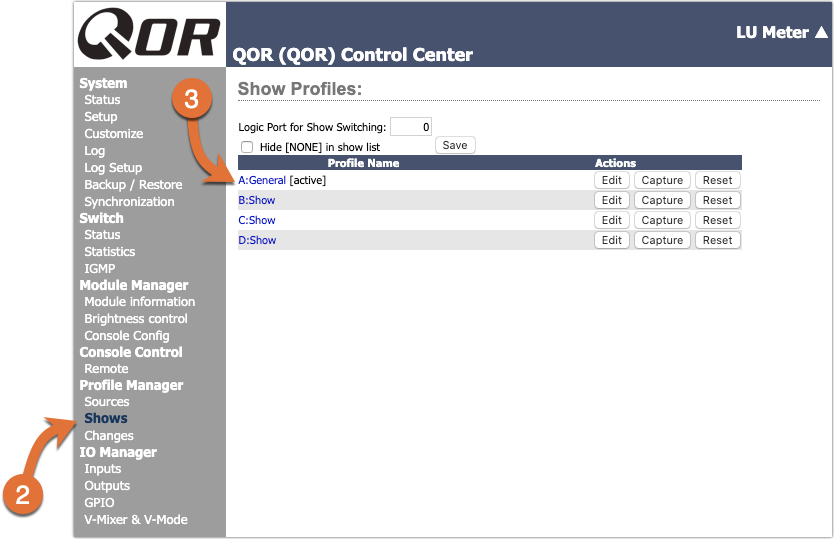
- Under the Monitor Section heading, click the Enabled box for Preview in under the CR Monitor section.
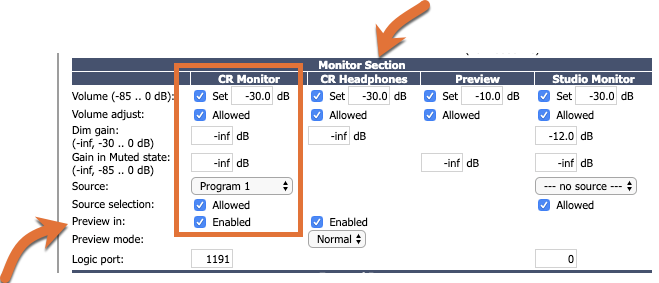
- Click OK at the bottom of the page to save your settings
- Reload the Show Profile from the console to activate the settings.
Your Preview and Monitor volume can be adjusted independently but will come out the same speakers.
Assign Preview to a dedicated audio output
- Form your Web Browser, open console configuration
- On the left-side menu, click on Outputs under the IO Manager heading.
- Chose one of the Local Outputs and assign the Preview option as the Output setting.
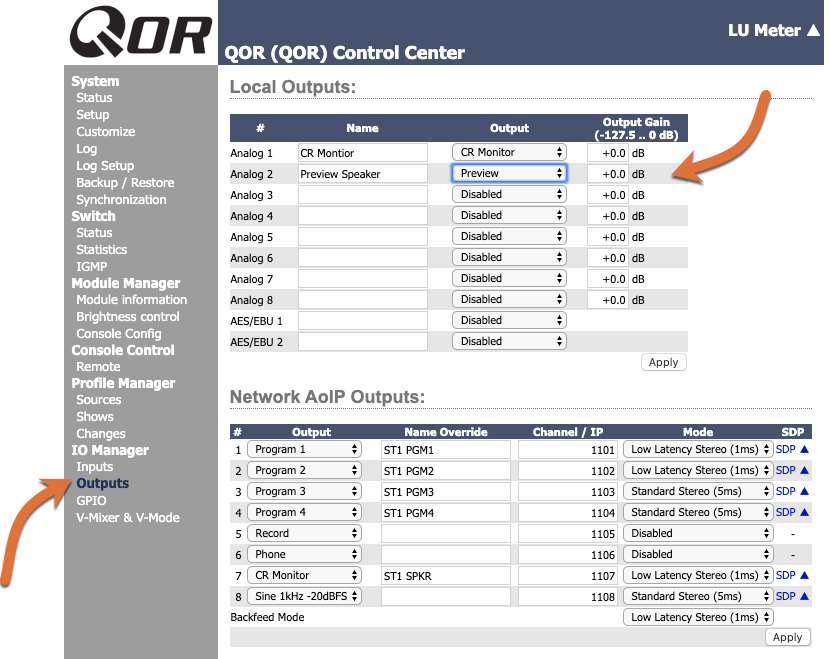
- Click Apply under the appropriate section. Note the Local Outputs and the Network AoIP Outputs each have separate Apply buttons. Take care to click the correct one.
In this configuration, the Preview Volume will control a speaker separate from the Control Room Monitors.
Let us know how we can help
If you have further questions on this topic or have ideas about how we can improve this document, please contact us.

