Setting up SMTP server for email relay
Scope
This document will cover how to set up a SMTP relay that will allow programs that do not support webmail systems like Gmail, Yahoo, Hotmail, etc.
Install
Install SMTP Server in Windows Server as a feature using the Add Roles and Features. This will differ from one OS to another but is likely available on all Windows Server platforms and some Windows Desktop platforms.
Configure the server
- From the Run menu
- Enter inetmgr6 in the dialog box then click OK to load IIS Manager 6.
- In IIS 6 Manager right-click on SMTP Server and select Properties.
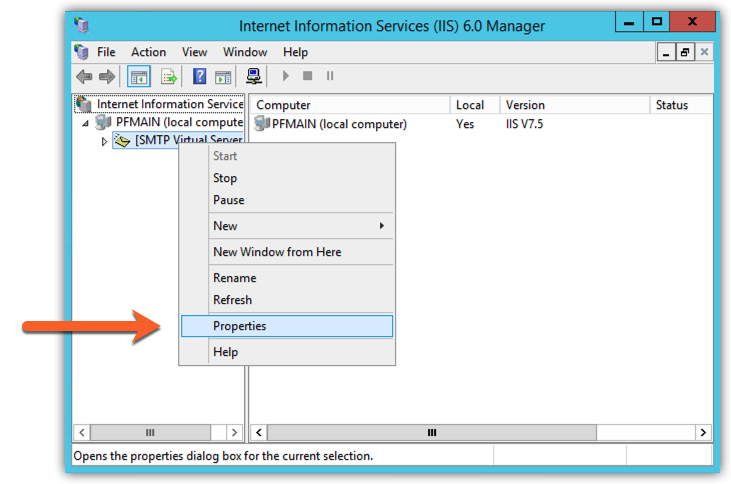
- On the Access tab, click on Relay....
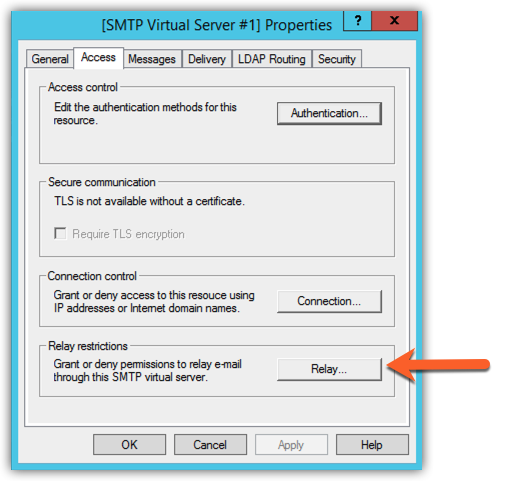
- Click the ADD button and set a relay for 127.0.0.1.
- Add additional devices by specifying the IP address of the device (or a Range of devices). For example, a remote control with an IP address of 192.168.2.94 could be allowed to send by granting it explicit permission by adding it to the list.
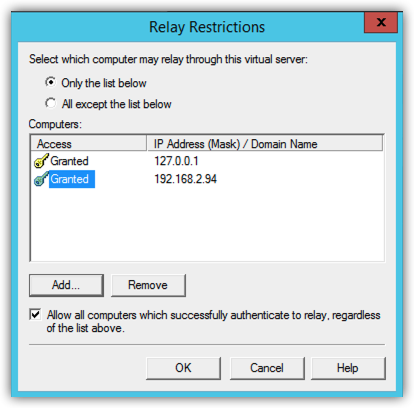
- Click OK on any setup dialogs when complete so the changes are applied properly.
Configure the sender
Since we have allowed SMTP direct sending your clients (the sender) will require no authentication. We have specifically allowed them by IP address. Here are a couple of examples.
Pathfinder PC
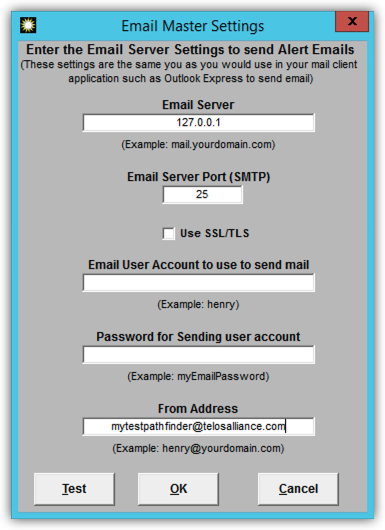
25-Seven PDM
For the PDM we have specified the mail server address of the computer where we set up the SMTP Server role.
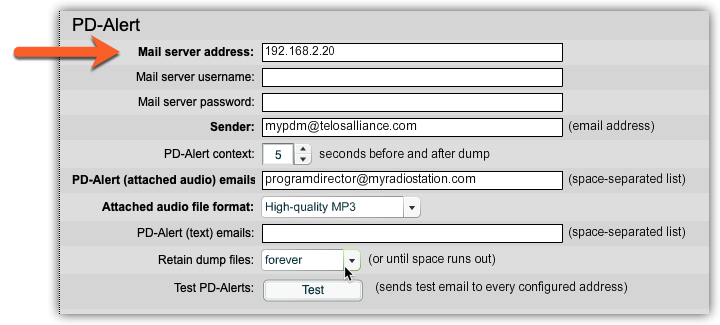
Acknowledgments
This is offered to you without warranty or support of any kind with the hope that you will find this useful. It was written with information gathered from, and a nod to, http://www.vsysad.com/2012/04/setup-and-configure-smtp-server-on-windows-server-2008-r2/.
There are many other "free" SMTP mail server programs that could be used as well. This is simply one example.
Let us know how we can help
If you have further questions on this topic or have ideas about how we can improve this document, please contact us.

