Phone Control from iQ Input Channel - Hx1 / Hx2
Scope
How to configure an iQ source profile and GPIO remote control for an Hx1 or Hx2 system.
Description
The Hx1 and Hx2 are Telos' most basic POTS phone systems. The Hx1 and Hx2 work similarly to the Hx6 and iQ6, except they operate entirely in hardware, are in fixed hybrid mode only, there is no Livewire available, and there is no control possible from a VSet or screening application.
This article will show you how to configure a source profile in your iQ system and how to make a cable to connect the Remote port of the Hx1 /2 system to an Axia-style GPIO port for fixed hybrid style control from the console.
We are presuming that you've already set up the audio I/O for the phone system and have a Source profile already created for it in the console engine.
1. Configure Source Profile
- Navigate to the Phone source profile you've created for the Hx1 or Hx2
- Configure the Logic Port section as Exclusive with GPIO Ready disabled
- Set GPIO Hybrid Control to either Channel ON Answers Hybrid or Channel or Preview ON answers hybrid
- Apply your changes
2. Configure Axia GPIO
QOR Engine
When using the physical audio I/O of a QOR engine, you will need to configure 1 GPIO port (or 2 ports for Hx2) at the QoR engine. In this case, GPIO via a Livewire node is not possible.
- Navigate to the QOR's GPIO configuration web page
- Select a Local GPIO port (or 2 if configuring for Hx2) and set Logic for to the physical audio input(s) being used.
- Apply your changes.
Livewire
If you're using a Livewire node for the Hx hybrid's audio I/O, you can use either a Livewire GPIO node or the QOR's GPIO section for control.
- Navigate to the GPIO configuration section of your node or Local GPIO Configuration section of QOR engine
- Set Logic for to Livewire (QOR Engine Only)
- Set the Livewire channel to the same value used at the Audio node for the Hx hybrid.
- Apply your Changes.
3. GPIO Wiring:
- Shunt Axia Output Common (Pin 7) to Axia Ground (Pin 8), and connect to Hx Ground (Pin 1)
- Connect Axia Start Pulse Output (pin 4) to Hx Hybrid On Input (pin 2)
- Connect Axia Stop Pulse Output (Pin 5) to Hx Hybrid Off Input (pin 3)
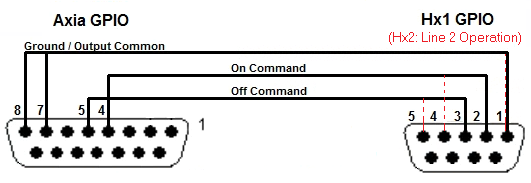
More Info / Further Reading:
Take a look at the GPIO section of the xNode's user manual (To find, Click Here) for a more thorough description of Axia GPIO functions, modes, specifications and pinouts. You may also want to reference the Remote Control section of the Hx1 / Hx2 manual. (To find, Click Here) for the full specification of the Hx's GPIO port.
Click here for a better description of the Axia GPIO port's Pinout
Let us know how we can help
If you have further questions on this topic or have ideas about improving this document, please contact us.
