Metadata Tools - Using MetaDataCapture to capture sample data from your automation system
Scope
This document covers the use of our software tool for Windows called MetaDataCapture.exe. MetadataCapture is most often used to capture a sample of TCP or UDP metadata.
Description
All Telos streaming products allow for the sending of metadata from an automation system for purposes of updating Title and Artist information. Each product requires the use of a filter, written in the LUA programming language, to interpret the metadata for inclusion in your stream correctly.
The first step is often understanding the format of the data from the automation systems. We provide a simple tool for this. This tool is called MetadataCapture.exe, and you can download it by clicking here.
If you are looking for the tool to SEND test data to your streaming software please see this document.
Using the tool
This tool assumes that your automation software is the "caller." From a technical standpoint, this software is the Telnet Server, and your automation software is the Telnet Client. In simpler terms, your automation software picks up the phone, calls this software, and provides some information.
If your automation software requires that "phone call" to go the other direction, this software will not work.
Setting it up to capture
- Download the tool by clicking the link above and save the file to a location on your computer.
- Run the program by double-clicking it.
- Select a connection type from the drop-down list. The choice here must match the protocol used (TCP or UDP) by your system to send data.
- Select an incoming port. Again, this needs to match the sender of the metadata.
- Select a Log File location. Use the File button to browse for a storage location and assign a name to the file.
You can see in this example, we are receiving data by TCP, on incoming TCP port 5000, and we are logging the collected data to the file data.txt stored at C:\Users\bjones\Downloads.
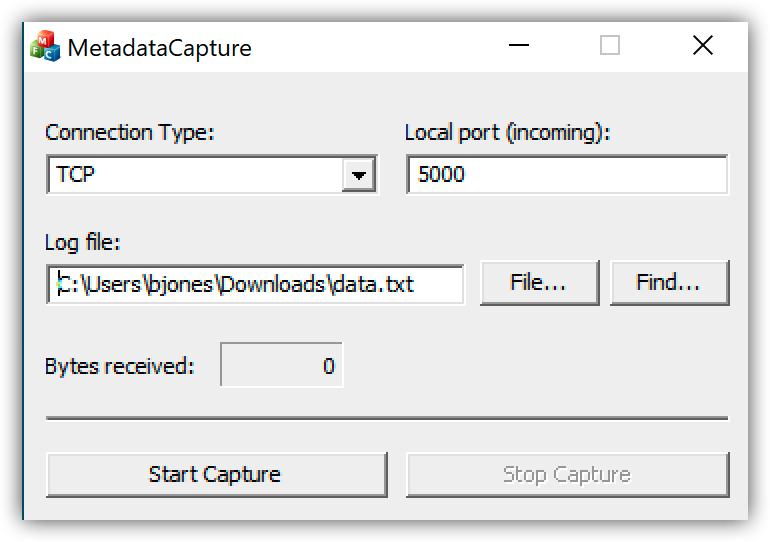
- Click on the Start Capture button.
If the automation system is sending data, you will see the bytes received counter increment each time some data is received.
It's also a good idea to leave this run for 30 minutes or so so that we get different types of metadata. We want to see the formatting of songs, commercials, liners, and other events so they can be processed correctly.
When capturing is complete
- Stop the capture by clicking the Stop Capture button.
- Browse to the directory where you stored the file in the previous steps.
- Email the file to us as-is. You can view the data on your own, but please do not modify or save it. We want to see all the received data, as-is. Let us know how we can help
Let us know how we can help
If you have further questions on this topic or have ideas about how we can improve this document, please contact us.

