Changing the backfeed on an IQ console
Scope
This document covers the steps required to make manual changes to backfeeds on an IQ series console. This generally applies to Source types of Phone or Codec.
Description
The backfeed is normally set in the Source profile of the IQ series console. By default, when a new Codec or Phone source is created, Auto is chosen for the backfeed.
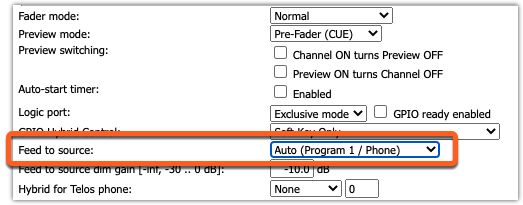
In this example though, because our sources are Phones or Codecs, the backfeeds ARE a mix-minus.
Feed to Source: Auto has special functions. Auto feeds an automatic mix-minus of Program 1 when the Fader is in the ON state, and then automatically switches to the Phone bus when the Fader is OFF. The Phone buss allows all sources to talk, offline, by simply assigning them to Program 4.
Any Feed to Source can be picked from that list. Picking Program 1 will assign a mix-minus of Program 1 all the time. No automatic switching.
Any changes to the Source profile require the profile to be re-loaded.
Manually changing the backfeed
Manual changes are done from the console and take effect immediately. Reloading the Show or individual Source profile overrides any manual changes.
- Press the control knob a the top of the fader.
- Turn the control knob to scroll down to the Backfeed option and press to select it.
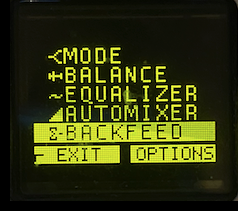
The current backfeed selection is indicated by the option with the DOT on the left.
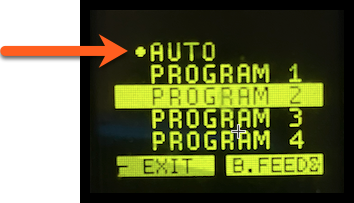
- Turn the knob until the desired feed is selected. Press the knob to select it.
The DOT changes to indicate the new selection. In our example, Program 2 is the new selected backfeed source.
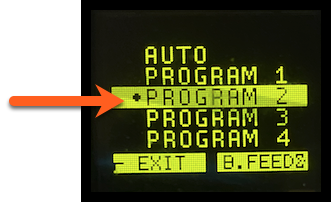
- Press the EXIT soft key to exit the menu.
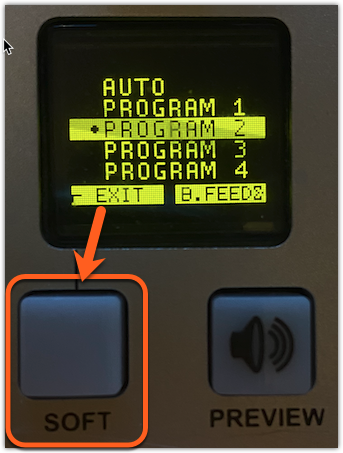
Let us know how we can help
If you have further questions on this topic or have ideas about improving this document, please contact us.

