Why does my console show Src Load Err
Scope
This document covers a message you may receive when using any console that uses a QOR Console Engine (QOR). The following consoles use the QOR Console engine:
- iQ console and expansion chassis
- Radius consoles and expansion chassis
- RAQ
- DESQ
Description
You may receive the message "Src Load Err" on the console fader display or the remote control on the Web page.
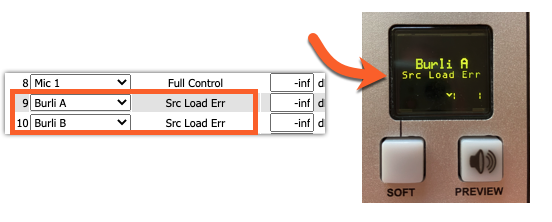
Why is this happening?
Axia consoles that use a QOR have several local Analog and AES/EBU inputs and outputs and Livewire inputs and outputs. While the local ports are not configurable, Livewire can be configured in two operating modes;
- 8 inputs / 8 outputs
- 12 inputs / 4 outputs
This allows for a total of 16 Livewire channels to be used in one of these two modes.
The Src Load Err message, while a bit ambiguous, is displayed when attempting to load more Livewire sources than the mode allows. More than eight, or more than 12, depending on your config.
Determining what sources are in use
There is a hidden web page where you can see information about the Livewire statistics on your QOR.
- Using a Web Browser, navigate to http://192.168.2.27/debug/lwio
- Log in with the user name "user" and your password (blank by default)
For this document, there are two sections of interest here; the Inputs and Outputs section. You can see eight inputs and eight outputs from this screen, indicating our QOR is configured in the 8 input / 8 output mode
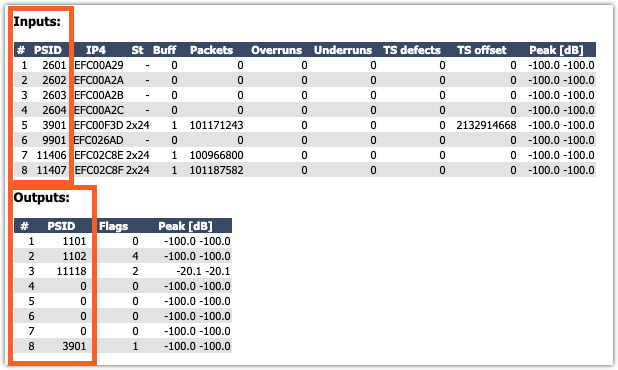
Inputs
- # - indicates the Livewire "slot" being used (this is NOT the fader channel).
- PSID - Program Source ID, or the Livewire channel.
You can see here that all eight Livewire slots have a source assigned to them. This is why the Src Load Err message is displayed.
Outputs
Similar to the inputs.
- # - Livewire output slot
- PSID - Program Source ID, or the Livewire channel being created by the QOR
Clearing the message
There is only one way to clear the message: make more Livewire slots available for these new sources. You create open slots by;
- Removing some sources that are not needed

and Vmixer inputs will all consume an available Livewire slot.
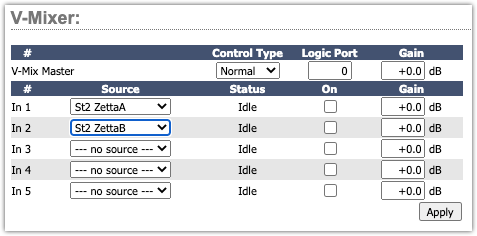
- Change the Livewire Mode of your QOR
- From the main Web Page, click on Customize
- Under the System Options heading, select the 12 inputs / 4 outputs mode
- Click Apply
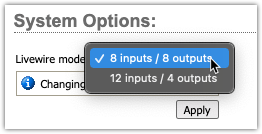
Try reloading your sources
Once you have freed some slots, your sources will load successfully.
Let us know how we can help
If you have further questions on this topic or have ideas about improving this document, please contact us.

