Axia GPIO for Show Profile Switching (iQ, Radius, RaQ, and DesQ series consoles only)
Scope
This document covers the configuration of GPIO for control, and an indication of Show Profiles in the iQ-series consoles. At the time of this writing, this includes;
- iQ or Radius (with a QOR console engine)
- iQx (built-in console engine)
- iQs (virtual console with AE1000 engine)
Description
In addition to manually loading show profiles from the console surface, Show Profiles can be recalled and the current profile indicated by GPIO. This is most useful when you want something external to load the profile.; for example, an automation system.
Configuration
Remote control for Show Profiles and their status uses multicast GPIO (an unused Livewire channel) to communicate status with a GPIO port somewhere on the system. The GPIO port could be a physical port on the back of a QOR or GPIO node where you would physically connect wires to the inputs for control and output to drive status lamps, control a switcher, etc.
Additionally, virtual GPIO ports — like those found on the Axia IP-Audio Driver — are controllable by my third-party automation systems and require no wiring. The premise is the same. GPI 2 loads Profile A regardless of whether a physical or virtual port trips the pin.
In addition to controlling what Profile is loaded, the associated GPO (output) is active anytime the Profile is active. Load Profile A, GPO 2 is active. Load profile B, GPO 3 is active.
Show Profile GPIO Configuration
- Log in to the Web Page of the console you are configuring.
- On the left side menu, click the Shows link.
- Enter an unused Livewire channel in the Logic Port for Show Switching.
- Click Save.
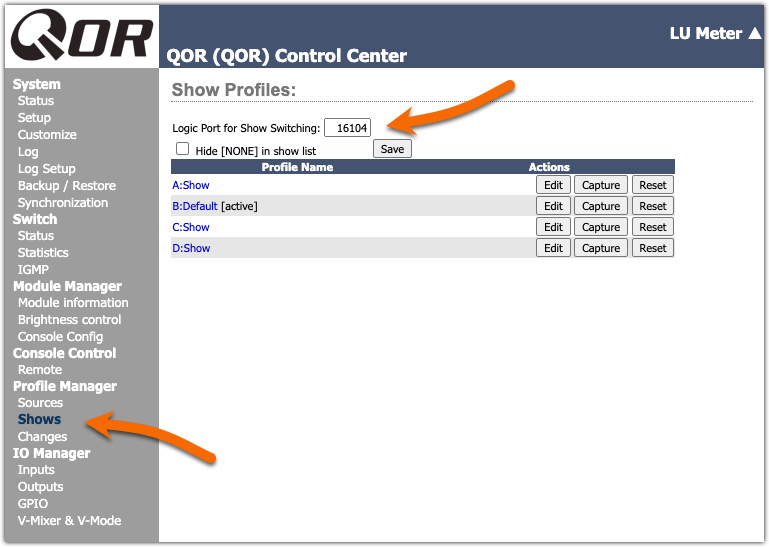
GPIO Configuration
QPIO Ports on a QOR
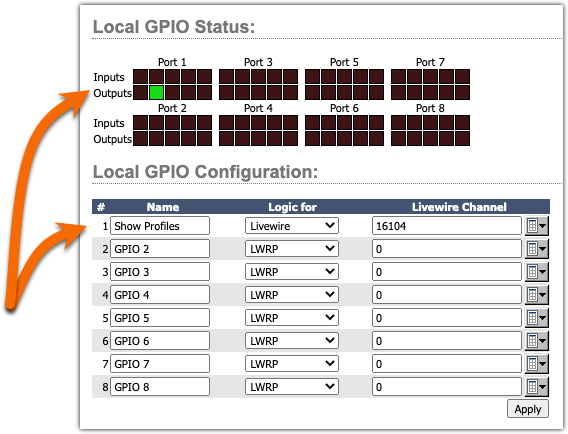
GPIO Ports on an xNode
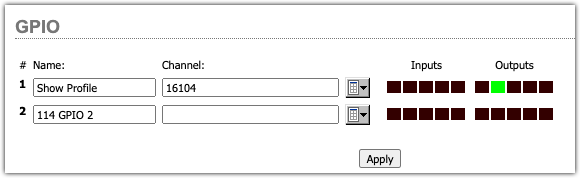
GPIO on an Axia IP-Audio Driver
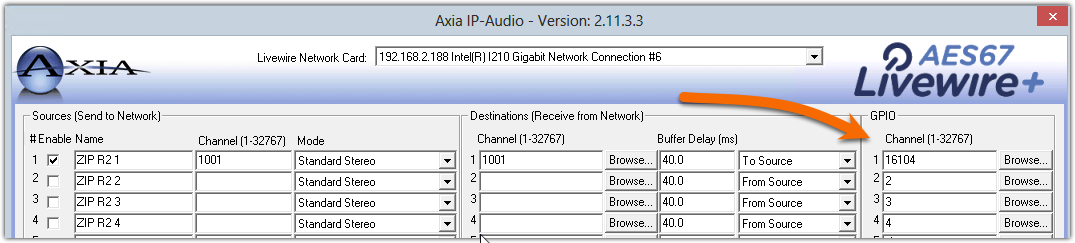
Show Profile GPIO Table
Inputs (GPI)
ID | Name | Pin | Notes |
GPI 1 | None command | Pin 11 | Changes to the blank profile |
GPI 2 | Profile A command | Pin 12 | Change to the A profile |
GPI 3 | Profile B command | Pin 13 | Change to the B profile |
GPI 4 | Profile C command | Pin 14 | Change to the C profile |
GPI 5 | Profile D command | Pin 15 | Change to the D profile |
Outputs (GPO)
ID | Name | Pin | Notes |
GPO 1 | Profile None lamp | Pin 1 | Active when None |
GPO 2 | Profile A lamp | Pin 2 | Active when A |
GPO 3 | Profile B lamp | Pin 3 | Active when B |
GPO 4 | Profile C lamp | Pin 4 | Active when C |
GPO 5 | Profile D lamp | Pin 5 | Active when D |
Let us know how we can help
If you have further questions on this topic or have ideas about improving this document please contact us

