Hybrids in VX - Viewing, Creating or Changing
Scope
This document covers the process of creating, changing, or viewing phone hybrids in the Telos VX product line.
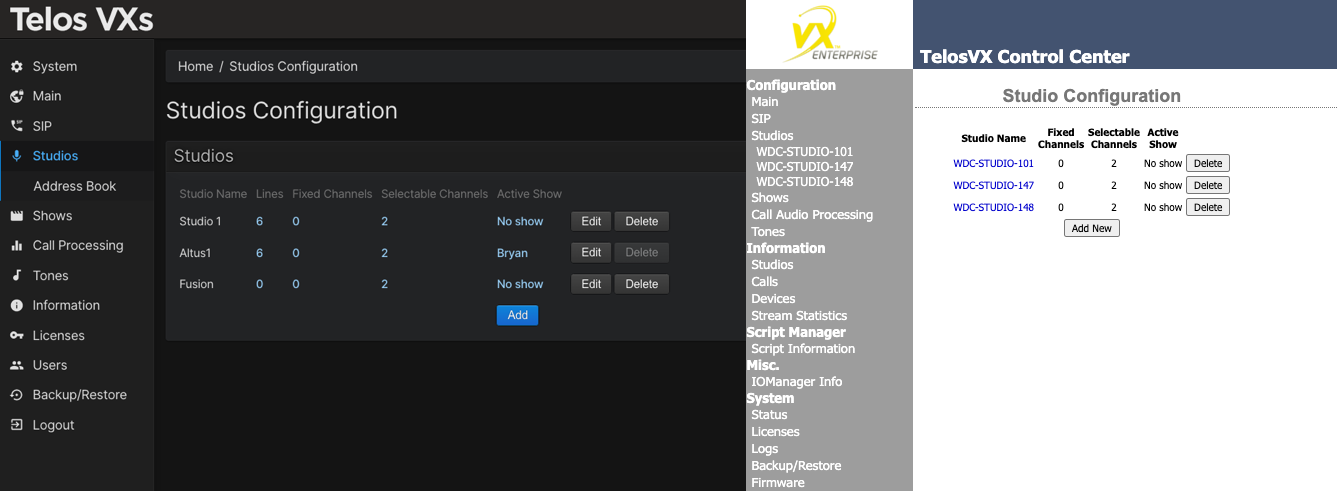
Description
The number of Hybrids you might have in your VX system and the names given to them are dynamic and differ from one system to the next. You could have as few as one or possibly more than 100. Those are determined by which VX you have and possibly your license count.
For example;
- VX Prime and Prime+ are limited to eight in total
- Original VX had no limits other than resources
- VX Enterprise and VXs are controlled by a license
This isn't relevant other than if you are trying to add new.
The Hybrids
- Navigate to the main Web Page for your VX
- Click on Studios under the Configuration heading
All of your studios that are already defined are listed below the Studio heading and also in the main window. These are the same, and you can click on the heading under Studio or click on the blue link in the middle to open that studio.
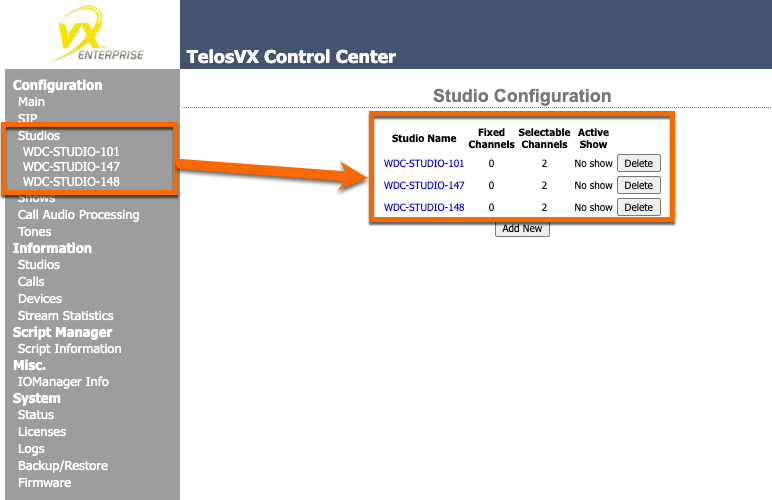
- Click on one of the Studios to open its configuration.
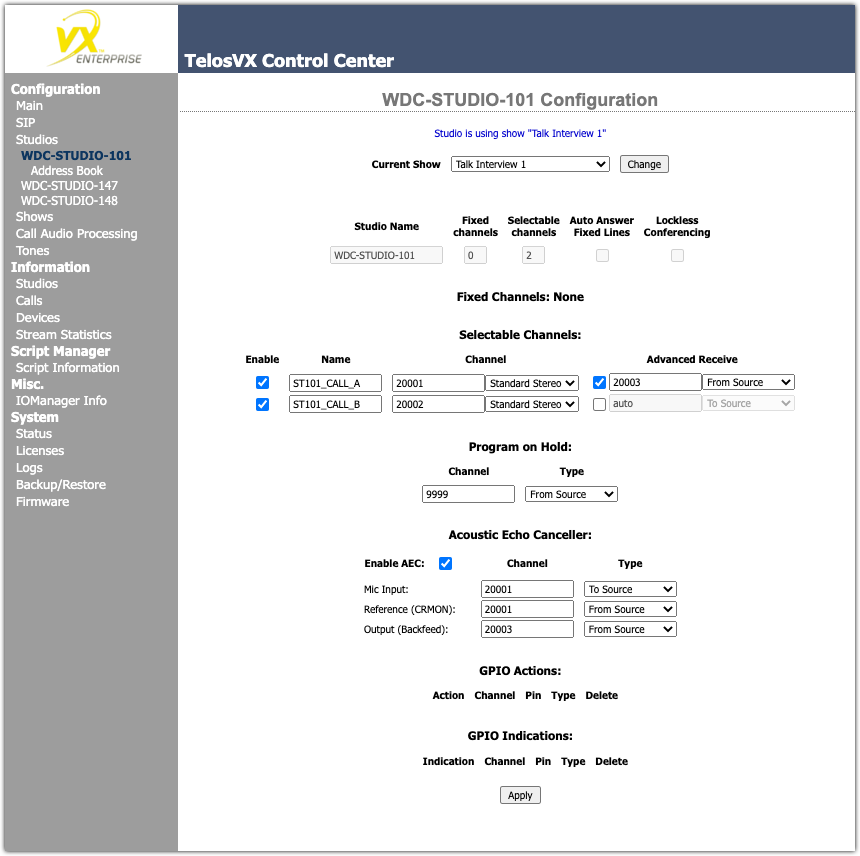
Here, we can see;
- The current show (phone lines) is Talk Interview 1
- Studio Name - WDC_STUDIO-101
- Selectable Channels is 2
- There are TWO hybrids configured
- Livewire channel from hybrid 1 (ST101_CALL_A) is 20001
- Livewire channel that feeds audio to the caller is 20003 (from the AEC)
- Program on hold audio is Livewire channel 9999
- Acousic Echo Canceller is enabled
- Sources for AEC are shown
- There are no GPIO Actions or Indications shown in this Studio.
To Add a NEW Studio
After Step 2 above, the main Studios page displays an Add New button for adding a new studio.
- Click the Add New button
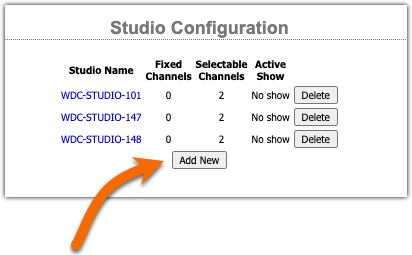
When you first click Add New, a new page is shown, but there will be no hybrids shown. You must first define some number of either Fixed or Selectable hybrid. Selectable is the most common.
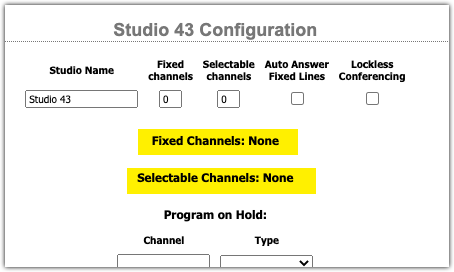
- Enter at least one Selectable channel
- Click Apply at the bottom of the page
One selectable channel is displayed for you to configure.
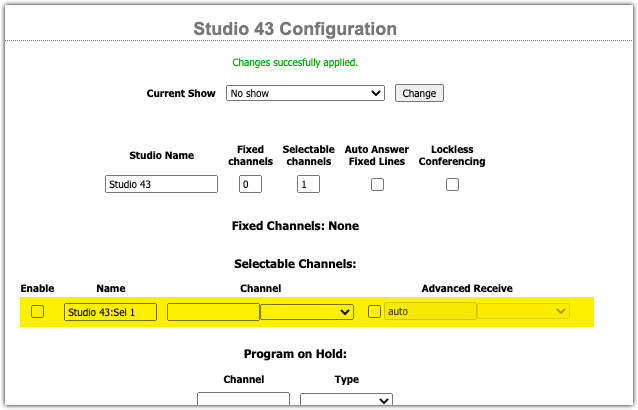
- Complete the configuration of the hybrid.
Let us know how we can help
If you have further questions on this topic or have ideas about improving this document please contact us

