Configuring an MPX Node Decoder to receive multicast
SCOPE
Version 1.3.35 of the Omnia MPX Node Decoder added the ability to receive a multicast stream. While the encoder, and network also must support multicast, this document assumes these conditions have already been met. For information about configuring Omnia devices that support µMPX to send a multicast stream, please see the following:
DESCRIPTION
In cases where the same MPX signal needs to be delivered to multiple transmitter sites, multicast delivery may be the most efficient method of transport. This document explains how to configure the Omnia MPX Node Decoder to receive a multicast stream from a µMPX Encoder.
Requirements
- Version 1.3.35 or later of MPX Node software is required. If the MPX Node needs to be updated please click here.
- A license key is required in order for an MPX Node Decoder to receive multicast streams. In the event the feature has not been activated please click here.
- You will need to know the multicast address to subscribe to
- You will need an active µMPX Encoder device that is sending a stream, and you will need to know the port number that Encoder is sending on.
Configuring Multicast
- Using your web browser, navigate to the main web page of your MPX Node Decoder.
- Log in with your user name and password.
- Open the µMPX Setup Menu
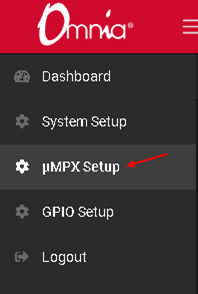
- Turn off the µMPX Decoder
- Type the port number into the Main port number field
- Click the Save button
- Type the Multicast address into the Multicast IP field
- Click the Save button
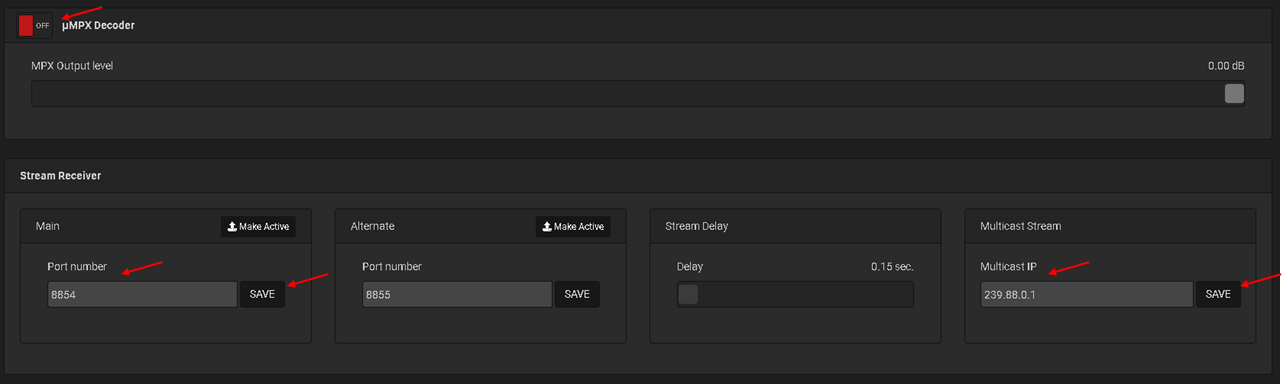
- Turn on the µMPX Decoder
- Ensure the Main port says Active Port
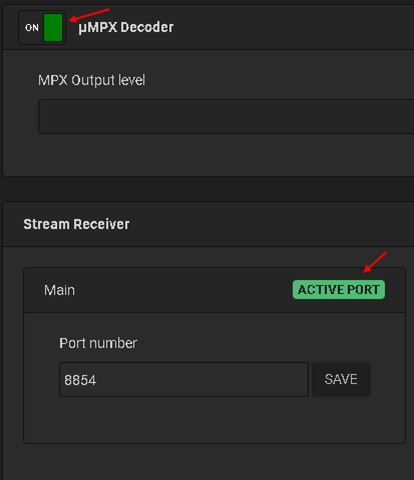
- Select the Dashboard page
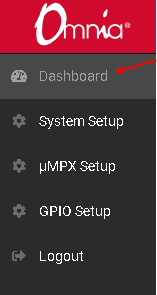
- Check to make sure packets are being received and the meters are moving
