Software Update Omnia-5 and Omnia-6
Scope
Using the Omnia-5 or the Omnia-6 Audio Processor, a software update can be done by using a new PCMCIA software card only. This document describes how to get and install the update.
Description
This update requires that you are already received the new PCMCIA software card from the Telos Support Team.
Installing the update
- Remove the power from the unit.
- Carefully open the lid and take it aside.
- Depending on the hardware revision of the installed mainboard, look for jumper/switch S1. Below you will find some pictures showing the correct location on the board if needed. Move the jumper to the different position so it will be in CLEAR state. In case a switch will be installed, please skip step 3 and follow up on step 4.
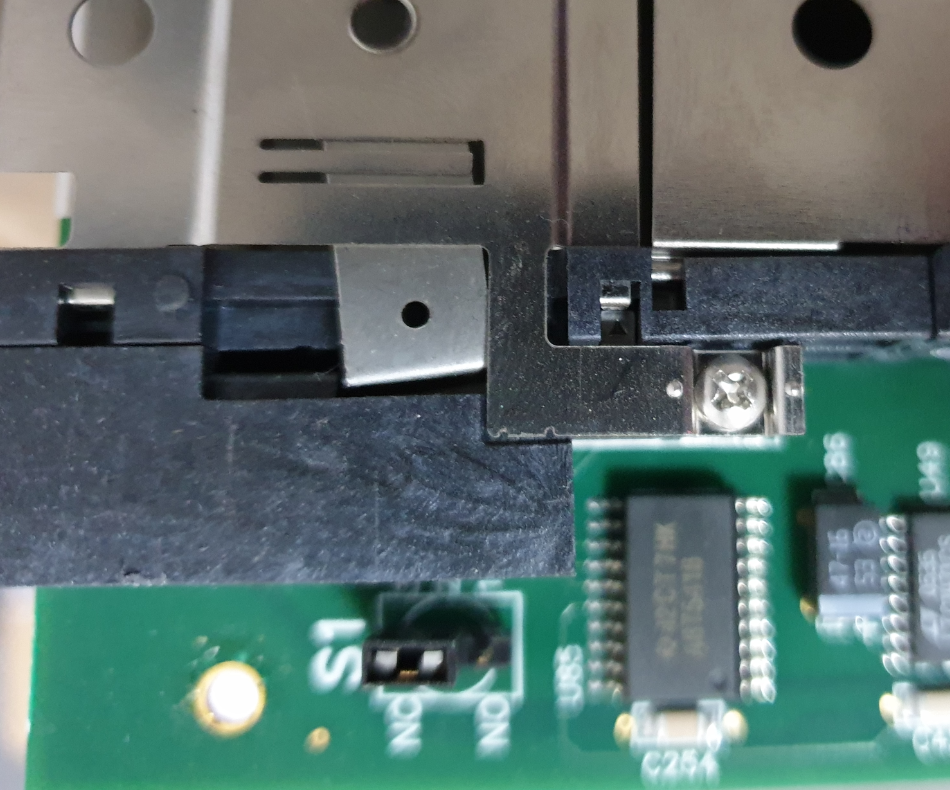

- Please short out the two leads of the purple, cylindrical lithium battery for 30 seconds. At the same time, press and hold the switch S1 in case there is no jumper installed on your hardware.
- Once done, remove the jumper back to the original position. If the jumper will stay at the new position (CLEAR state) the unit will not boot.
- Carefully remove the old PCMCIA software card and install the new one you received from the Telos Support Team on the backside of the unit. Please make sure that the existing card is fully seated in its slot.
- Put the lid back on top of the unit and use 2-4 screws to fix.
- Connect the power cord and switch on the device. Now, the unit should boot into the new software. When done, you can double-check the current running DSP software version going to SYSTEM - ABOUT.
- If the unit is booting up and passing audio properly, please use all the screws to fix the lid securely.
- Possible your Omnia-5 or Omnia-6 needs the front panel updated as well. In case of need, you will find some more details on our website using this link.
Let us know how we can help
If you have further questions on this topic or have ideas about improving this document please contact us
