Axia iQs version 1.4.24 software, update instructions, and release notes
Scope
This article covers the (2001-00595-000) Telos Alliance AE-1000 Factory Preconfigured for iQs

Determining if you have a Base License
- Using a Web browser, connect to the iQs to be updated.
- Click on the License Management link under System on the left-side menu.
If your system shows a license beginning with IQSB (as shown in the image), you may proceed with the update. A base license will start with IQSB, and show as (Base) in the name, and show Active.
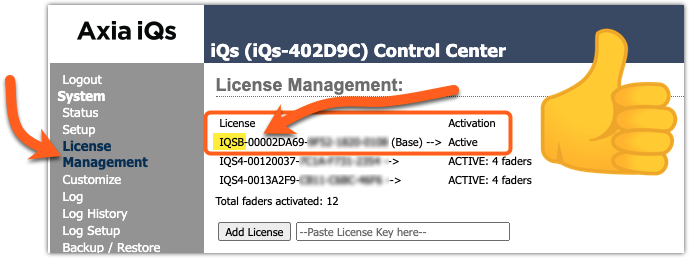
If no Base License is shown, stop now and contact support. We will provide you with a Base License. The Base license is entered AFTER the update to version 1.4.12. Instructions provided below.
Preparation for Update
Axia iQs has two internal software “banks.” Each bank contains room for a complete version of operating software. This approach allows a software update to be completed and checked without the danger of making the unit inoperable if the download were to be incomplete or corrupted. It also provides an easy way to try a new software version and still return to the old version.
You can see the software version in each bank from the Setup web page. The lower half of this screen, pictured below, shows the software versions present and allows you to select the bank used at startup. To change banks, click the radio button for the desired bank and then click on Change active bank.
 . Rebooting will result in the loss of audio locally and at any unit using the local sources.
. Rebooting will result in the loss of audio locally and at any unit using the local sources.Upload New Software
- Click here to download the 1601-00588-004-iQs_Embedded-1.4.24.pkg update file to a location on your computer.
- Using a Web browser, connect to the iQx to be updated.
- Click on the Setup link under System on the left-side menu.
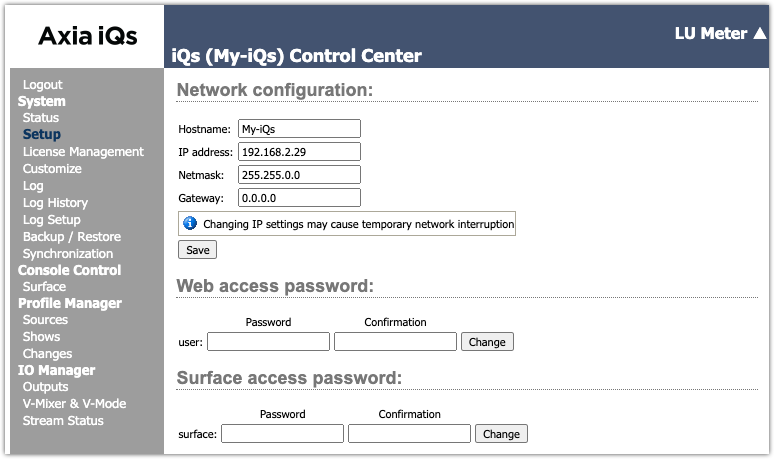
- Under the Software update heading, click on the "Choose File" button, browse for, and select the update file you downloaded in the first step.
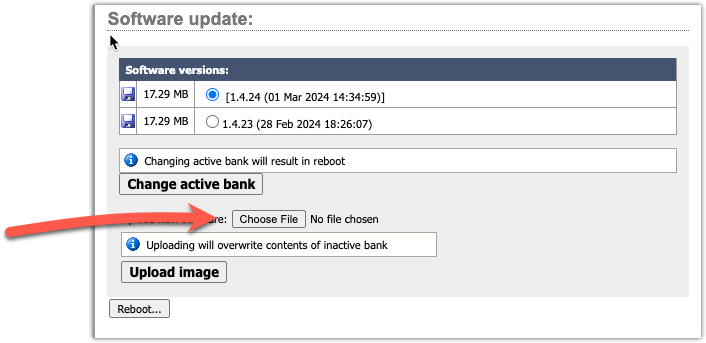
Once updated, the name of the file you have uploaded will be displayed to the right of the Choose File button, as shown.
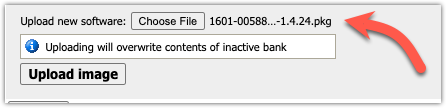
- Click the Upload image button.
The new version automatically uploads to the unused software bank.
- When you are ready, select the new version by clicking the radio button next to it, then click the
 button.
button.
Known Issues
- Re-sync to Arbitrary PTP clock (#11028)
- If the PTP source is an arbitrary clock (no GPS clock) and that device reboots, the drastic shift in time can lead to difficulty in the iQs to re-sync. We recommend using a PTP grandmaster, which keeps and maintains current time. Alternatively, when the sync is lost, reboot the iQs.
Release Notes
All fixes and features are rolled up from previous versions. You do not need to do incremental updates. For example, if you are running 1.2.2, you do not need to update to1.2.3 first.
Version 1.4.24 Features and Enhancements.
- Resolve clicks introduced in DSP
- Introduce counters to help identification of network stream receiving issues
- Bug #19566: resolve PGM locks sre not respected in HTML5 remote control
Version 1.4.12 Enhancements.
- Improved the meter decay rate to -12dB/sec
Version 1.4.12 Fixes
- (iProbe) Fixed issues where wrong software numbering is shown in iProbe.
- (iProbe) Fixed issue where wrong logois shown in iProbe
- (AES 67) Fixed issue where SIP Unicast mode was not working
- Memory now dumped to /var/crash on abnormal program termination
Let us know how we can help
If you have further questions on this topic or have ideas about improving this document please contact us

