Using a Dante® AVIO™ adapter with Livewire
Scope
This document covers the basics of using a Dante AVIO adapter to exchange audio with a Livewire+ AoIP network.
Before we start
Please note that Audinate®, Dante®, AVIO™, and Dante Controller are all products of Audinate Pty Ltd. Telos Alliance is not a registered Dante partner and can not provide you with any direct support of your Dante devices. We are providing this information to you, hoping that you will find it helpful in integrating these devices with your Livewire+ AES67 network.
We make some assumptions that you already have Dante Controller installed and some Dante-enabled devices on your network. Additionally, you must connect both Dante and Livewire+ AoIP networks to the same network. In our example, our AoIP Multicast Network is 192.168.2.XXX. All devices, Dante or Axia, use the same IP Subnet.
Configuration
All Dante devices that will share audio with other devices must have AES67 Mode enabled. AES67 Mode is an individual device setting. Only devices requiring interoperability with other networks need to have AES67 Mode enabled.
Enabling AES67 Mode
We work with two Dante AVIO adapters, an AES3, and a USB adapter in our example configuration, as shown here in Dante Controller.
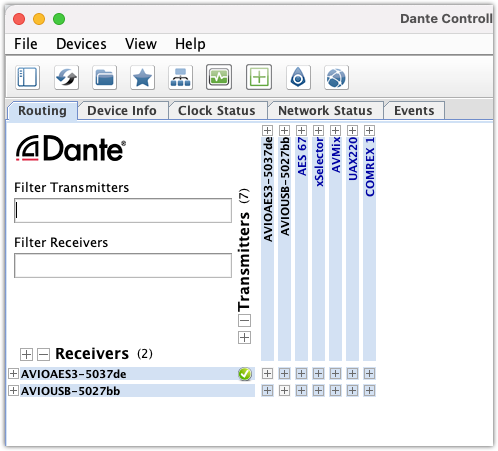
- Click on the Device Info tab.

- Double-click on one of the devices to open the configuration page.
- Click on the AES67 Config tab.
If AES67 has never been enabled for this device, the page will look like this, showing a Current: status Disabled and RTP Multicast Address Prefix not set.
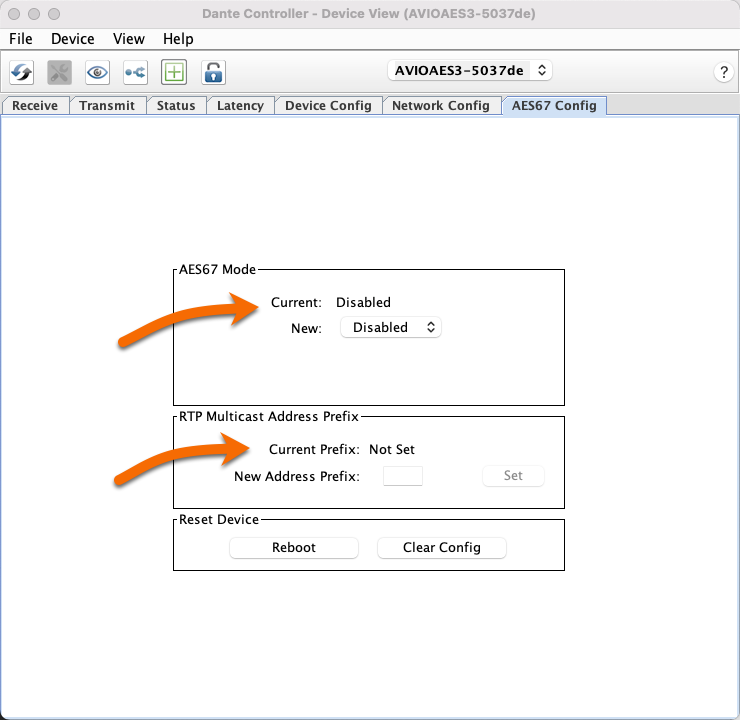
- Select Enabled from the New: setting drop-down list. Dante Controller will warn you that you must reboot the device for the changes to take effect. Answer Yes to the prompt, then click Reboot.
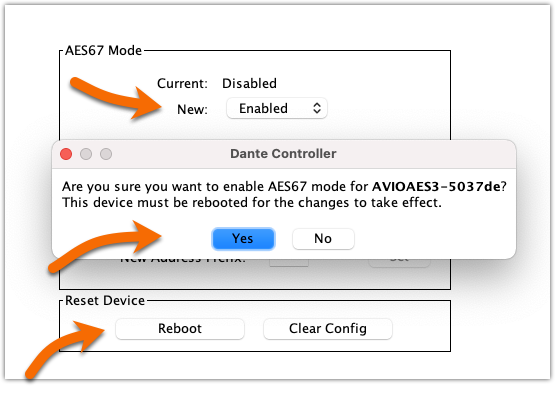
- Click Yes on the Dante Controller warning.
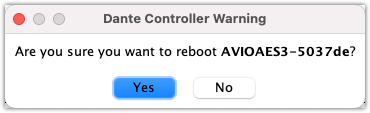
After reboot, AES67 Mode will show a Current: status of Enabled. You will see the default RTP Multicast Address Prefix 239.69.XXX.XXX.
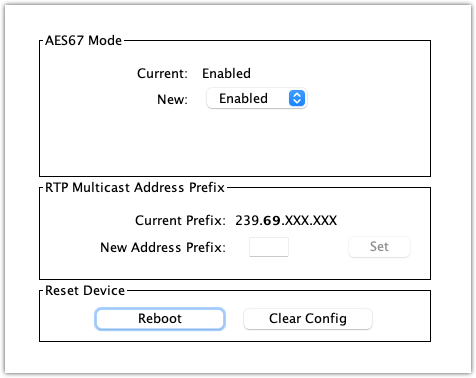
- Repeat these steps for additional Dante devices.
Changing the Current Prefix for the RTP Multicast Address
First, a word about Multicast Addresses
Every networked audio stream must use a unique multicast address. There is a plethora of information available regarding the multicast address space but generally speaking ranges from 224.0.0.0 to 239.255.255.255. Livewire specifically uses the following addresses. You mute take care that AES67 addresses do not interfere with each other.
- Range 239.192.0.0 to 239.192.127.255 addresses are used for Livewire "From" sources
- Range 239.193.0.0 to 239.193.127.255 addresses are used for Livewire "To" sources (these are mix-minus or backfeed channels)
- 239.192.255.1 to 239.192.255.4 - Reserved for Livewire admin functions like Clock, Advertisement, and GPIO
When configuring the address prefix in Dante Controller, stay clear of these ranges.
Dante adapter Multicast Prefix
The default prefix is 239.69.XXX.XXX. This address range is usually fine as that is clear of any Livewire addresses.
- Enter the new prefix and click Set.
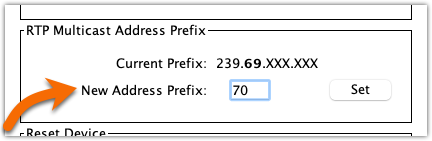
- Repeat this step for other Dante devices.
Checking Clock status
For AES67, a proper IEEE1588-2008 PTP clock (commonly known as PTPv2) is required. This clock can be a PTP Grandmaster clock from any number of third parties, an Axia xNode, or even another Dante device. Clocking is covered as a separate topic; however, we need to verify that our Dante devices see a proper clock.
- In Dante Controller, click on the Clock Status tab.
- Verify that any listed Dante devices show Follower for (at least) the Primary v2 Multicast clock as shown here.
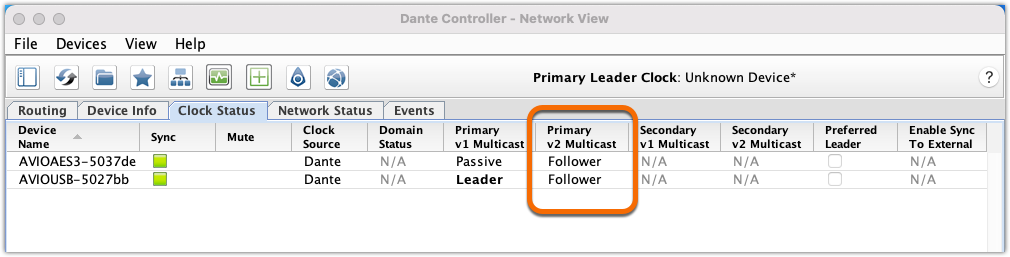
Let's Move Some Audio
From Dante to Livewire
Getting audio from a Dante device to your Axia Livewire device is as simple as knowing the multicast IP address that Dante has assigned to the flow.
- In Dante Controller, click on the Device Info tab.
- Double-click on the device that is creating the flow. In this example, our AVIO USB adapter.
- In the Dante Controller - Device View window, confirm that the correct device is selected, then click on the Transmit tab. The multicast address (and UDP Port number) are shown under the Multicast Transmit Flows shown here.
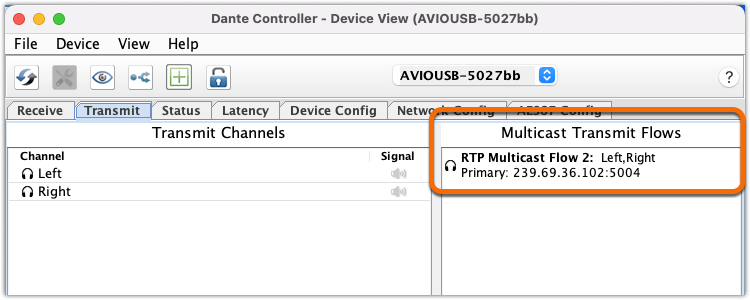
From Dante to a Console
Navigate to the configuration Web Page of the device to receive the AES67 stream. In this case, we'll use an Axia iQs console. Only basic steps are provided here. Please visit the full console manual for more information.
- Create a new Line Source Profile
- Assign a Source Name. In our example, "Dante USB"
- For Source Input, select "AES67 Multicast 16-bit" from the drop-down list
- For the Primary Source, enter 239.69.36.102. (noted from the previous step)
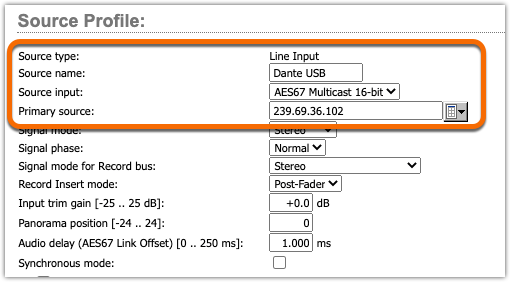
- Click OK
From the console Surface control, assign the newly created Source profile to a fader and confirm the presence of audio.
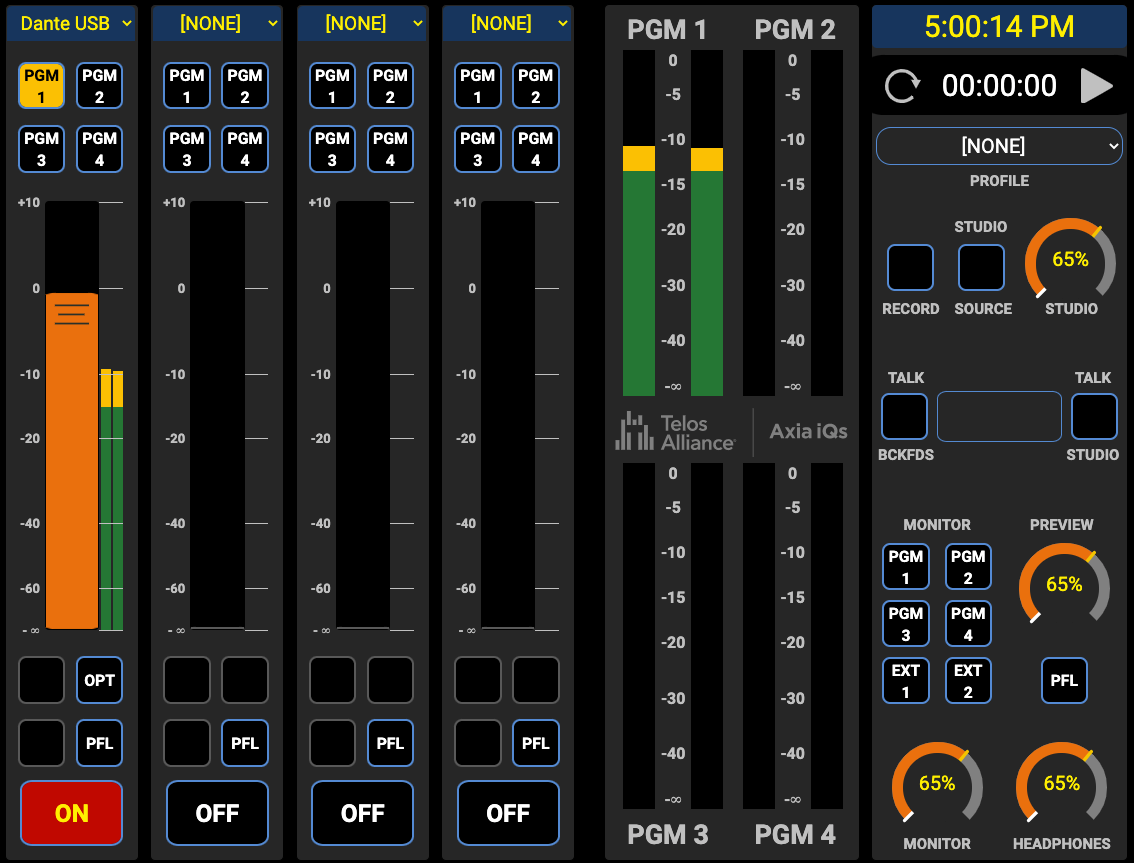
From Dante to xNode
- Navigate to the configuration Web Page of the xNode
- From the left side menu, click Destinations
- In the Channel/Address field, enter the multicast address obtained from Dante Controller.
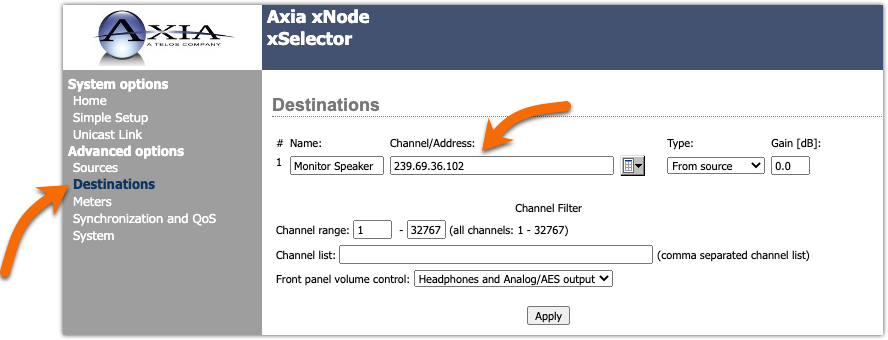
- Click Apply
From Livewire to Dante
This is where the process can be a bit more complicated.
Dante Controller requires the presence of SAP (Session Announcement Protocol) in order for the channel to be discovered or controlled. However, SAP is not a "required" component of AES67 and since Dante does require SAP to receive streams, even AES67, it can not receive most Livewire streams. As of this writing, Dante Controller has no mechanism to simply specify the multicast address as would be required for compliance to the AES67 spec.
You may have heard the terms AES67 Compliant and AES67 Compatible. An AES67 Compliant stream complies with all of the minimum requirements, where a compatible stream may only comply with some. For strict adherence to the spec, and to be fully compliant, a receiver must be able to receive the stream without any additional protocols. Our hope is that as time progresses more and more companies will "comply" with the spec which will ease interoperability.
So, let's talk about what's easy
In this example, the Telos Alliance xNode does advertise its sources via SAP (if enabled). SAP announcements are enabled from the Synchronization and QoS page by setting Enable SAP announcements to Yes.
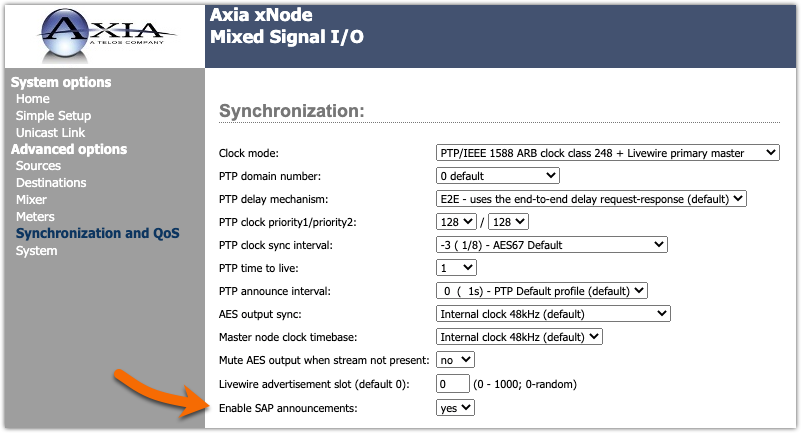
Once enabled, Sources created by the xNode are automatically discovered by Dante Controller and will be shown on the Routing tab.
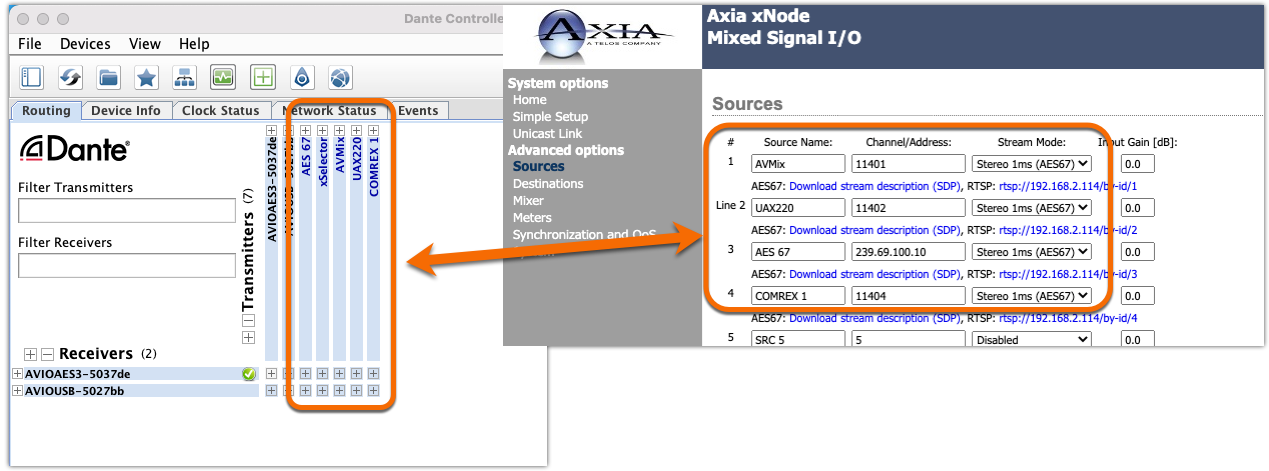
xNode sources are routed to Dante device receivers by using Dante Controller to "cross" the routing points, as shown here. In this example, we have routed channels 01 (left) and 02 (right) to the corresponding left and right receivers of the AVIO USB device.
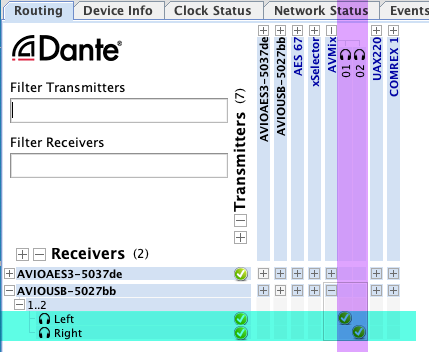
What about non-SAP announced channels
As of this writing, there are few options for overcoming the SAP requirement from Dante Controller.
One option is to use some third-party software to create the SAP announcement. A good resource is the Media Network Alliance web page. Telos was a founding member of the Media Network Alliance and is a Full Member of the AIMS (Alliance for IP Media Solutions) Alliance. In 2017 Media Network Alliance and AIMS merged to form a single association for promoting IP in the media and entertainment industry. There are many good utilities and information on the Media Network Alliance home page.
The second option is to use an xNode to convert unannounced streams to streams with a SAP component. The build-in Matrix Mixer in the xNode can receive an unannounced stream and "re-broadcast" it with the SAP announcement. Please feel free to contact us if you need more information on using the xNode in this manner.
Let us know how we can help
If you have further questions on this topic or have ideas about improving this document please contact us

