Enabling Fader Starts
Scope
The document covers the steps needed to enable the Fader Start mode on Element, Fusion, Quasar or IQ Consoles.
Description
Fader start is a setting that allows the position of the Fader to control the ON and OFF state.
There are three operating modes:
- Normal - no Fader Start. The position of the fader has no effect on the ON or OFF state.
- Fader Start - Moving the fader all the way to the bottom turns the channel OFF. Raising the fader turns the channel ON.
- Fader Start with Arm - Works like Fader Start; however, the user must first press the ON button to enable the start. If the ON button is not pressed first the fader acts like normal.
Configuring Fader Start
Fader Start settings are configured in the Source profiles.
- Using a Web Browser, connect to the main configuration page of your console
- Select Sources from the left side menu
- Select the source that you want to configure Fader Start.
Fader Start is configured using the Fader mode: setting in the Source profile. The default is Normal.
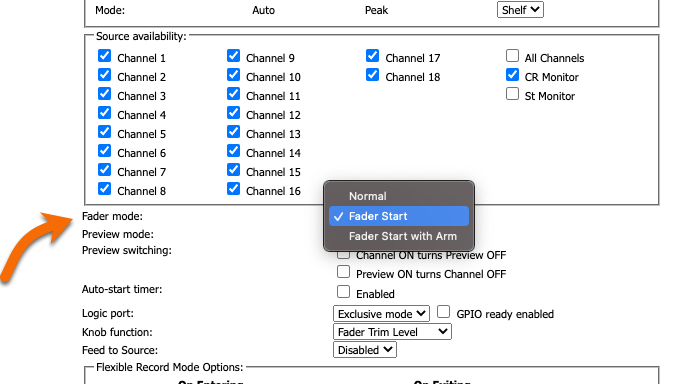
- Select the desired setting; Normal, Fader Start, or Fader Start with Arm
- Scroll to the bottom of the page and click the OK button
- Repeat these steps for any additional sources
Let us know how we can help
If you have further questions on this topic or have ideas about improving this document, please contact us.

