Z/IPStream X/2 Manual License Activation
Scope
This document describes how to perform manual activation when the computer where the software is installed does NOT have access to the Internet or can not reach the activation server.
Description
If you install the Z/IPStream X/2 or 9X/2 software on a PC with only local network access, normal license activation will not work, and manual activation will be required. The license will appear in the list with a status of Pending activation. If you click the Refresh button, eventually the license will say, Connection failed. Connection failed indicates that the software could not communicate with the license server.
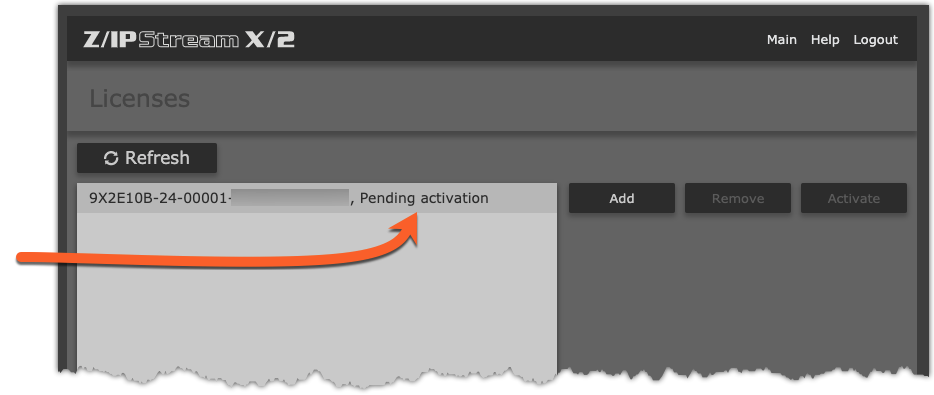
Your options are; give the PC temporary Internet access until the activation is complete or install software version 1.23.08 or higher and manually activate the software.
As of this writing, version 1.24.16 is the current release-candidate Beta. See below for the step by step procedure to perform a manual activation.
Setup
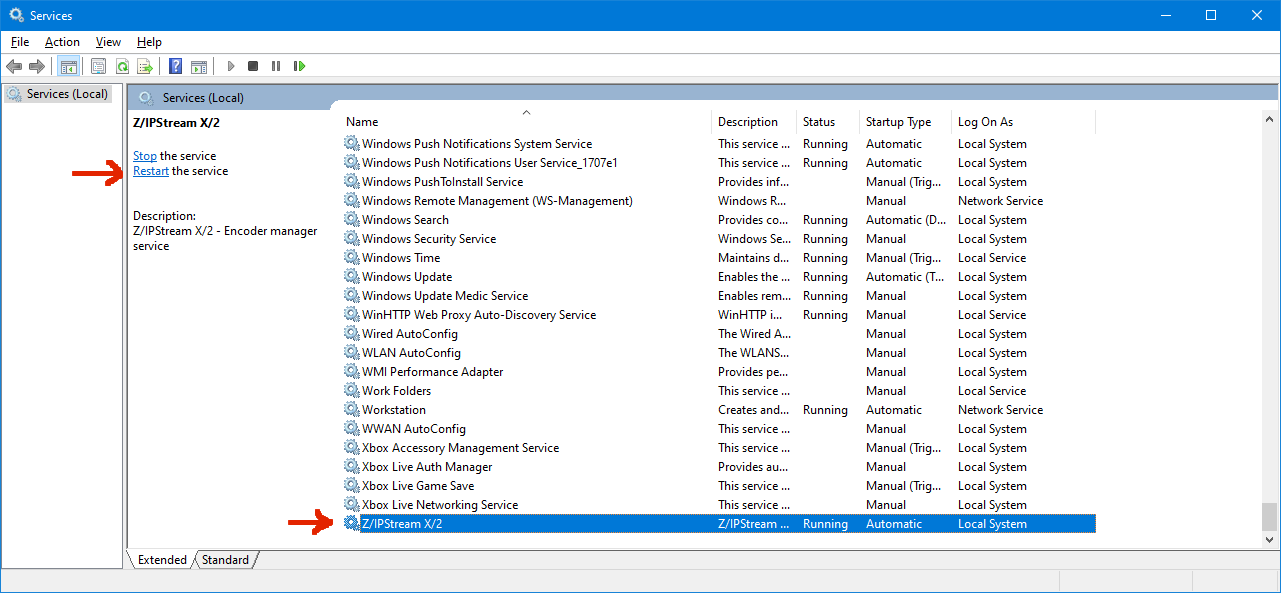 If this fails, continue with Step 1 below:
If this fails, continue with Step 1 below:- Download X/2 beta version 1.24.16 from here.
- Uninstall your existing X/2 and then install v1.24.16.
- Open the webpage configuration interface and select the "Licenses" page.
- Click the "Add" button, enter your license key, and click "Save." Eventually, you should see a "Connection Failed" message.
- Highlight the license key and then click "Activate."
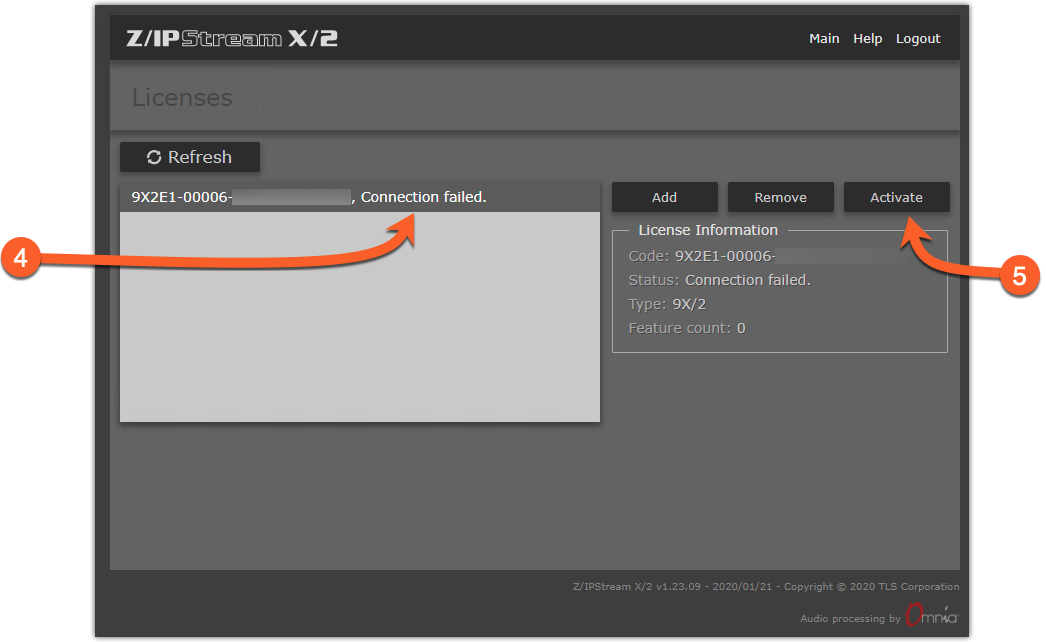
The manual license activation page will open.
- Highlight the entire Request Code string and then copy and paste it to a text file. Then save that file to a USB flash stick.
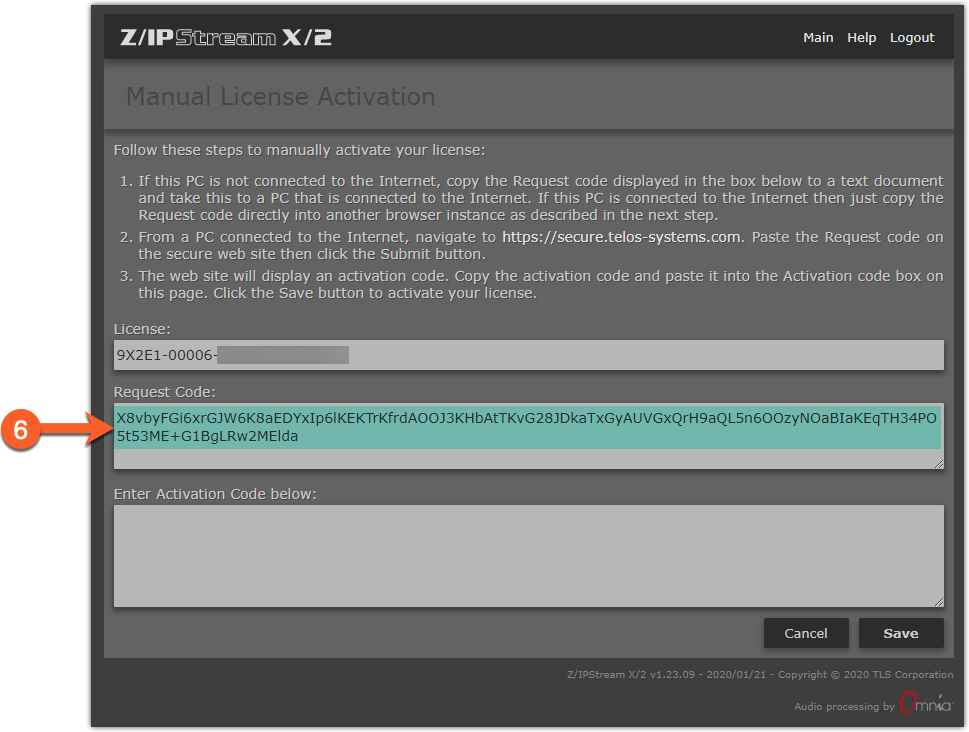
- Take the USB flash stick to another PC that has Internet access, open a browser and navigate to https://secure.telos-systems.com/
- Copy & paste the Request Code string into the box and then click the "Submit" button
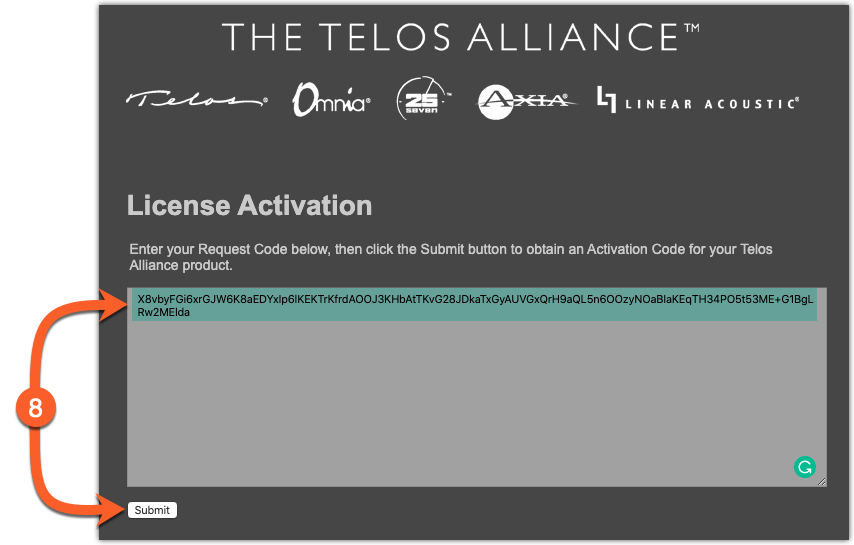
- The system will respond with your activation code string.
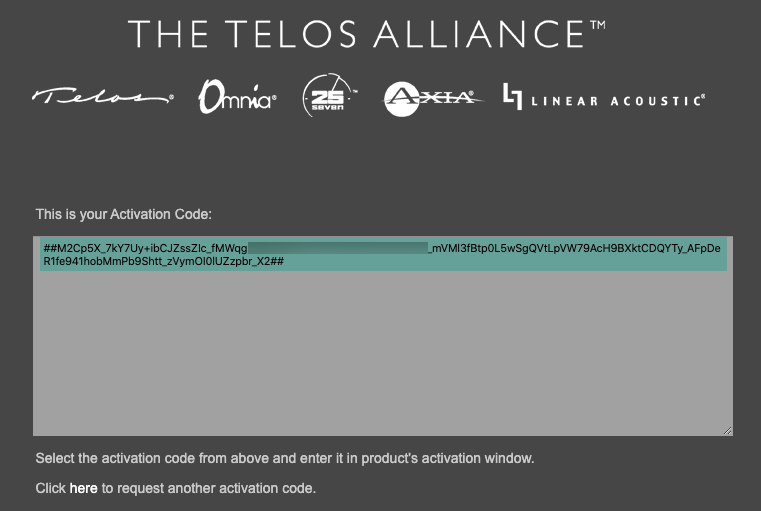
- Highlight the entire string, copy & paste it into a text file on the USB flash stick (or append the existing text file).
- Back at the X/2 PC, paste that string into the "Enter Activation Code below:" box and then click "Save."
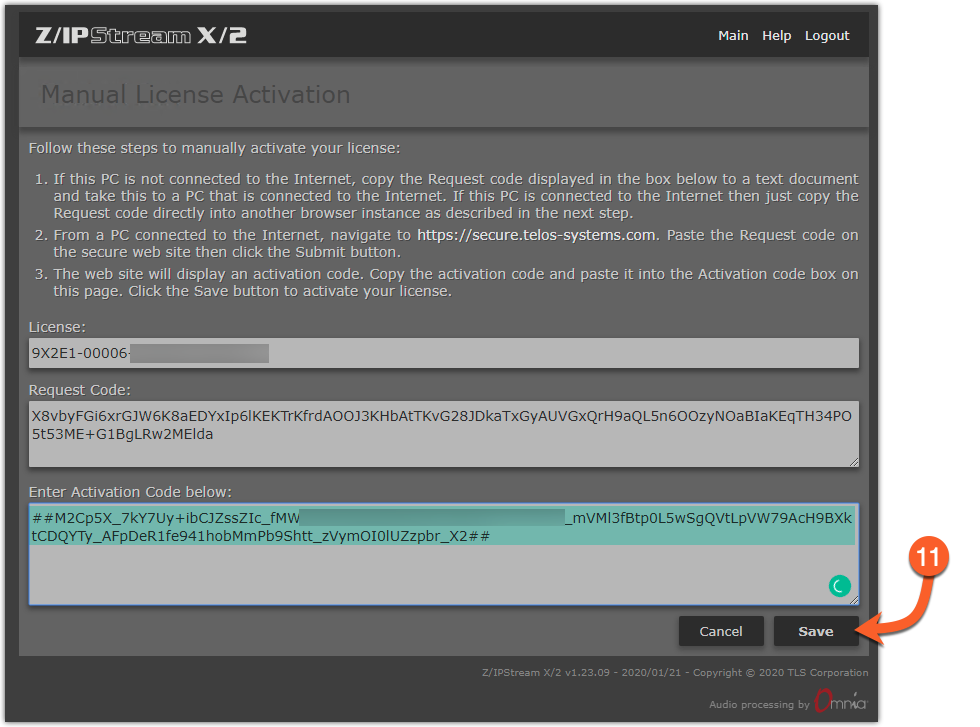
- Now check the Licenses page. The license should say, "OK."
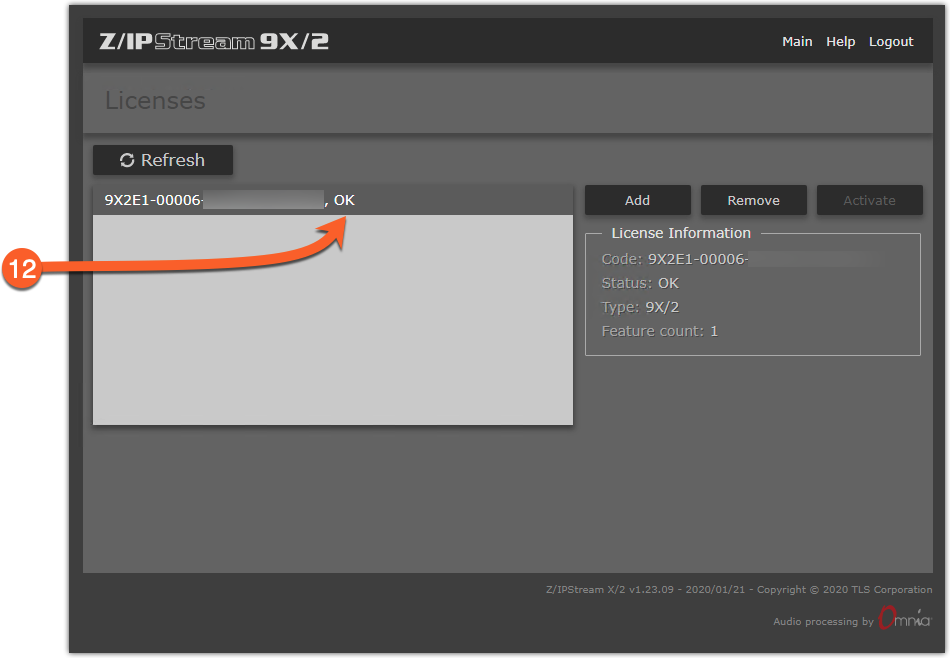
Let us know how we can help
If you have further questions on this topic or have ideas about how we can improve this document, please contact us.
