Backing up and Restoring your VX Configuration
Scope
It's always a good idea to backup your stuff. Here's an easy way to save your VX's configuration to a PC so it can be recalled in the future.
Backup your Settings:
- Connect to your VX's web interface using a browser
- Navigate to the System -> Backup/Restore page
- Under the Backup section of the Configuration Management web page, click Backup Settings
This will tell your browser to begin downloading a *.XML file containing your VX's configuration. Check your firewall or browser download settings if not successful.
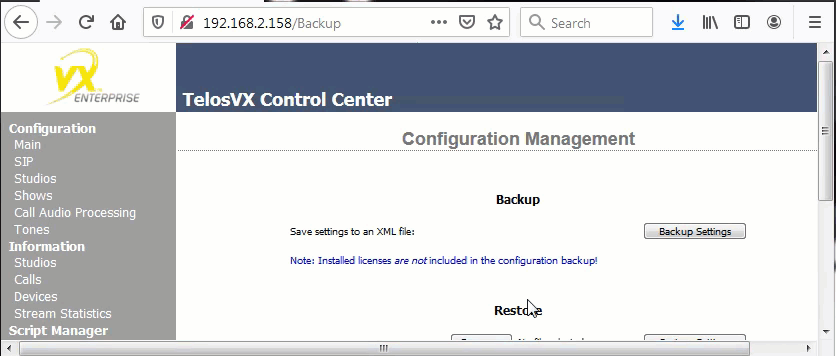
Restore a VX Configuration:
- Connect to your VX's web interface using a browser
- Navigate to the System -> Backup/Restore page
- Under the Restore section of the Configuration Management web page, click the Browse button.
- Locate and select the appropriate backup *.XML file in your PC's file system and click Open. The name of the file you've selected will now appear next to the Browse button.
- After confirming that the file name shown is correct, click the Restore Settings button.
