How do I allow more than one source in Preview at a time
Scope
This applies to the Axia iQ series of consoles, including Radius, IQ, IQx, and IQs. Other consoles have a similar setup for Preview; however, those are not covered here. For the Quasar console, please refer to this document.
Description
By default, the Preview buttons are in the "interlock" mode. In this mode, pressing one Preview button turns all others off. There are two ways this behavior can be modified.
Option 1 - Press multiple buttons at once
With Preview Interlock mode enabled in the show profile;
- Press and hold ONE of the Preview buttons. This enables Preview multi-select mode.
- While holding that button, press any other Preview buttons you want to select.
- Release the held Preview button.
- All Preview sources that are engaged will stay engaged.
- Add and Remove sources by first pressing and holding one of the Preview buttons. Each press of a button will add/remove the source from the current Preview selection.
- Press and release a single button to clear ALL Preview Selections.
Option 2 - Turn off Preview Interlock mode
Disabling Preview interlock mode allows each preview button to operate independently. To disable Preview Interlock mode;
- Using a Web Browser, navigate to the configuration page of your console.
- Click on the Shows link from the left side.
- Select one of the four shows (you must make this change in each show)
- Near the bottom of the show profile, under the User Interface settings, uncheck the Enabled box for the Preview Interlock mode setting
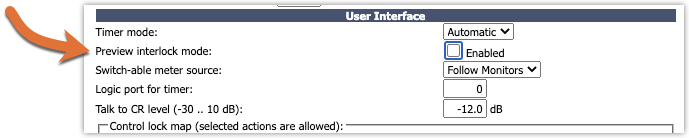
- Click Save
- Reload the Show profile on the console to apply the changes.
- Repeat these steps for each Show profile
Let us know how we can help
If you have further questions on this topic or have ideas about how we can improve this document, please contact us.

