Enabling AUX busses in Fusion or Element consoles
Scope
These are several steps needed to enable the AUX busses on a Fusion or Element console. They are detailed here.
Enable the Sources
- From the main web page of your console, click on Prog & Mon Out under the Mix Engine heading.
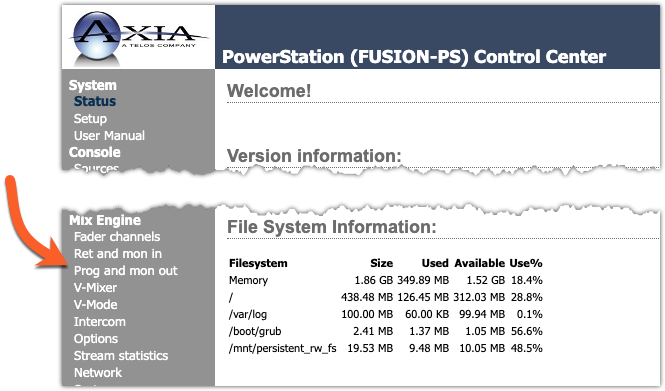
- Assign a Livewire channel to the AUX busses and enable any channel needed.
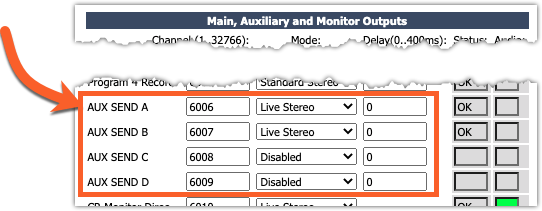
- Click the APPLY button below the outputs.
Enable the AUX Bus in your Show Profile
The AUX busses are globally enabled and disabled in the Auxiliary Send & Return section of EACH show profile.
- From the main web page of your console, click on Shows and then select the Profile you want to change from the list.
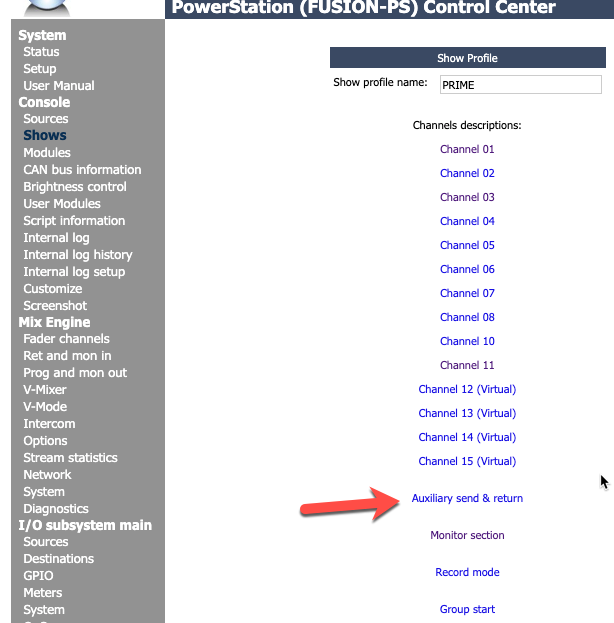
- Click the Auxiliary send & return link
- Set the Master Gain and ON/OFF Status for each bus
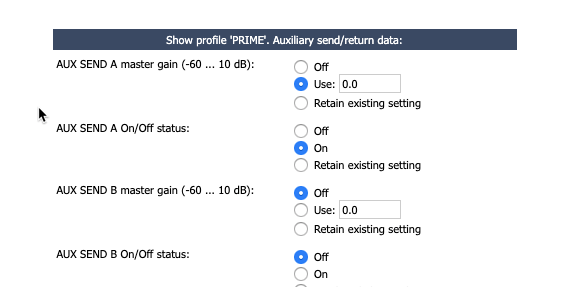
- Click Save Changes at the bottom of the page.
Set the individual channel AUX state
Once the program channels are assigned and the AUX is enabled from the previous steps, you can change the individual channel settings in the show profile or change the AUX SEND from the console's menu buttons.
- From the main web page of your console, click on Shows and then select the Profile you want to change from the list.
- Pick the fader channel on which you want to enable the AUX SEND.
- Set the following parameters for each bus
- Assign to AUX SEND A to ON of OFF
- AUX SEND A pre/post fader
- AUX SEND A pre/post on
- Click Save Changes at the bottom (or top) of the page.
Reload your Show Profile
Changes to the Show profile require the profile on the console to be reloaded for the changes to be in effect.
Let us know how we can help
If you have further questions on this topic or have ideas about improving this document, please contact us.

