How to Enable VNC on your FreePBX (Asterisk) Server
Scope
Enabling VNC remote access on your FreePBX (Asterisk) server using the xWindow desktop environment.
Any information provided here regarding "Asterisk" or "FreePBX" servers refers only to Telos-commissioned FreePBX (Asterisk) servers used with Telos Alliance telephony products. While these are third-party servers and software, we are able to provide limited pointers and advice (like this article) under normal support.
The screenshots and menu structure described in this article reflect CentOS 6. Earlier or later versions may not look identical, although the general concepts still apply.
Procedure
This assumes you have access to the desktop environment of your server. If not, please follow the instructions on this page to access the desktop first.
- Go to System > Preferences > Remote Desktop.
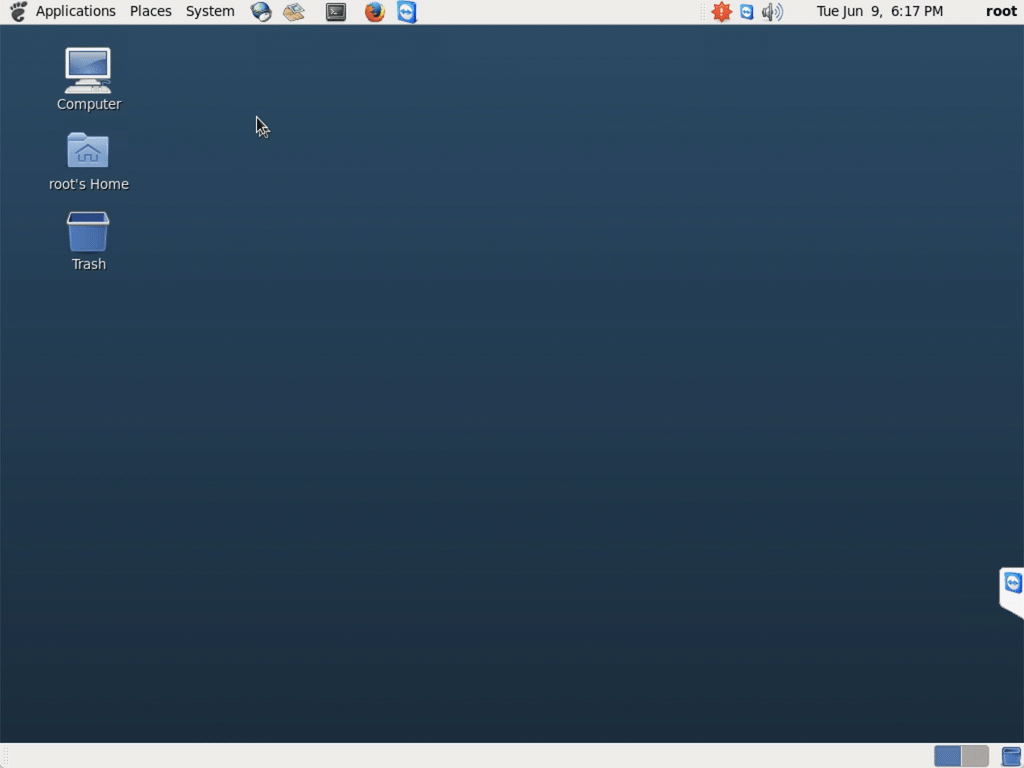
- Check Allow other users to control your desktop.
Uncheck You must confirm each access to this machine.
Check Require user to enter this password.
Typetelos722into this field.As you begin to type this password, you may be presented with a prompt to set a keychain password as well. Set this keychain password totelos7225, then click OK. When you return to the Remote Desktop settings page, be sure to backspace the field fully before attempting to reenter the Remote Desktop passwordtelos722into the field.VNC passwords can only be up to 8 characters, soClick Close.telos722is not a typo.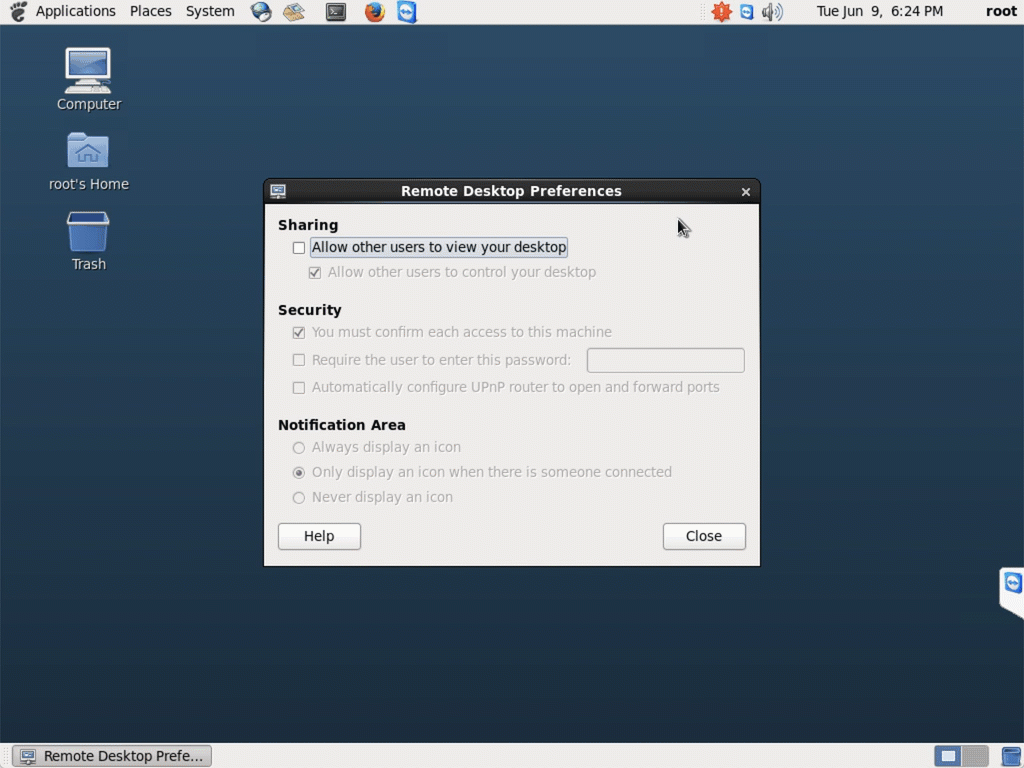
Conclusion
You have enabled VNC on your FreePBX (Asterisk) server. It can now be accessed by connecting to any network interface on your server using password telos722.
Let us know how we can help
If you have further questions on this topic or have ideas about how we can improve this document, please contact us.
