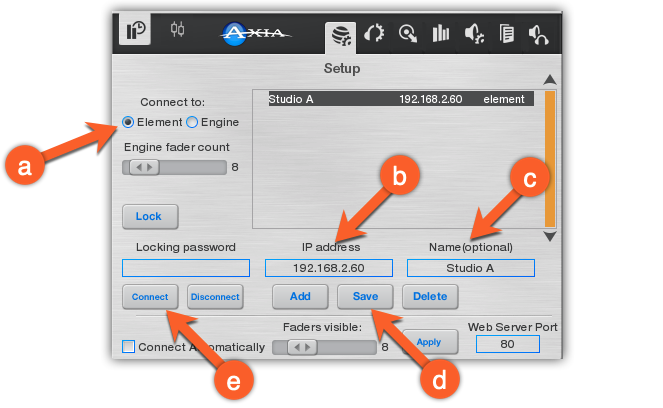Using SoftSurface in Demo mode to remote control Axia Fusion or Element consoles
Scope
This document covers the install and configuration of SoftSurface software used in Demo mode to control your Fusion or Element consoles.
Description
SoftSurface Virtual Console software for Windows gives you robust real-time control of your Axia Fusion or Element mixing console from home, office, or anywhere a connection is available.
SoftSurface can be installed in Demo mode and will run, fully functional, for 60 minutes. After 60 minutes, you will need to close the program, restart, and reconnect. You will receive the message;
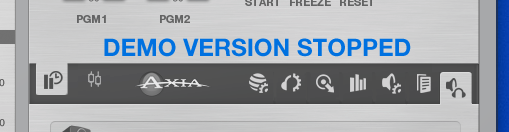
Installing SoftSurface
- Download the latest version of the software here.
- Save and run the file.
- Follow the installation steps.
- Make sure to chose the DEMO option when asked, as shown here.
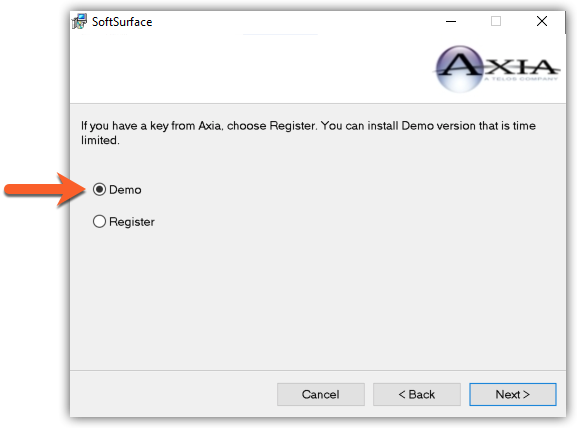
- Click Next and complete the install.
Running SoftSurface
SoftSurface install will place an icon on your desktop.
- Double-click the SoftSurface icon on your desktop
- Using the configuration options in the lower-right corner of SoftSurface.
- Chose Element under "Connect to;" (Chose Element even if you have a Fusion console)
- Enter the IP Address of your console.
- Enter an (optional) name.
- Click Save to save your settings.
- Click Connect