Quasar Link & PFL (Preview) mode explained
Scope
This document applies to Axia Quasar consoles running version 2.1.2 (09 Sep 2022) or higher.
Description
Quasar adds some additional functionality that was not available in previous Axia consoles. As a result, some new nomenclatures are used in Quasar. In the context of this document, they are;
- PFL (Pre Fader Listen) - This was referenced as Preview in Fusion, Element, and iQ series consoles. While the name changes here in Quasar, the behavior is the same.
- AFL (After Fader Lisen) - AFL is just what it sounds like. It is a way to "Preview" the source; however, what you hear is from AFTER the fader.
What had previously been referred to as Preview is now used in a more general sense as it includes both PFL and AFL.
For example, if you had a fader down and engaged PFL, you would hear the source audio. Conversely, if you engage AFL with the fader down, you would hear no audio.
Setting PFL Mode
The PFL Mode setting is not global. The setting is found in each Show Profile and can be set differently in each show.
- Using a Web Browser, navigate to the main web page for your Quasar console.
- Click the Shows link located under the Profiles heading.
- In the Show Profiles section, click the show name of the profile to edit. In this example, we'll use Bryan's Best. The Main Page for the "Bryan's Best" profile will open.
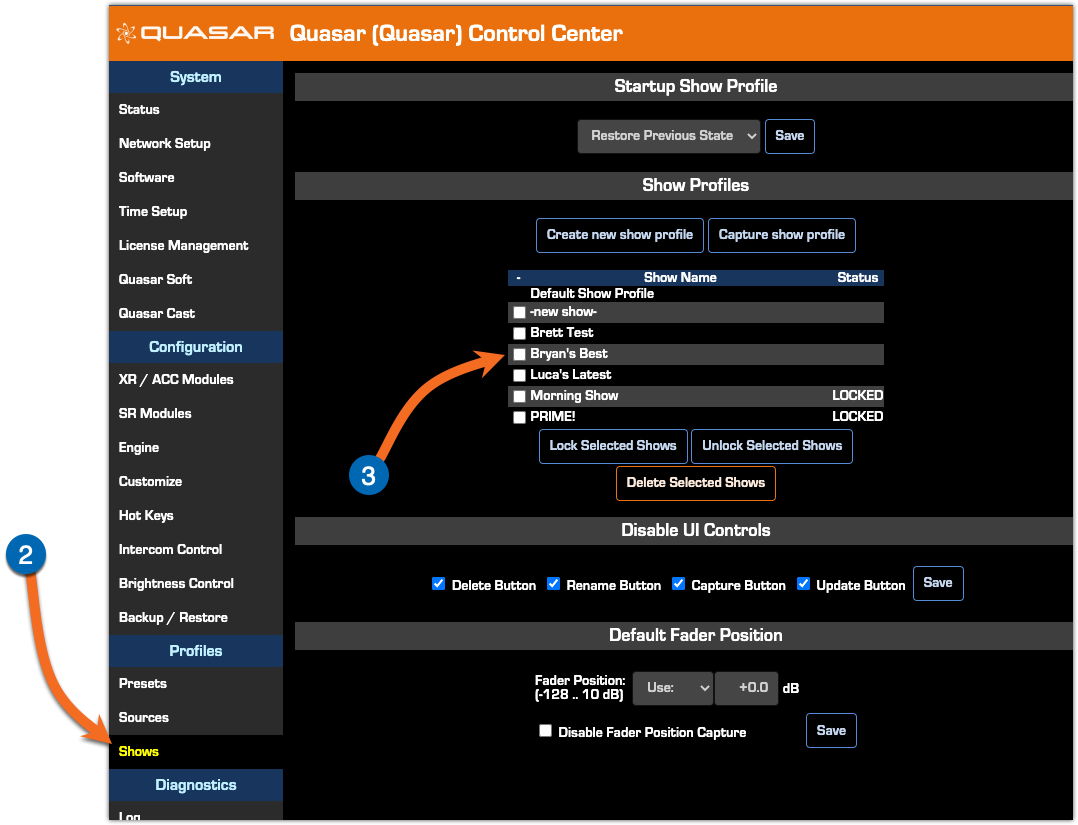
- Click the Monitor Section button at the top of the page.
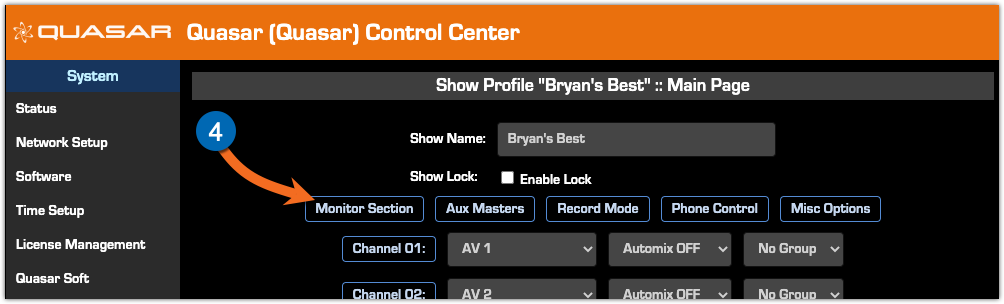
- Click the drop-down list for the PFL Mode setting under the PFL heading and choose the appropriate setting.
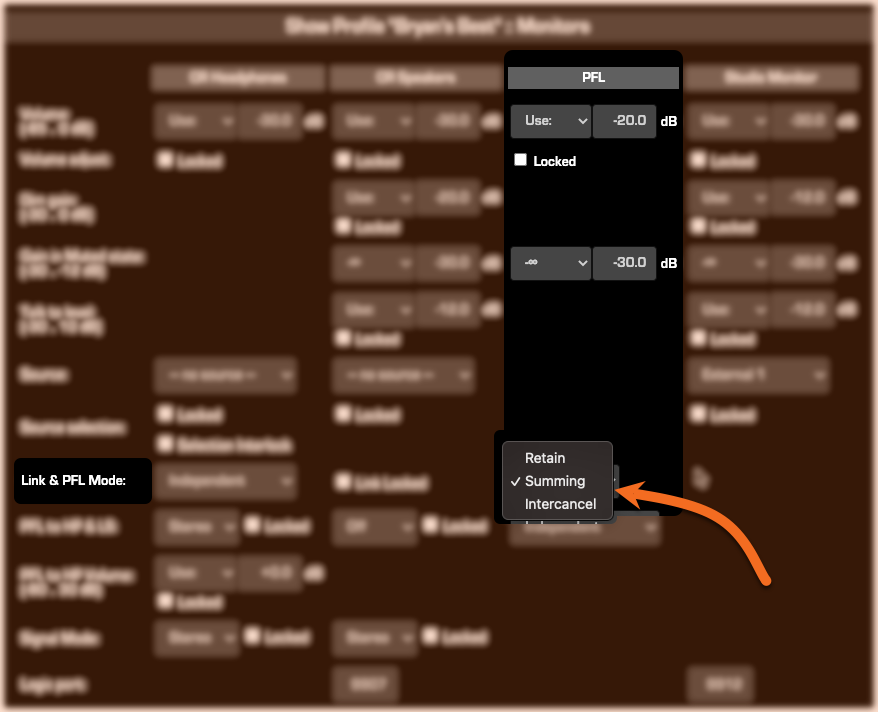
- Retain - no changes are made when the Show Profile is loaded. For example, if the current setting is Summing, loading this profile would leave it set at the Summing setting.
- Summing - multiple sources can be selected simultaneously.
- Intercancel - selecting a new PFL or AFL source automatically cancels the previous one.
- Scroll to the bottom of the page and click Save Show.
Let us know how we can help
If you have further questions on this topic or have ideas about improving this document, please contact us.

