Quasar Program Assignment & Monitoring Setup
Once you have assigned a source to at least one fader;
- Press the Program 1 key on the fader strip (PGM 1); it will illuminate to show you’ve assigned that fader to PGM-1.
- Press the ON key at the bottom of the fader strip
- Move the fader up.
Congratulations: you’ve got audio! The meters on your display should be active, as shown below.
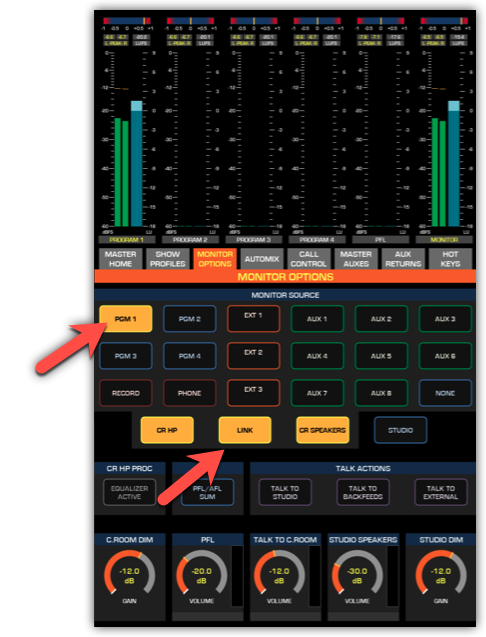
To hear audio, verify the following;
- Program 1 is selected as the source to your CR Headphones and CR Monitor Speakers
- Set the volume at an appropriate level (the level meters onscreen will show the relative volume you’ve set).
- The controls on your Quasar Console are touch-sensitive. When you touch the CR Speakers control it will display the current level as well as a confidence meter showing if there is any audio available.
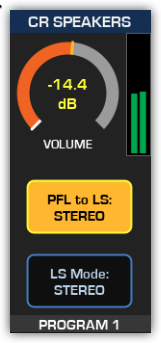
- Make sure the xNode feeding your speakers or headphones has been configured to the CR Monitor source channel number set in Configuring Quasar Engine Audio outputs.
Your setup is complete!
That’s it! You’re ready to Rock with Quasar!!! Now, sit back and enjoy some music. Try exploring the intuitive UI of the Quasar channel strip….
And have fun!
If you need to repeat any steps, you can go back to the Quasar Console Quick Start-Guide.

