Updating the Dice Firmware in Omnia.9
Scope
This document details how to download and install the updated DICE driver in the Omnia.9 (MkII units only)
Description
Beta software version 3.20.32 and higher (the latest beta as of this writing is v3.30.79) for the Omnia 9 MkII contains both a new software version and an internal firmware update for the internal DICE chip that we think will improve communications and reduce log file entries.
We suggest you install this on any MkII units where you are seeing a greater number of Dice communication reset log entries, as this should help reduce frequency of resets.
Procedure
Verify that the unit to be updated is a MkII unit in System / System Status / System Information. "Hardware Version:" should say "Mk II".
1)To proceed, download the beta software update file here. (depending on your browser, you may need to right-click the link)
2) Install the software in the normal way.
3) If you have downloaded and installed version 3.30.73 or higher, you may install the DICE update from NfRemote by clicking on "Update DICE to 1000b" in System / System Configuration / Software Update.
4) Once the update is completed, remove power from the unit, wait 30 seconds, then reconnect power.
5) Once the firmware is installed, you can verify that it has properly loaded by viewing the System/System Status/ Hardware Info page, and verifying the Dice Firmware Version is "1000b":
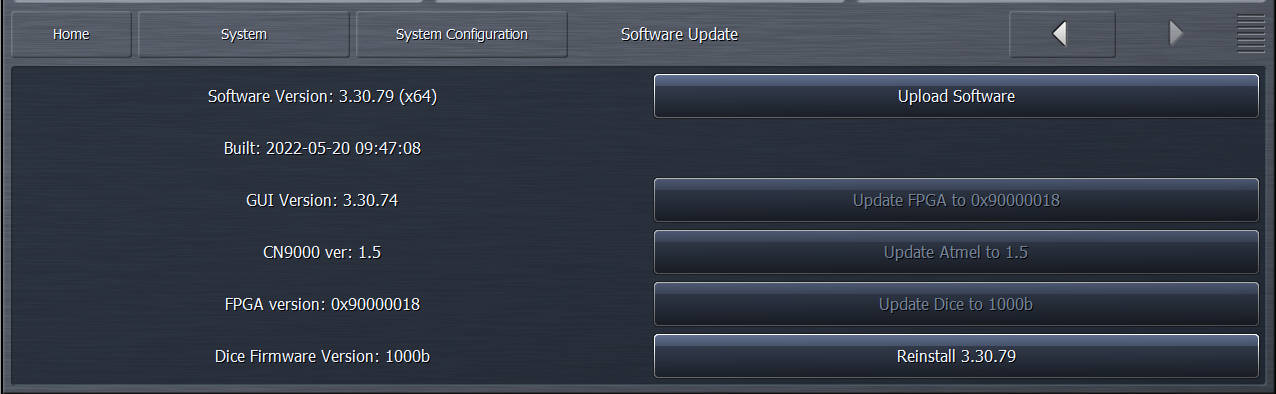
The update is complete. You can return the unit back to normal service.
Let us know how we can help
If you have further questions on this topic or have ideas about improving this document, please contact us.
