Quasar Engine Installation & configuration

PHYSICALLY MOUNTING THE QUASAR ENGINE
- Install your Quasar Engine in a suitable environment, like an air-conditioned machine room.
- Connect mains cables to your Quasar Engine.
If your engine does not automatically turn on, push the ON/OFF (D) button on the front panel. At the end of the boot process, the four LEDs to the left of the front display could indicate errors due to missing sync, console not yet connected, or connection of a single Power Supply only. These error conditions are normal at this point.
SETTING AN IP ADDRESS
- Push the green checkmark button (E) on the front panel to access the main menu.
The following screen is displayed.
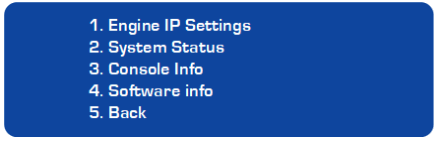
- Using the up and down arrow keys, select Engine IP Settings, then push the green checkmark button to select.
The following screen is displayed.
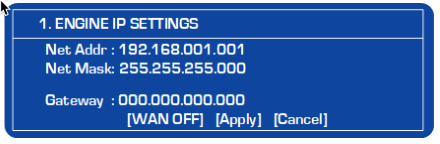
- Push the UP/DOWN arrows buttons to select the Net Address field, and Push the checkmark button to enter edit mode.
Use the LEFT/RIGHT arrow buttons to select each digit and the UP/DOWN arrows buttons to increment or decrement the value. When complete, move the cursor entirely to the right and select the small "enter" symbol. Push the checkmark button to confirm the setting.
- Use the arrow keys to move down and repeat for Net Mask.
- Set the Gateway as needed.
- Once on the Engine IP settings are entered, move the cursor down to [Apply] and Push the checkmark button.
- The engine will prompt you with a request to reboot. Select OK and Push the checkmark button. Confirm your choice and reboot the engine to activate the new settings.
Continue to Checking connection to the Quasar Engine or go back to the Quasar Console Quick-Start Guide.

