How do I download metadata logs from the Z/IPStream R2
Scope
This document applies to all variants fo the Telos Z/IPStream R/2. In some cases, your unit may also stream to Triton digital. This document applies to all uses of the Z/IPStream R/2, and we will cover both here.
Description
To skip the details and to right to download the Service Manager logs, click here.
To go right to the section to download the Triton Media Proxy Logs, click here.
Automation vendors and Streaming providers all provide data or want data in dissimilar formats. Every Automation vendor is different, and while some Streaming servers are "close," there are no standards and few if any, common formats.
Enter the Metadata facilities built into the Z/IPStream R/2
For instances where services from Triton Digital are used, the mechanics of it look like this;
- Metadata is sent by TCP or UDP from the automation system directly to the R/2.
- The R/2 receives this data in its raw form and then using some filters written in the Lua Programming Language they are decoded, and the essential parts are placed into internal variables for things like Title, Artist, Category, etc.
- Then they might be translated. That means that if we get something that is a category of COM from the automation, we may need to TRANSLATE that to something else to be sent to the stream host. For example, with Triton, we would translate that to BREAK
- We ADD things to the data, like being able to tell the stream host who this data is intended for. For example, we might need to add a station name of WXYZFM.
- Only when we are done will we send it to the Triton Digital services that run on the R/2.
This is a lot of information just to tell you, we keep these logs in the Z/IP Stream under the Service Manager heading.
To obtain the Service Manager logs from the R/2
- Log in to the web interface for your Z/IPStream R/2.
- In the links across the top of the page, click on Status.
- Then click on the Logs link.
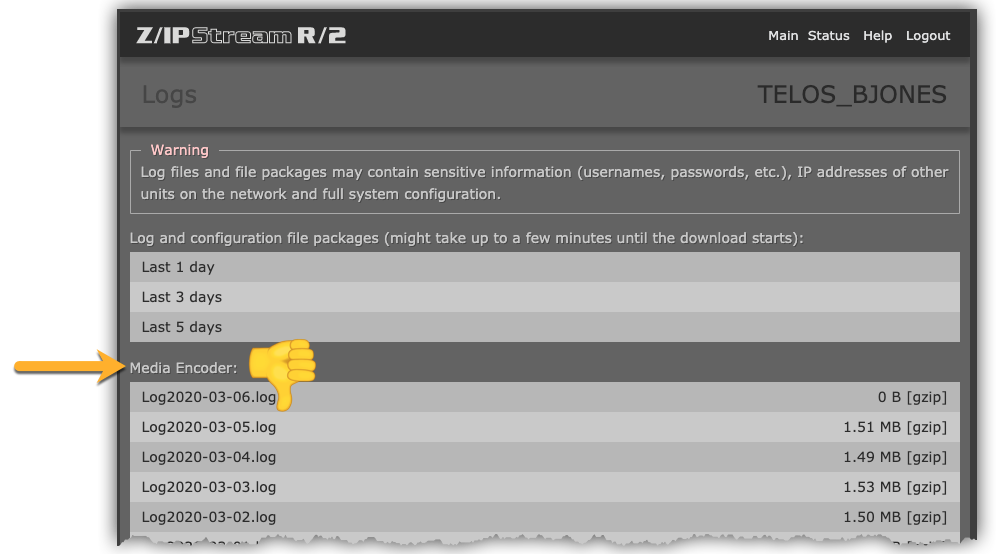
- Scroll down past the Media Encoder section and locate the section of logs under the Service Manager heading.
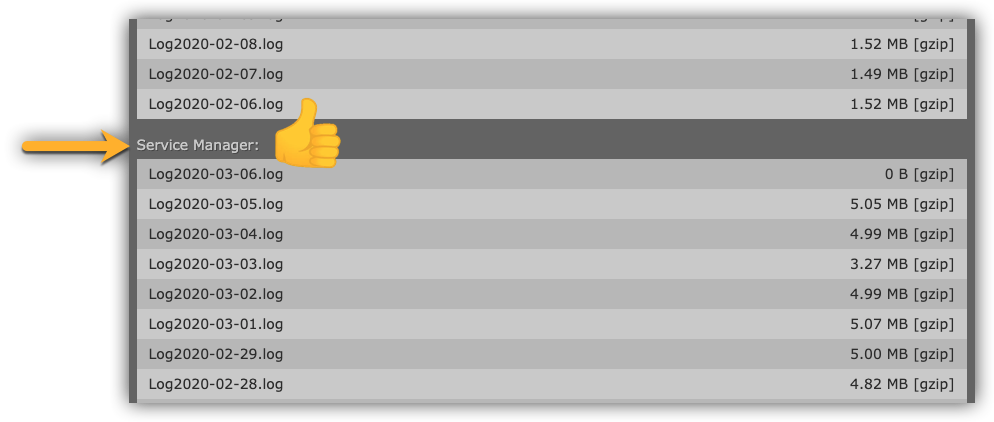
- To download the log, click on the [gzip] link shown on the right side of the page. Please save it to a location on your computer.
Clicking on the file name (Log2020-03-06.log) will open the file in your browser.
In this case, we want to download the file, so we click on the [gzip] link on the right.
- Send any requested logs to support@telosalliance.com.
If you are also asked to download Triton Media Proxy Logs
After the logs have been parsed, they are sent to the Triton Media Proxy. Triton Media Proxy (often called just MP) is a piece of Triton software that takes the translated data you have just sent and forwards it on to the Triton streaming severs for the enjoyment of your millions of listeners.
- From the same web page where you downloaded the Service Manager logs, scroll even further down and locate the Triton Digital Services MP section. Depending on your version, it might say something slightly different, but MP or Media Proxy should be evident.
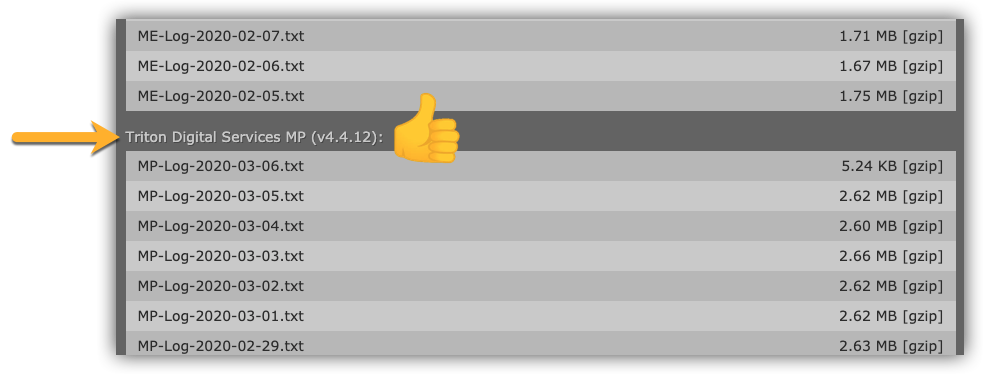
- Click on the [gzip] link on the right side to download the log file to your computer.
- Send any requested logs to support@telosalliance.com. You may also be asked to send these logs to Triton. In which case attach them to the response to the ticket email you have received.

