Updating Voltair firmware from verison 1.2.1 and earlier
Overview
This is the procedure for installing a firmware update package on a Voltair running firmware version 1.2.1 or earlier (firmware 2.0 or later uses a different and simpler procedure). The update process consists of three steps:
1. Put the Voltair in bypass
2. Copy the upgrade package to Voltair
3. Switch to the new version of software
Required Equipment
- Voltair System
- A PC with a web browser that can connect to the Voltair’s web server
- The Voltair’s IP address (e.g. “www.xxx.yyy.zzz”)
Power up the Voltair
If the Voltair is not powered up, then switch the AC power rocker to ‘on’ and wait until the Voltair front panel shows the Voltair user interface:
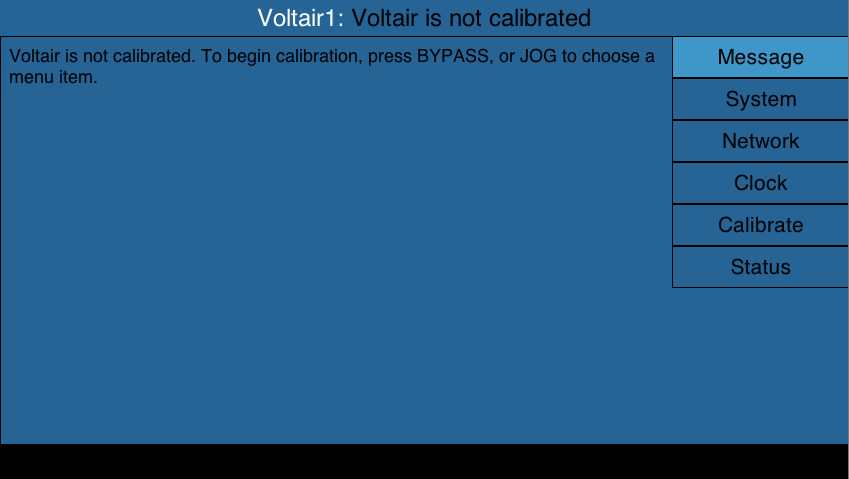
Put the Voltair in Bypass
As the update process may disrupt the audio passing through the system, the Voltair should be in bypass mode before proceeding. If the BYPASS button is not lit, then press it; this will bypass the Voltair, routing audio directly to the encoder and then to the transmitter output. Note that encoding will continue during this process.
Connect to the Voltair update menu
Open a new window in the PC’s web browser, and enter the following URL, where “www.xxx.yyy.zzz” is the Voltair’s IP address:
http://www.xxx.yyy.zzz:8257
Press ENTER, and you will be prompted for a username and password. Enter the username “update” and password “25-seven” (no quotes). You should then see the service menu:
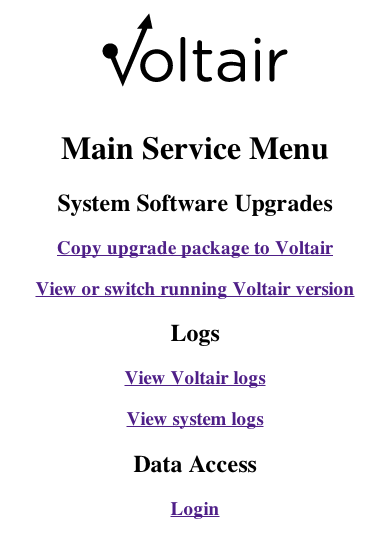
Copy the firmware package to Voltair
Click the “Copy upgrade package to Voltair” link. You should see the Upgrade Voltair Software page:
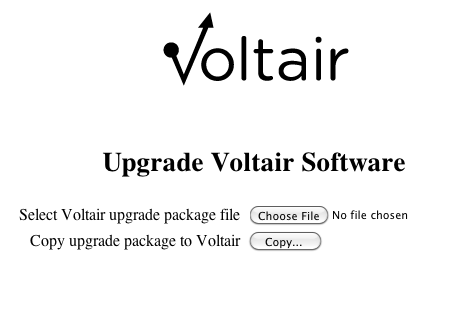
Click “Choose File”: a file choice dialog should appear.
Navigate to and choose the desired Voltair upgrade package (which will end in “.257”).
Note that the “No file chosen” text will have changed to the name of the upgrade package:
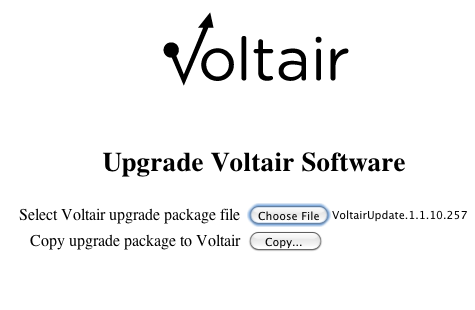
Click the “Copy...” button and wait.
In about ten seconds the screen will change to indicate that the package has been installed:
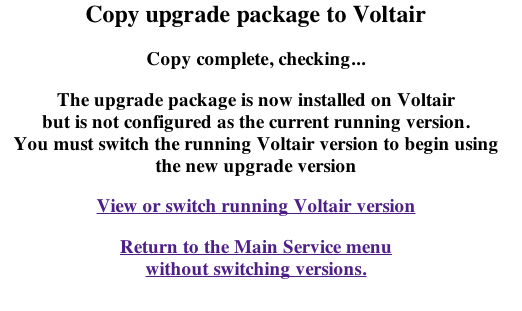
Switch to the just-uploaded version
Click the “View or switch running Voltair version” link. You’ll see a page listing all installed versions:
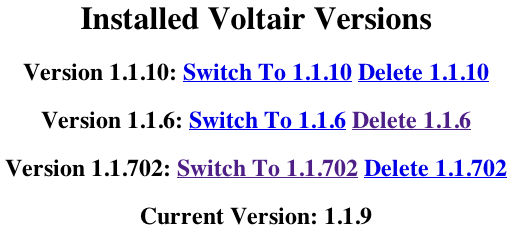
Note that the listed versions will be different from the above list, but there will be a line for the version you just installed.
Find the version you just installed, and click the “Switch to X.Y.Z” link for that version.
Wait 20 seconds for Voltair to reboot; once it has, the front panel LCD will show the same initial page as above.
Confirm that Voltair has updated to the desired version
On the Voltair front panel, turn the jog wheel until the “Status” page is displayed:
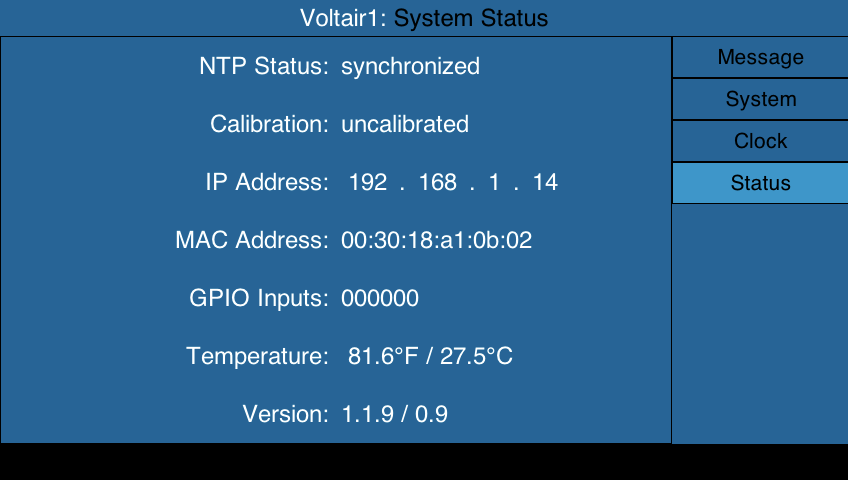
Confirm that the version number displayed is “X.Y.Z / 0.9”, where “X.Y.Z” is the version you just switched to.
This completes the update procedure, you can now take the unit out of Bypass Mode
Let us know how we can help
If you have further questions on this topic or have ideas about improving this document, please contact us.

