Updating the DICE Driver
Scope
This document details how to download and install the updated DICE driver in the Omnia.9SG.
Description
Software release version 3.30.73 and higher for the Omnia 9sg contains both a new 9sg software version and an internal firmware update for the internal DICE chip that we think will improve communications and reduce log file entries.
We suggest you install this on any units where you are seeing a greater number of Dice communication reset log entries, as this should help reduce frequency of resets.
Procedure
1) To proceed, download the v3.30.73 software update file here. (depending on your browser, you may need to right-click the link)
2) Install the software in the normal way (either using NF Remote or from the unit's front panel)
3) If you have downloaded and installed version 3.30.73 or higher, you may install the DICE update from NfRemote by clicking on "Update DICE to 1000b" in System / System Configuration / Software Update. When finished, skip to Step 4 below.
3a) If you would rather install from the front panel using a USB flash sick, proceed as follows: Copy the pak file onto a blank USB flash drive. Make sure it is the only file on the drive. Insert the drive in the unit's USB port, log in and go to the System / System Config / SW Update page:
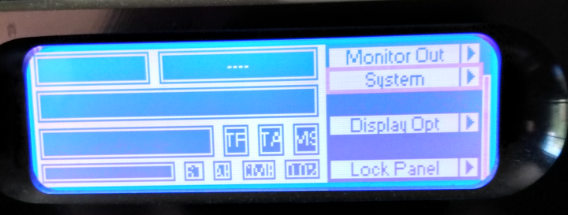
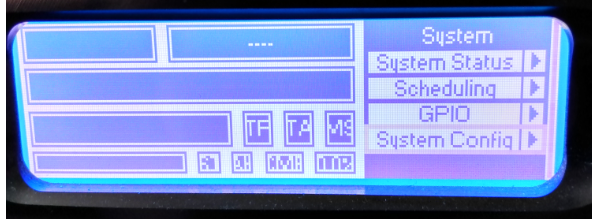
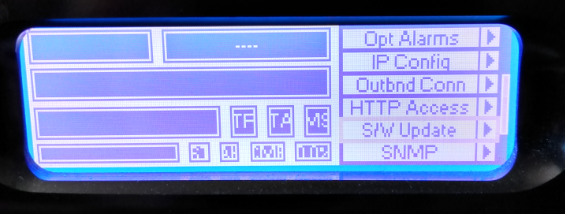
3b) Scroll down to the USB Update page:
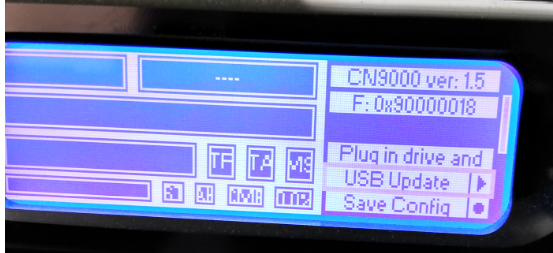
3c) Select Run Updater:
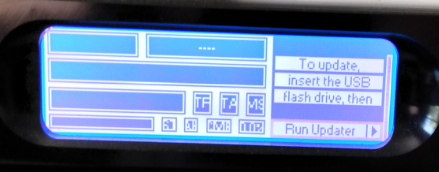
3d) You'll see an off-air warning screen, Select YES to proceed
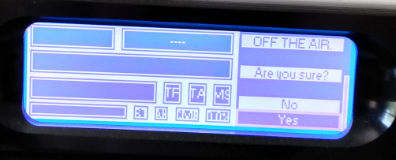
3e) Select the DICE 200 MBPS box and press Enter
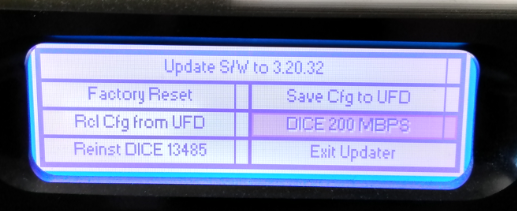
3f) Confirm YES (jog knob to the right)
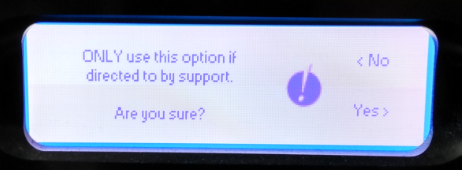
4) Once the below screen appears, remove power, wait 30 seconds, then reconnect
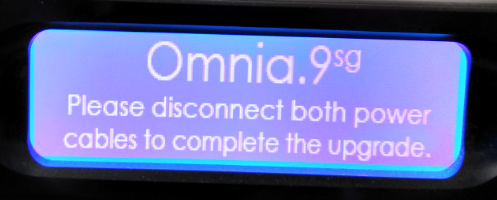
5) Once the firmware is installed, you can verify that it has properly loaded by viewing the System/System Status/ Hardware Info page, and verifying the Dice Firmware Version is 1000b(note that this Dice Firmware version display only appears starting in V 3.20.32)
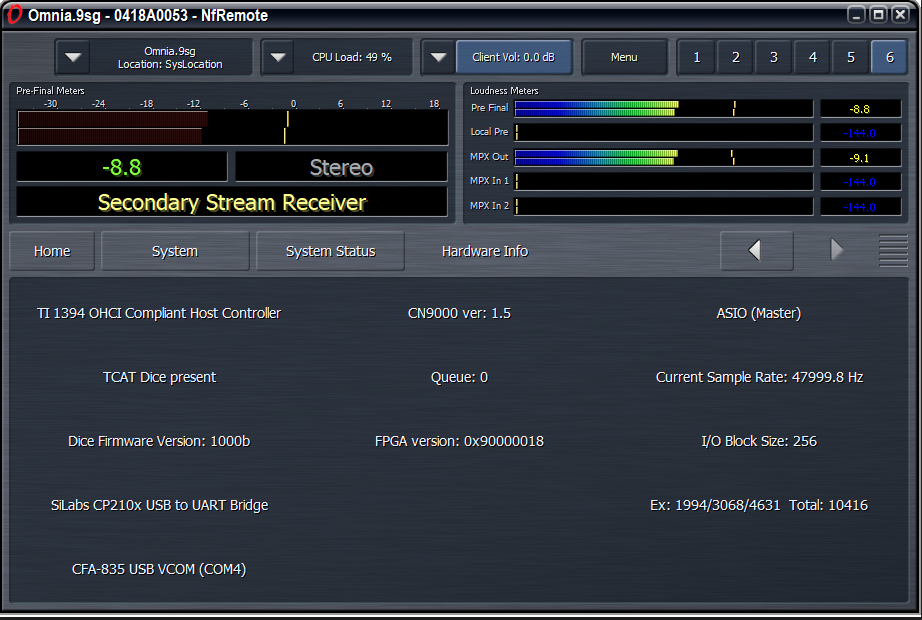
The update is complete. You can return the unit back to normal service.
Let us know how we can help
If you have further questions on this topic or have ideas about improving this document, please contact us.
