Locating a lost iProbe license key
Recovering a lost license number from the Windows registry
If you have access to the computer which has previously had iProbe installed, you can get the License Number from the Windows registry.
Go to the RUN menu for Windows and type "regedit" and click OK.
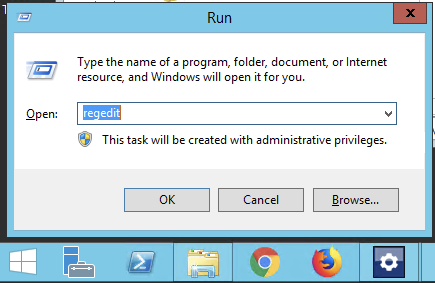
The Windows Registry Editor will open in a new Window.
From the registry editor navigate to the following location;
- Expand the HKEY_LOCAL_MACHINE folder.
- Then the SOFTWARE folder.
- Expand the Wow6432Node.
- Expand the Axia folder.
- Expand the iProbe folder.
- Finally the folder v1.1.x
Your iProbe License Number will be listed there as LicenseNumber6.
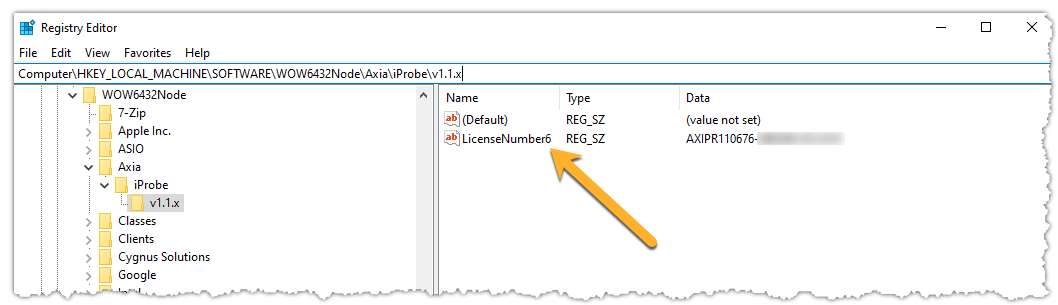
If you are re-installing iProbe on a new computer you will need to contact support to have your License Number reset, or you could receive a "License Count Exceeded" message. In this case, please contact us with your license key and we will reset it for you.

