Turn on logging of all Pathfinder Stack Events
Scope
This document covers the steps needed to turn on logging for Stack Events in Pathfinder PC and Pro version. This includes the Windows version of Pathfinder, not the Pathfinder Core PRO appliance.
Description
Customers will often ask, "How do I know what's happening with my Stack Events?" This usually gets asked when something doesn't work as expected while you are building the Stack Events, or, during regular use. For example, "I expected this to happen. Why didn't it work?"
Pathfinder has very detailed logging for Stack Events. We can monitor and log the following information;
- when a qualifier is analyzed, without respect to whether the conditions are met or not.
- when a qualifier condition is met.
- when a qualifier condition is NOT met.
- the execution of Actions if Met
- the execution of Delayed Actions if Met
- the execution of Actions if NOT met
- the execution of Delayed Actions if NOT met
All of these can be individually enabled or disabled as needed to meet your needs.
For example, I have a stack event that monitors when a button is pressed down. When the button is pressed down, I have an action that changes a route to the computer where I am recording. When I press the button, nothing happens. In this case, I would want to make sure the Stack Event was analyzed, that the condition of the button state down was met, and that its properly executing the action if met.
Enabling Stack Event logging
- From the main Pathfinder Server application, click on Preferences
- On the Preferences menu, select Log Settings
- Click the + sign to expand Server Events
- Scroll down and locate the StackEvent options in the log.
- Set any or all of them to ALL by selecting ALL from the drop-down list
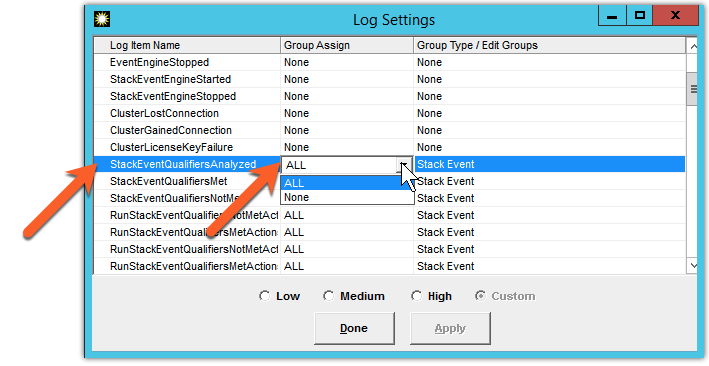
Here is a screenshot that shows all Stack Event logging turned on
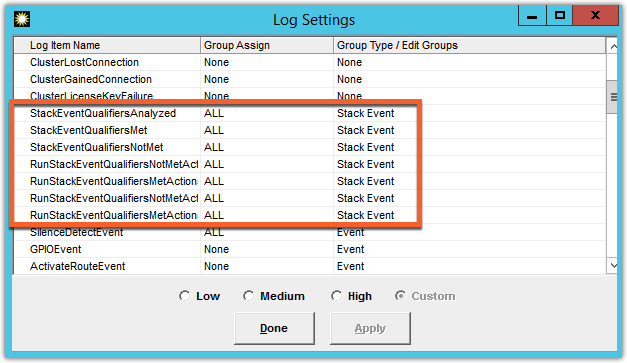
- Click Done
- Under the Preferences menu, make sure at least "Log to File" is checked.
You can now access the logs by clicking on View Log from the Logs tab in Pathfinder Server or browse to the directory where they are stored. Usually C:\Program Files (x86)\PathfinderServer\SysLogs.
Viewing the files
These logs can be quite verbose depending on how much logging detail is turn on under Log Settings. We recommend that you use some program like Notepad ++ or Visual Studio Code for viewing these files. Both are free.
Let us know how we can help
If you have further questions on this topic or have ideas about how we can improve this document, please contact us.

