Using Pathfinder Core Pro to find were Livewire channels are used
Scope
Pathfinder has two major versions: the original version, Pathfinder PC, based on Microsoft Windows, and the newer Pathfinder Core Pro, based on an appliance accessed via a Web Browser.
This article applies only to the latter, Pathfinder Core Pro.
Description
Customers will often ask, "How can I see every place that a Livewire Channel is used?" In Pathfinder Core Pro that's fairly easy.
In Pathfinder Core Pro you can open the main audio router and search for any criteria.
Searching the Routers
- From the main Pathfinder Core Control Center, click the Routers link on the left side.
- Click "details" to the right of the Axia Audio router.
If you have configured other Virtual routers, you can select those; however, selecting the main Audio Router will apply your search to the entire system.
Router Details: Axia Audio is shown and the Routes tab is selected for you by default.
- Type your search criteria in the Filter box located in the top right corner.
Searching for a Livewire channel
The routes are filtered in real-time, and the search is applied to ALL visible fields. In this example, we're searching for channel 11401, but you can see that with only "114" entered we already have some results; although not exactly what we're looking for.
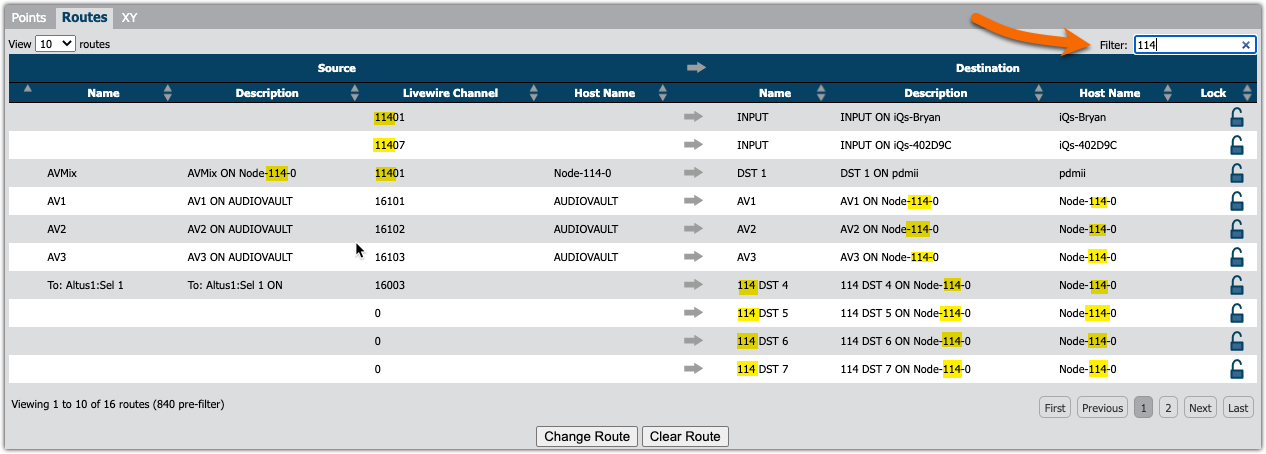
Note that as I finish typing the full channel number the results are further refined and we're filtered down to exactly what we're looking for.

You can see this shows Livewire channel 11401 is used in seven locations in the system.
- Input on an iQs console
- Input on a PDM
- Inputs on five iPort channels.
Other Searches
Because you can search for any text we could search for "input on iqs-4" and see all of the current inputs on iQs-402D9C.
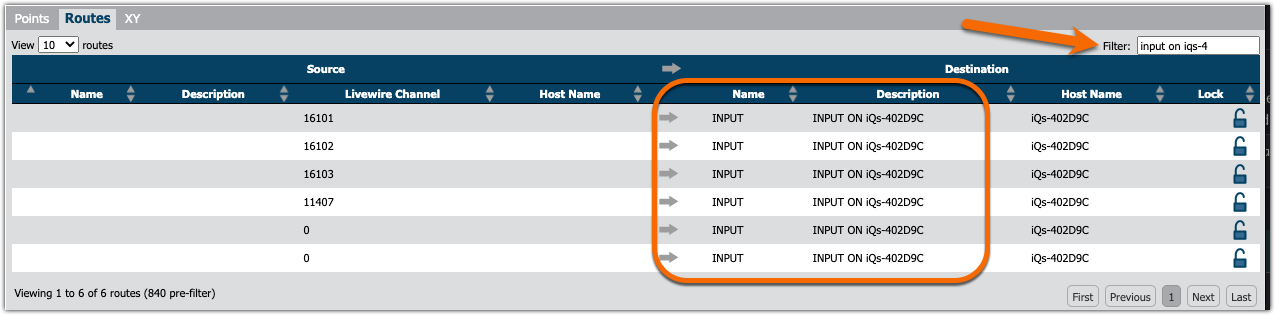
Other tips
Once you have your search narrowed dow, the system will tell you how many entries matched. For example "Viewing 1 to 6 of 6 routes" is shown.
In larger samples, you might see "Viewing 1 to 10 of 130 routes." You can control how many are shown on each page from the "View" dropdown in the top left.
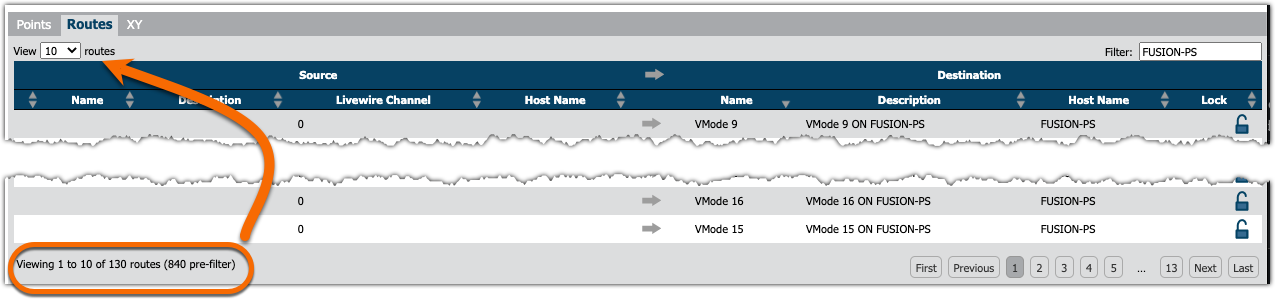
You can click on any of the column headers to sort by that column. A small arrow next to the column name will show up or down indicating Ascending or Descending sort order.
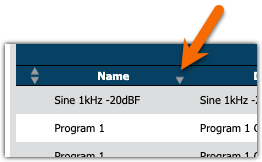
Let us know how we can help
If you have further questions on this topic or have ideas about improving this document please contact us

