Setting up a VX Studio (with an Axia Console)
Scope
This article applies to all Telos VX Series systems. It describes how to configure a Studio for use with an Axia console with VSet or call control module.
Create a new VX Studio
- Log in to your VX's web configuration interface and navigate to the Configuration -> Studios page.
- Click Add New.
- Name the Studio, specify how many hybrids (channels) the studio needs, and click Apply.

Once you click Apply, the Selectable Channels configuration section will appear. The Enable checkbox and three fields to the left configure the hybrid's output.
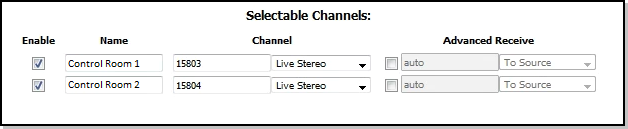
- Check the Enable checkboxes.
- Name the Hybrid outputs appropriately
- Enter new Livewire Channel numbers
- Set the Channel mode to Live Stereo
- Enter a Livewire Channel number for Program On Hold.
- Set the Program on Hold Type to From Source
- Click Apply
Set up Console Sources
This completes the VX Studio configuration. It's time to move on to configuring the Console's source profiles and the call controller if present. Here is a list of articles about the different Axia console systems:
Let us know how we can help
If you have further questions on this topic or have ideas about how we can improve this document, please contact us.
