Optimizing Chrome for Accessing Web Interfaces
Scope
This article applies to all Telos and Axia devices that have a configuration website. It features an optimization to Google Chrome's (and other Chromium-based browsers like Microsoft Edge) settings to speed up loading times of web-based interfaces.
Description
We have noticed recently that Google Chrome and Microsoft Edge can be very slow and sometimes unresponsive when browsing the configuration web pages of Axia and Telos devices such as VX, Quasar, Fusion, xNode, etc. It may also sometimes cause pages to load with an HTTP 400 Error Code response. There is a configuration setting in these browsers that will solve this problem.
Procedure
- In Google Chrome, click the three dots in the upper right-hand corner of the browser and click Settings:
- Scroll all the way to the bottom of the settings menu and click Advanced.
- Scroll to Privacy and Security and click on Cookies and other site data:
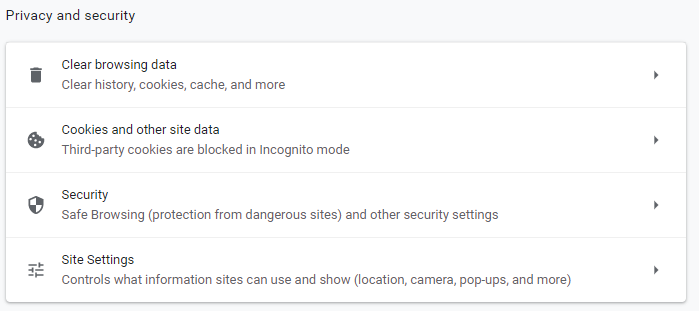
- Find Preload pages for faster browsing and searching and turn it off:
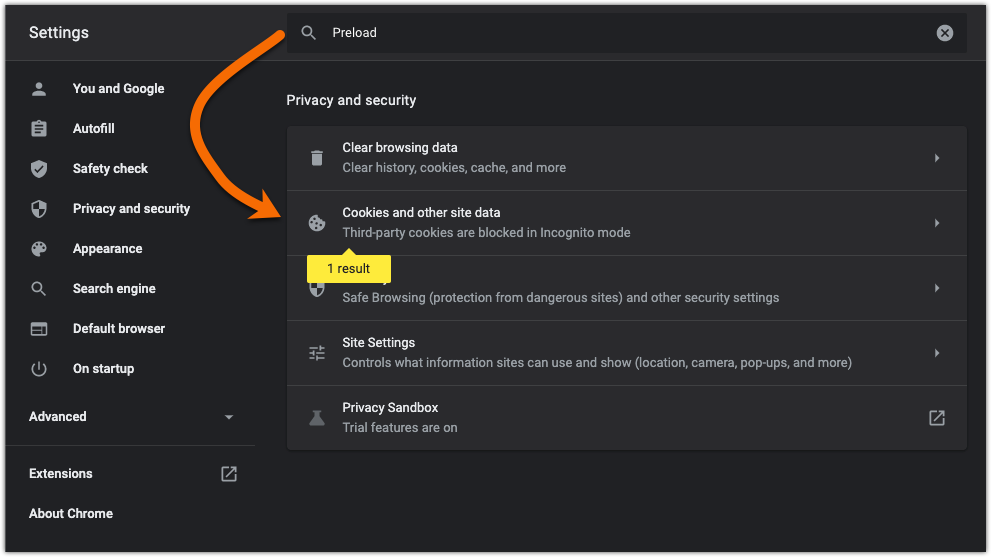
Let us know how we can help
If you have further questions on this topic or have ideas about how we can improve this document, please contact us.
