25-Seven Program Delay Manager Control Menu
Scope
This document applies to all versions of the 25-Seven Program Delay Manager (PDM) for setting the Delay.
Description
This document applies to the 25-Seven Program Delay Manager controls for ramp, delay, build & exit. This document has been created to show how to navigate the master and control menus and what each option offers when using or changing these settings for the Delay Unit.
Master Menu
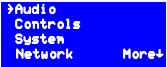
Use the Up/Down Arrows to Navigate between the different menus. Hit the check mark button as "Enter" to choose and Save.
- Audio
- Controls
- System
- Network
Choose Control
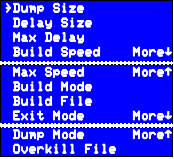
- Dump Size
- Delay Size
- Max Delay
- Build Speed
- Max Speed
- Build Mode
- Build File
- Exit Mode
- Dump Mode
- Overkill File
Menu Options
- Dump Size - The amount of audio, in seconds, that is dumped when the dump button is pressed. It is increased or decreased in .1 second (tenth of a second) increments. Choose Up or Down to change the value.
- Delay Size - Initial maximum length for the time PDM will delay. User can change on the fly by pressing the left or right arrows.
- Max Delay - Acts as a limiter for the Dealy size settings above. 99 seconds max.
- Build Speed - How quickly the PDM will build after a dump event. It also controls exit speed. Users can change the build or exit speed while building or exiting by pressing the up or down arrows.
- Max Speed - Percentage between 5% and 20%, for how quickly the device can build or exit the delay mode. Acts as a limiter to the Build Speed setting above.
- Build Mode - Controls how the PDM initially enters or exits from being in dealy.
- Build File - This lets you choose which audio file saved in PDM will play why initially building if "insert" is chosen for Build Mode.
- Exit Mode - Determine how PDM behaves when you return to non-delayed programming.
- Dump Mode - Lets you choose between Dump and Overkill mode.
- Overkill File - This lets you choose which audio file saved in PDM will play during a dump event.
Saving any changes
After making any changes, you must press the red X until you come to a screen that says. "Configuration has Changed, Save?"
You must press the green check mark for YES on this screen, or the changes will not be saved and will revert after a short period of time.
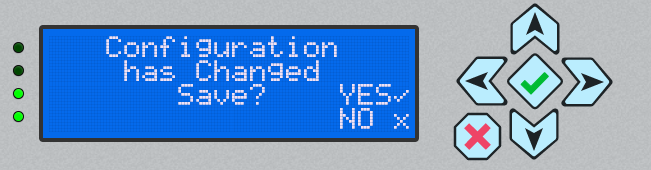
Let us know how we can help
If you have further questions on this topic or have ideas about improving this document, please contact us.

